The Difference blending mode often gets overlooked in Photoshop, dismissed as too unpredictable or harsh for creative work. Most designers know it as a utility tool for layer alignment, but this powerful mode can create striking effects when used thoughtfully.
From grungy texture overlays to vintage solarized looks, Difference mode offers unique creative possibilities that other blending modes simply can't achieve. The key lies in understanding how it interacts with different tonal values and using that knowledge strategically.
Watch the Video
Video by Texturelabs. Any links or downloads mentioned by the creator are available only on YouTube
How Difference Mode Creates Visual Impact
Difference blending mode functions on a simple principle: black does nothing, white inverts. This fundamental behavior makes it particularly effective for creating symmetrical texture applications where the same detail appears as both positive and negative elements across an image.
The magic happens in the gray areas, where Difference mode produces a distinctive solarized effect. Unlike a standard invert adjustment that creates dead gray zones when faded, Difference mode maintains visual interest through these tonal transitions. This characteristic makes it especially valuable for vintage-style treatments and analog photography effects.
Professional designers often combine Difference mode with carefully selected black-and-white textures to achieve effects that would require multiple adjustment layers with other blending modes. The mode's ability to work simultaneously on red, green, and blue channels also opens up unique color inversion possibilities when used thoughtfully.
Practical Tips for Using Difference Mode
- Use mostly black textures with white details to create controlled grunge effects that appear in both highlights and shadows
- Apply the
Fillslider instead ofOpacityto reduce Difference mode effects more organically - Combine Difference mode with desaturated, monochromatic source images to avoid overly psychedelic color shifts
- Create solarized vintage effects by using gradient overlays set to Difference mode on grayscale photographs
- Experiment with limited color ranges (like blues and cyans) on high-contrast images for deliberate complementary color schemes
Related Articles and Tutorials
Explore more advanced blending mode techniques and creative applications.





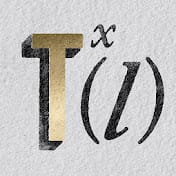
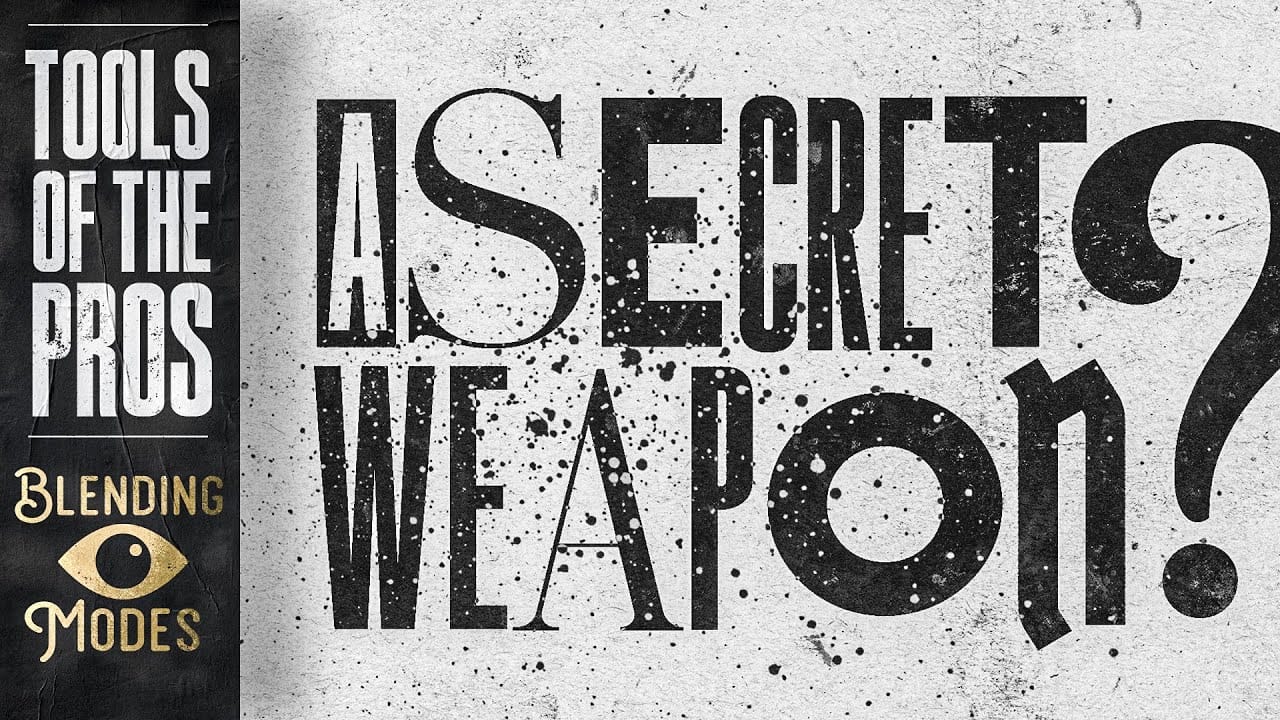











Member discussion