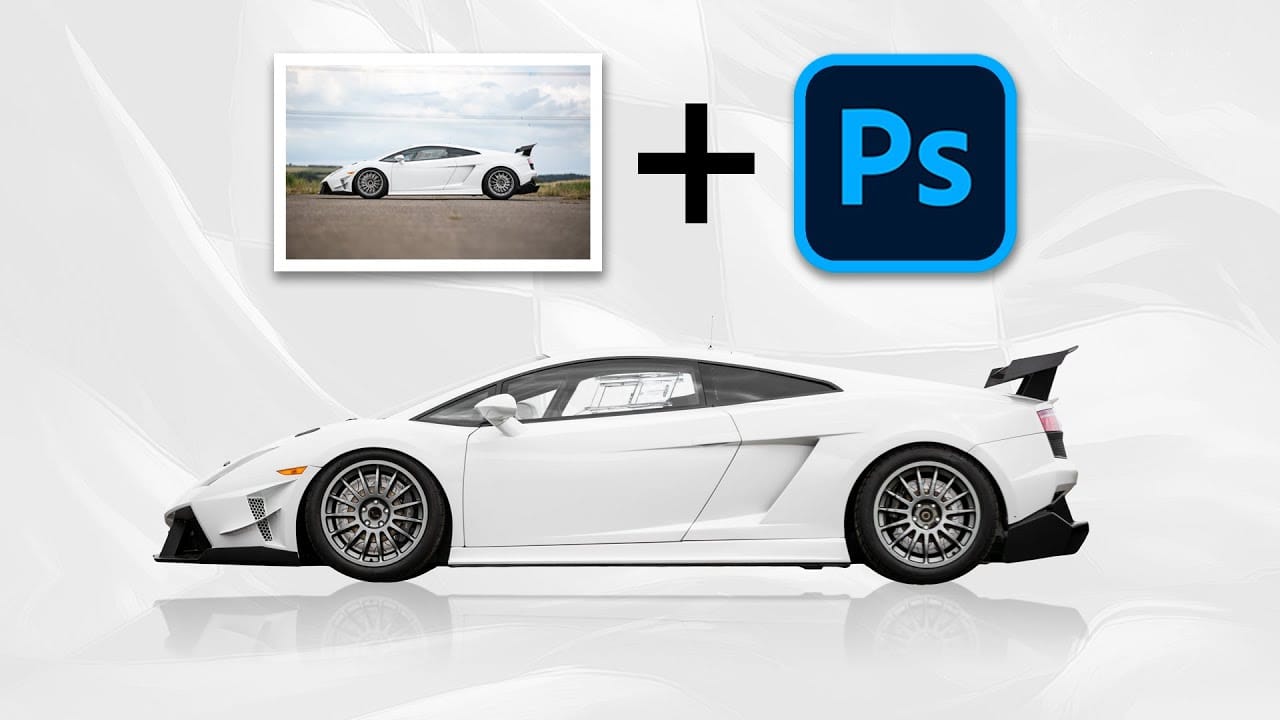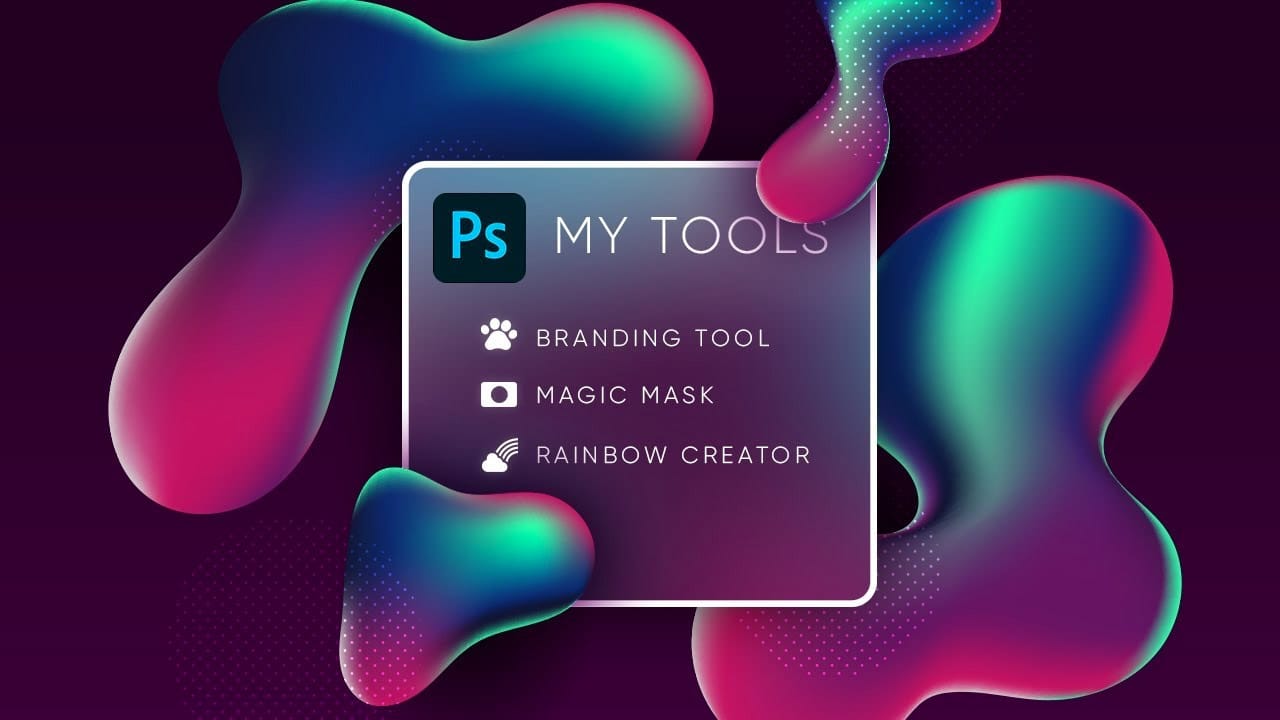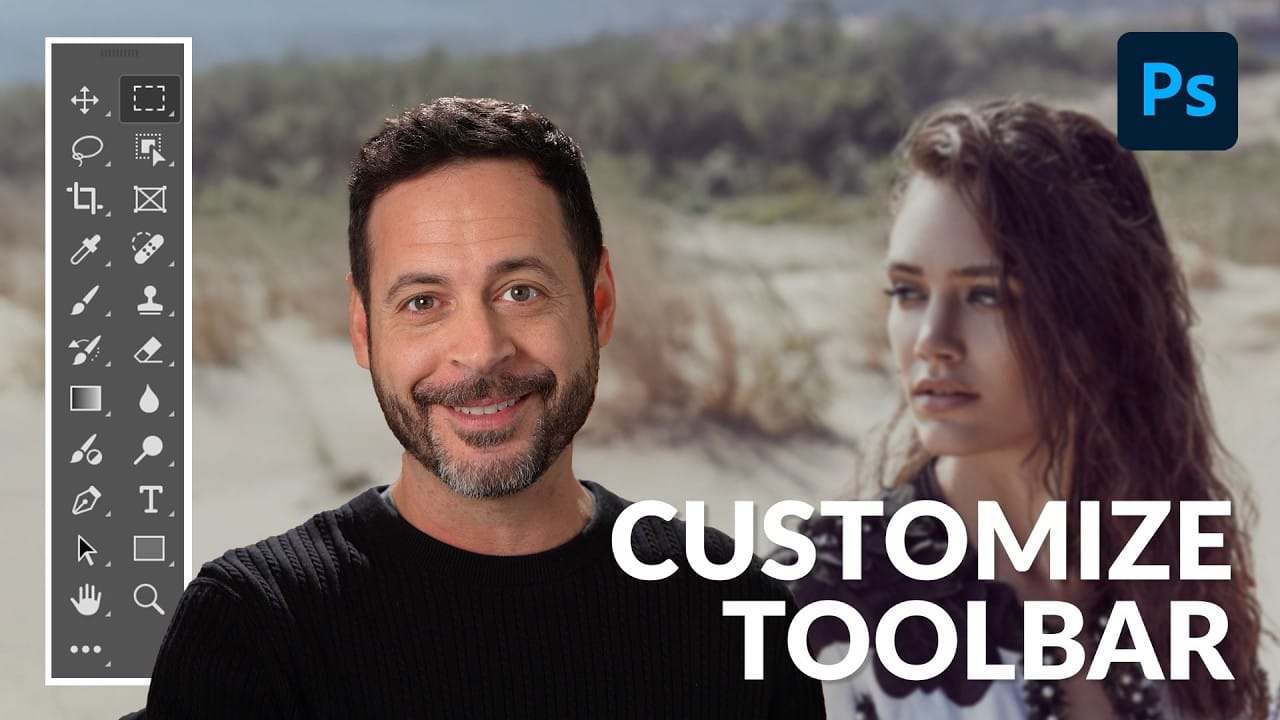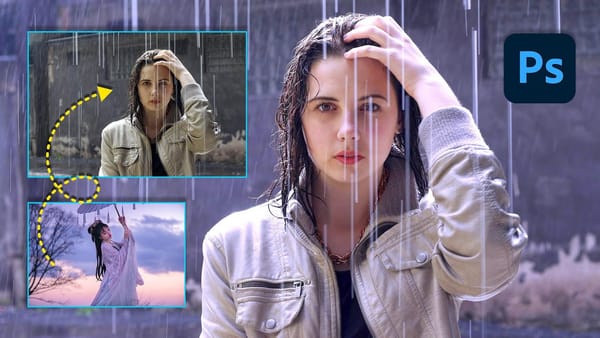Working in Photoshop often means navigating a toolbar filled with dozens of tools, many of which may rarely or never be used in a typical workflow.
This can lead to a cluttered interface, making it challenging to quickly locate essential tools and slowing down your creative process. The default arrangement, while functional, isn't optimized for every user's specific needs, leading to wasted time searching for features.
This guide demonstrates how to personalize your Photoshop toolbar by rearranging, adding, and removing tools to suit your individual preferences. By learning to customize this core interface element, you can significantly streamline your workflow, reduce visual clutter, and ensure that only the most relevant tools are immediately accessible, thereby enhancing efficiency and user experience.
Watch the video
Any links or downloads mentioned by the creator are available only on YouTube
Breaking It Down
Photoshop's toolbar is highly configurable, allowing users to undock, compact into a single vertical row, and redock it anywhere on the screen.
The primary method for customization is through the Edit Toolbar dialog, accessed via the "..." icon located at the bottom of the toolbar. This dialog presents a clear interface, separating tools currently visible on the main toolbar from those designated as "Extra Tools," which are hidden from immediate view but remain accessible.
Within the Edit Toolbar dialog, tools can be managed by simply dragging and dropping them between the visible toolbar section and the "Extra Tools" area. This allows for precise control over which tools appear.
Users can also reorder tools within their existing groups or promote frequently used sub-tools, such as the Remove Tool, to the top of their stack. Customization also impacts keyboard shortcuts; for instance, pressing J might select the Remove Tool directly if it's placed at the top of its group, while Shift + J would cycle through other tools within that same group.
Beyond simply showing or hiding tools, the Edit Toolbar dialog offers additional options to refine the workspace, such as toggling the visibility of color swatches, quick mask options, or the generative AI workspace. Once a custom layout is achieved, it can be saved as a preset, allowing users to quickly switch between different toolbar configurations for varied tasks or to restore a preferred setup across different machines.
The flexibility of this system ensures that the Photoshop interface can be tailored precisely to match any individual's working style.
Practical Tips
- Regularly move infrequently used tools to the Extra Tools section within the
Edit Toolbardialog to minimize visual clutter on your main toolbar. - Prioritize highly used sub-tools by dragging them to the top of their respective tool stacks in the
Edit Toolbardialog, ensuring they are the default when you select that tool group. - Utilize keyboard shortcuts like
Shift + [tool shortcut](e.g.,Shift + Jfor healing tools) to efficiently cycle through grouped tools, which can be faster than clicking and holding. - Save your customized toolbar layouts as presets. This allows for quick switching between configurations optimized for different types of projects or to easily restore a preferred setup.
- Remember that tools moved to the Extra Tools section are still accessible by clicking the "..." icon at the bottom of the main toolbar, providing quick retrieval without requiring a full toolbar reset.
Related Tutorials
Explore more resources and complementary tutorials to enhance your Photoshop skills.