Magazine cover design combines typography, visual hierarchy, and image composition to create compelling editorial layouts that grab attention on crowded shelves. Modern magazine designs often feature bold typography that interacts dynamically with the cover subject, creating depth and visual interest through layering techniques.
This tutorial demonstrates the complete process of designing a professional magazine cover in Photoshop, from initial setup to final details. You'll learn essential techniques for text masking, color grading, shadow effects, and layout composition that are fundamental to editorial design.
Watch the Tutorial
Any links or downloads mentioned by the creator are available only on YouTube
Understanding Magazine Cover Design Principles
Successful magazine covers follow established design principles that balance visual impact with readability. The masthead typically occupies the top portion, while the main image serves as the focal point. Typography must work harmoniously with imagery, often requiring creative solutions like text masking to maintain both legibility and visual flow.
Visual hierarchy plays a crucial role in guiding reader attention. Cover lines, issue information, and barcodes must be positioned strategically without competing with the main title or overwhelming the design. The challenge lies in incorporating all necessary elements while maintaining clean, professional aesthetics.
Color relationships between text, background, and subject matter significantly impact the cover's effectiveness. Gradient overlays and blending modes can enhance contrast and create mood, while shadows and highlights add dimension to typography and improve readability across varying background tones.
Practical Tips for Magazine Cover Design
- Set up your document with proper print dimensions (8.5" x 11" or A4) and include bleed areas for professional printing
- Use layer masks instead of erasing to hide text behind subjects, preserving the original text for future edits
- Apply gradient overlays with Color Dodge or Overlay blending modes to enhance contrast and create visual interest
- Create subtle drop shadows behind text using soft brushes on separate layers with clipping masks for better control
- Maintain consistent font families and establish clear typography hierarchy with varying weights and sizes
Related Articles and Tutorials about Magazine Design
Explore more editorial design techniques and creative layout concepts.
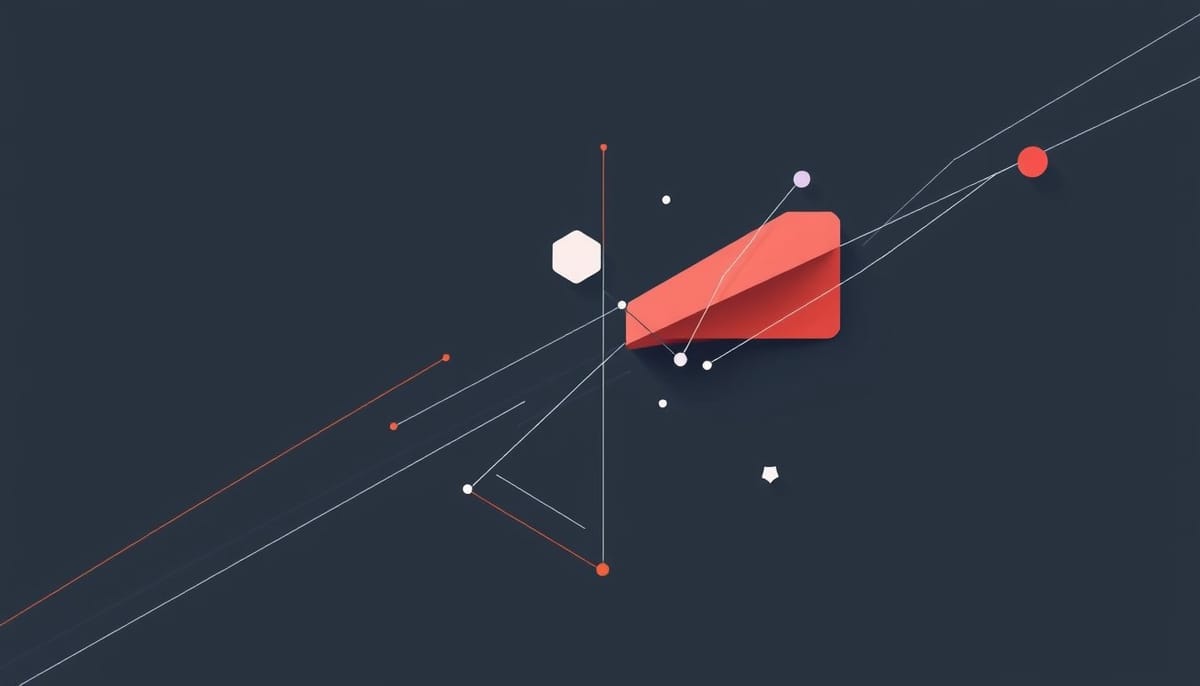
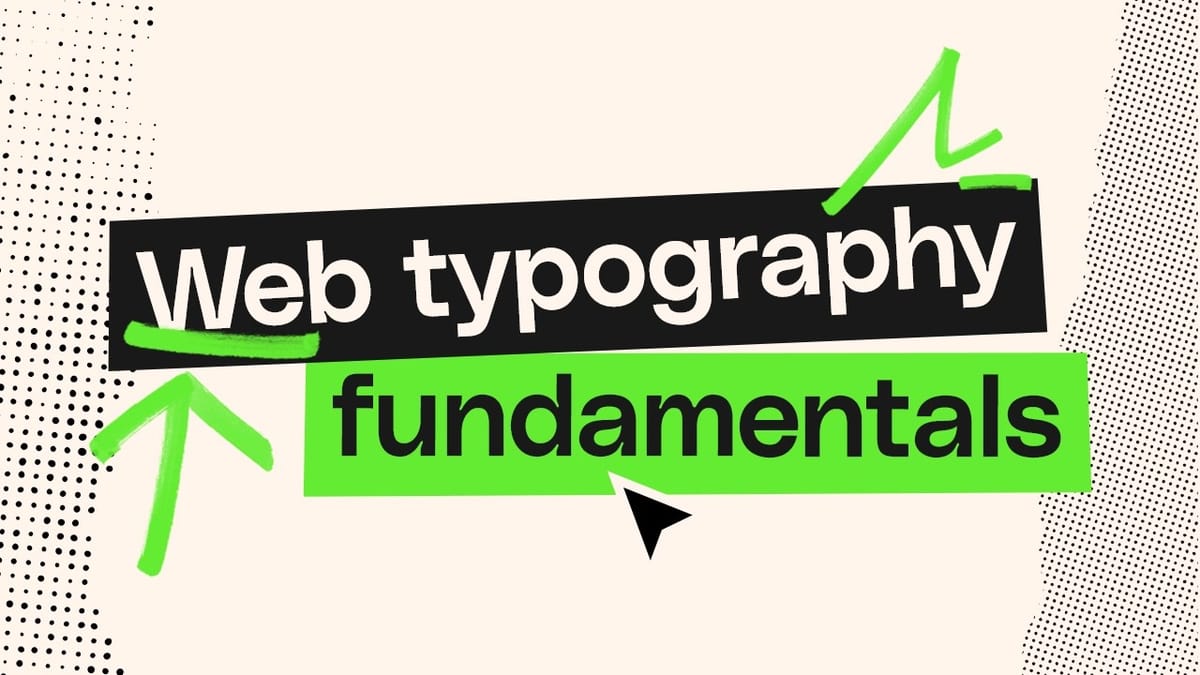
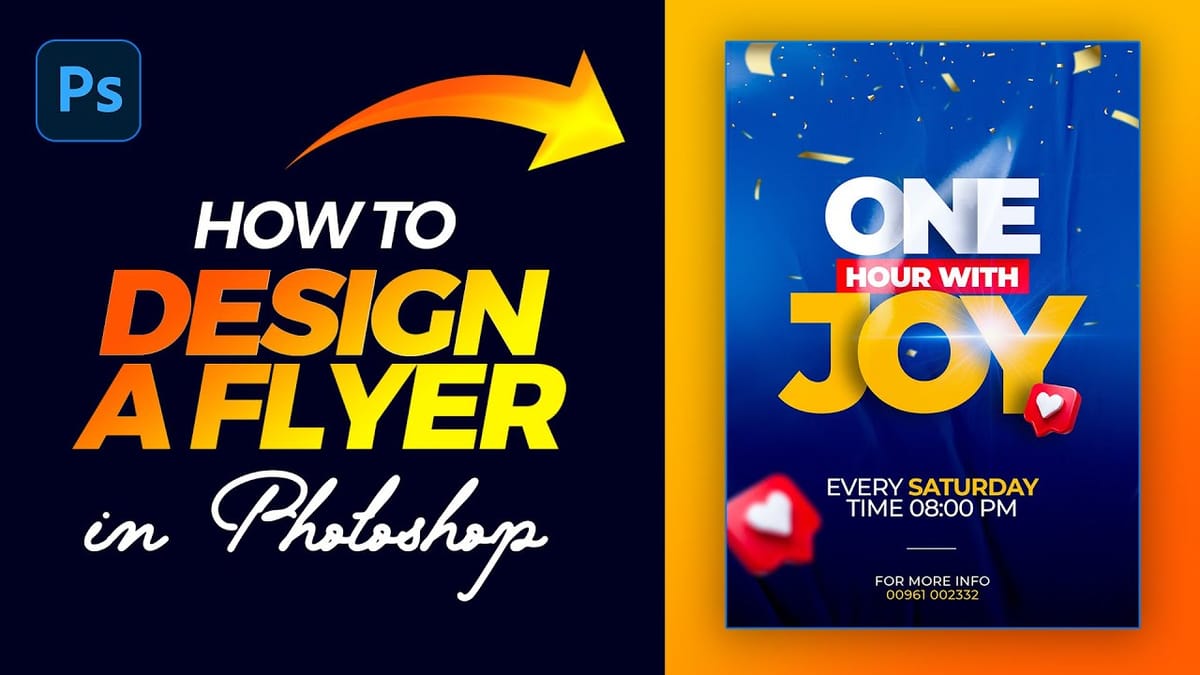
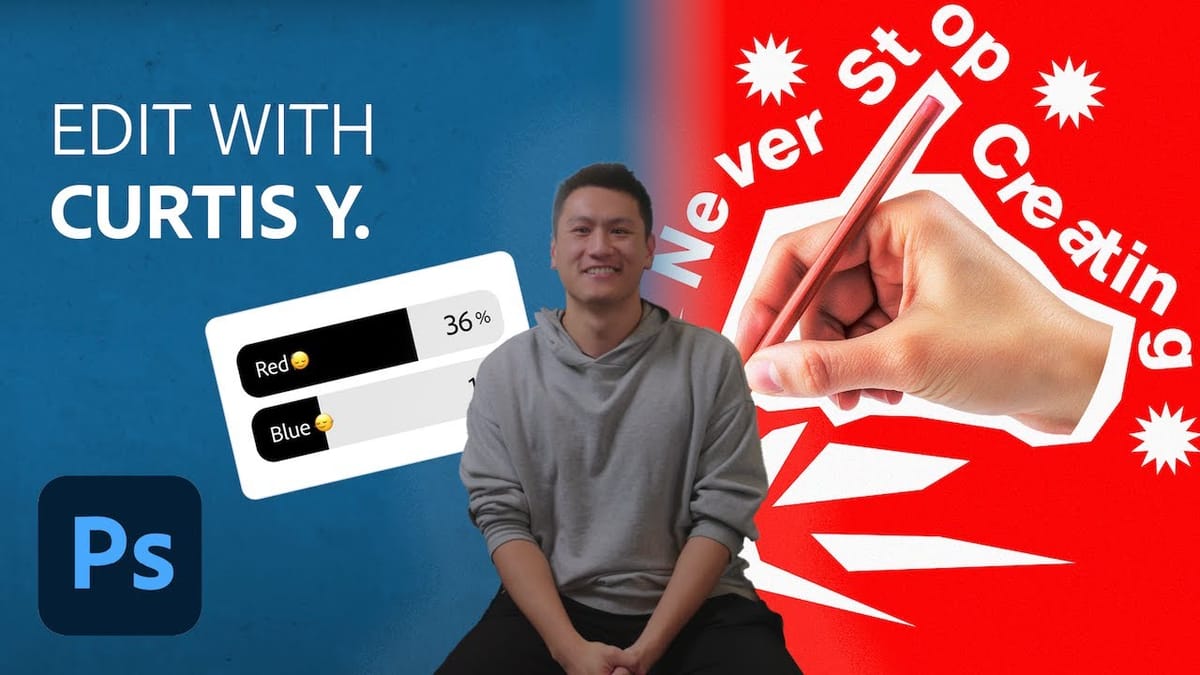


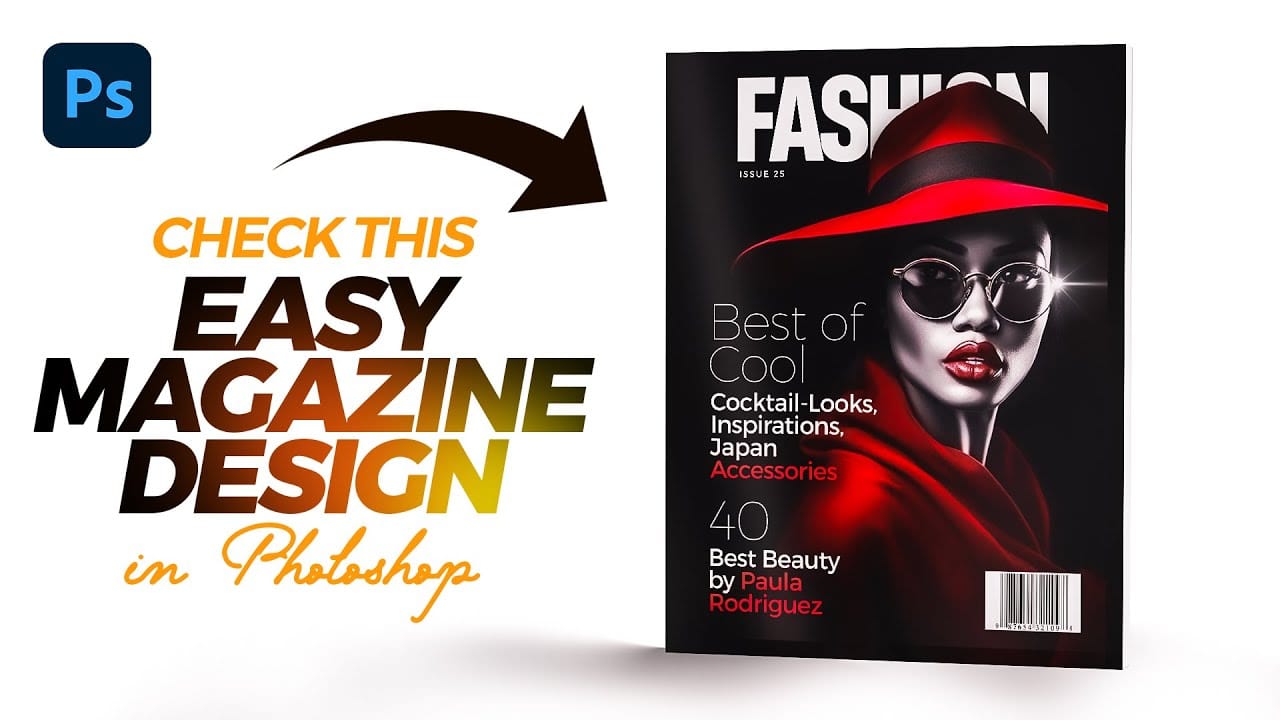















Member discussion