Text in Photoshop offers far more creative potential than basic typing and font selection. Advanced type tool techniques unlock professional-level text manipulation, from precise warping control to custom character distortion and knockout effects. These methods transform ordinary text into dynamic design elements that integrate seamlessly with complex compositions and visual effects.
Watch the Tutorial
Video by Brendan Williams. Any links or downloads mentioned by the creator are available only on YouTube
Beyond Basic Typography in Digital Design
Typography in digital design extends far beyond font selection and basic formatting. Professional text manipulation requires understanding the relationship between vector paths, pixel-based rendering, and layer interaction systems. Smart objects preserve editability while enabling advanced transformations, while shape conversion unlocks individual character modification at the path level. The distinction between point text and paragraph text reflects different workflow approaches. Point text creates infinite horizontal lines suitable for headlines and single-line elements. Paragraph text provides bounded containers that automatically reflow content, essential for body copy and structured layouts. Modern anti-aliasing algorithms balance edge smoothness with character definition. The Sharp setting optimizes text rendering for screen display, while other options target print output or specific viewing conditions. Layer styles and knockout effects create text that interacts dynamically with underlying content, enabling complex visual relationships impossible with traditional typography.
Professional Type Tool Techniques
- Convert to Smart Object for advanced warping: Right-click the type layer and select "Convert to Smart Object" before applying warp transforms to access the full warping mesh instead of limited presets.
- Use shape conversion for character modification: Convert text to shapes via right-click menu, then use the Direct Selection tool to modify individual anchor points on specific letters.
- Create knockout text effects: Set the layer style Knockout to "Shallow" and Fill Opacity to 0%, then group with target layers to punch text through underlying content.
- Switch to paragraph text for body copy: Right-click and convert to paragraph text to create adjustable text boxes that automatically reflow content within defined boundaries.
- Apply Sharp anti-aliasing for clean edges: Select "Sharp" from the anti-alias dropdown in the options bar to eliminate jagged edges and improve text clarity.
More Photoshop Tutorials and Techniques
Explore additional techniques for mastering Photoshop's comprehensive toolset.



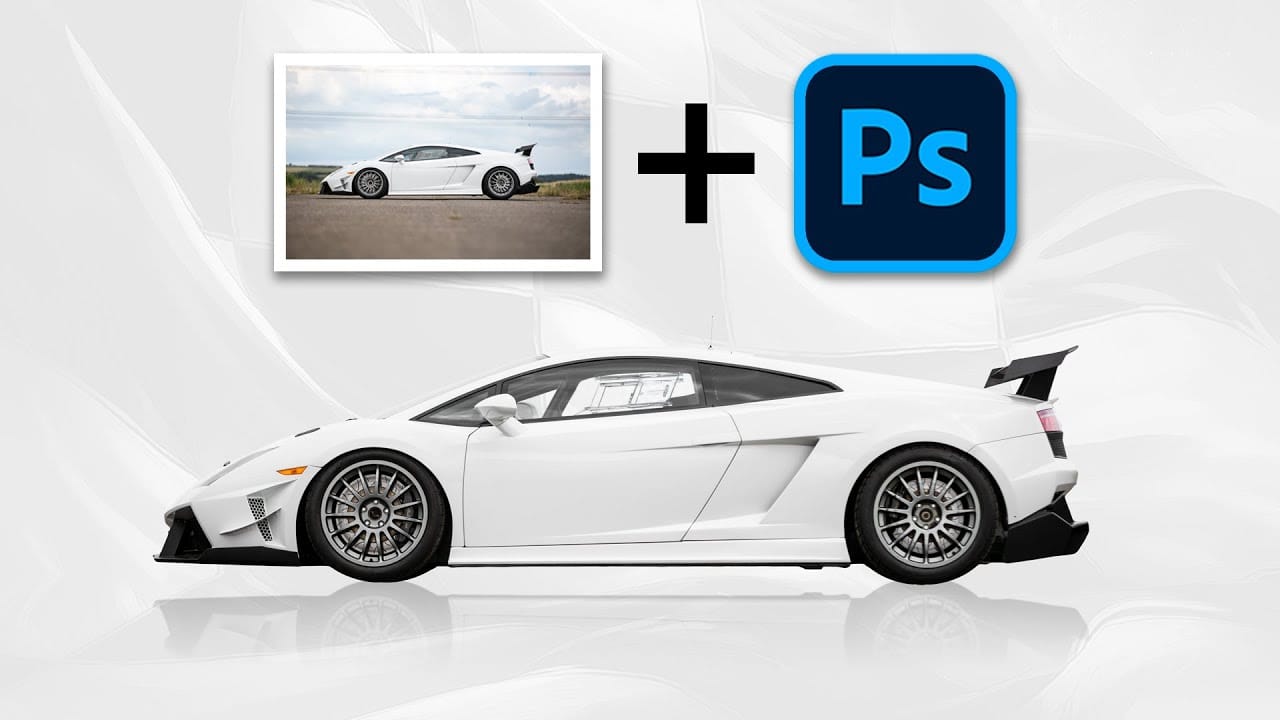















Member discussion