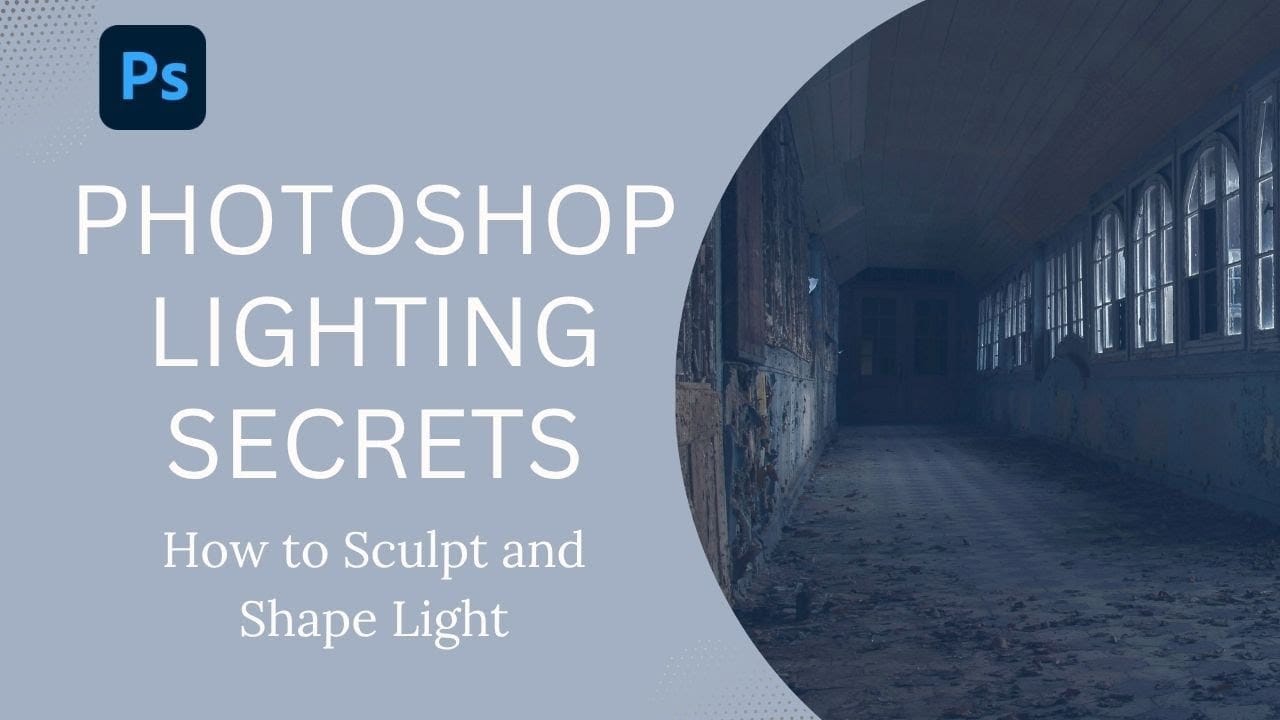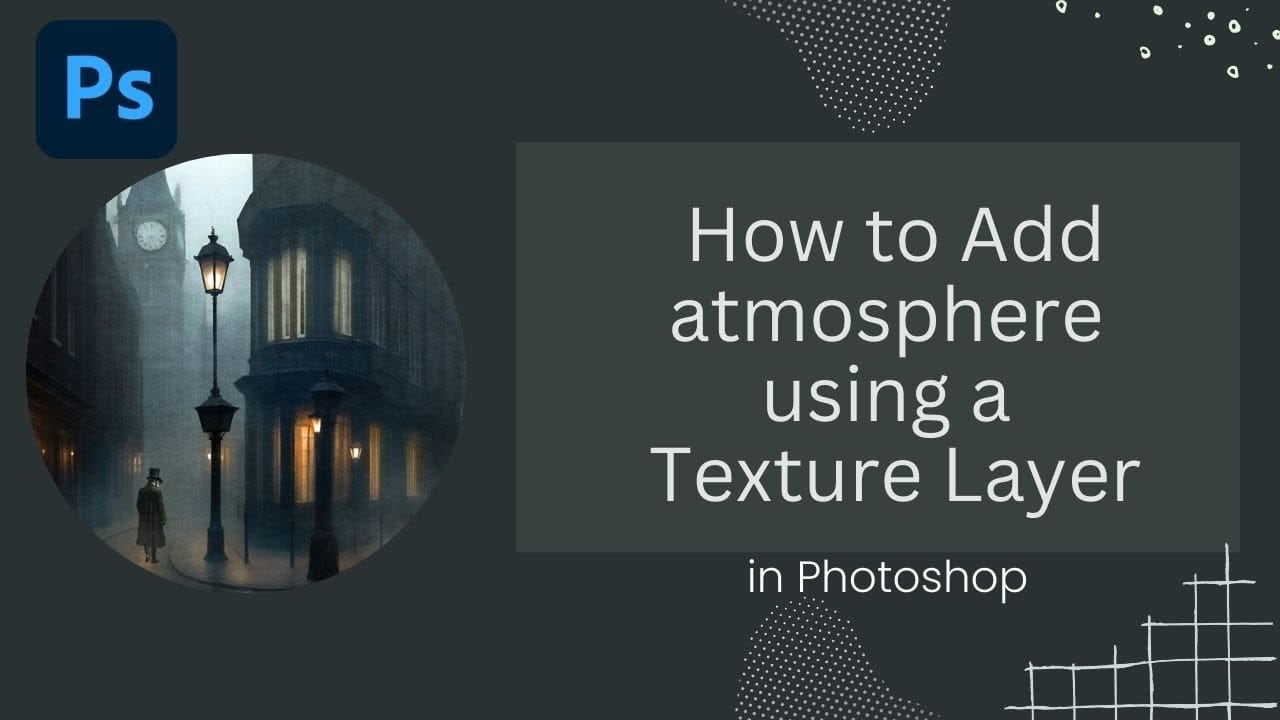Victorian London streets shrouded in fog create an unmistakable mood that transforms ordinary scenes into cinematic masterpieces. The interplay of light, shadow, and atmospheric haze gives images the kind of depth and character that draws viewers into another world.
This video demonstrates how texture layers can become powerful tools for building atmospheric effects in your digital artwork, moving beyond simple surface treatments to create genuine mood and environmental storytelling.
Watch the Video
Video by SandraD Imagery. Any links or downloads mentioned by the creator are available only on YouTube
Practical Tips for Texture-Based Atmosphere
- Use the foggy night color lookup table as a starting point for moody, cinematic color grading
- Paint black on color lookup masks to expose underlying warm light sources like windows
- Apply cyan photo filters at reduced opacity to introduce cool atmospheric tones
- Set texture layers to overlay blend mode and adjust opacity between 50-75% for subtle integration
- Mask texture layers selectively to prevent overwhelming important focal points in your composition
Related Articles and Tutorials
Explore more techniques for creating atmospheric and lighting effects in your images.