Light transforms a flat image into something with depth, mood, and visual interest. The ability to enhance existing light sources or create entirely new ones opens up creative possibilities that go far beyond what the camera originally captured.
This tutorial demonstrates how to sculpt light using adjustment layers, selection tools, and atmospheric brushes to create convincing light effects that work naturally with your image's existing lighting conditions.
Watch the Video
Video by SandraD Imagery. Any links or downloads mentioned by the creator are available only on YouTube
Understanding Light Direction and Source
Successful light manipulation starts with analyzing your image's existing light sources. Every shadow tells a story about where light originates, and working against these natural patterns creates unconvincing results.
The polygonal lasso tool proves particularly effective for creating geometric light shafts. This approach works better than brushes for architectural scenes where light travels in predictable straight lines through windows or openings.
Key concepts for effective light sculpting:
- Identify all existing light sources before adding new ones
- Match the direction and intensity of natural light patterns
- Use adjustment layers for non-destructive editing flexibility
- Layer atmospheric effects on separate blank layers for easy repositioning
- Subtle adjustments create more believable results than dramatic changes
Practical Tips for Light Sculpting
- Start with **levels** or **curves** adjustment layers rather than brightness/contrast for better tonal control
- Use the polygonal lasso tool to create precise geometric light shafts that follow architectural lines
- Apply atmospheric brushes on blank layers so you can transform and reposition effects easily
- Mask out unwanted areas using black brush on layer masks rather than starting over
- Keep opacity low on atmospheric effects - aim for subtle hints rather than obvious additions
Related Articles and Tutorials
Explore more techniques for creating dramatic lighting effects in your images.

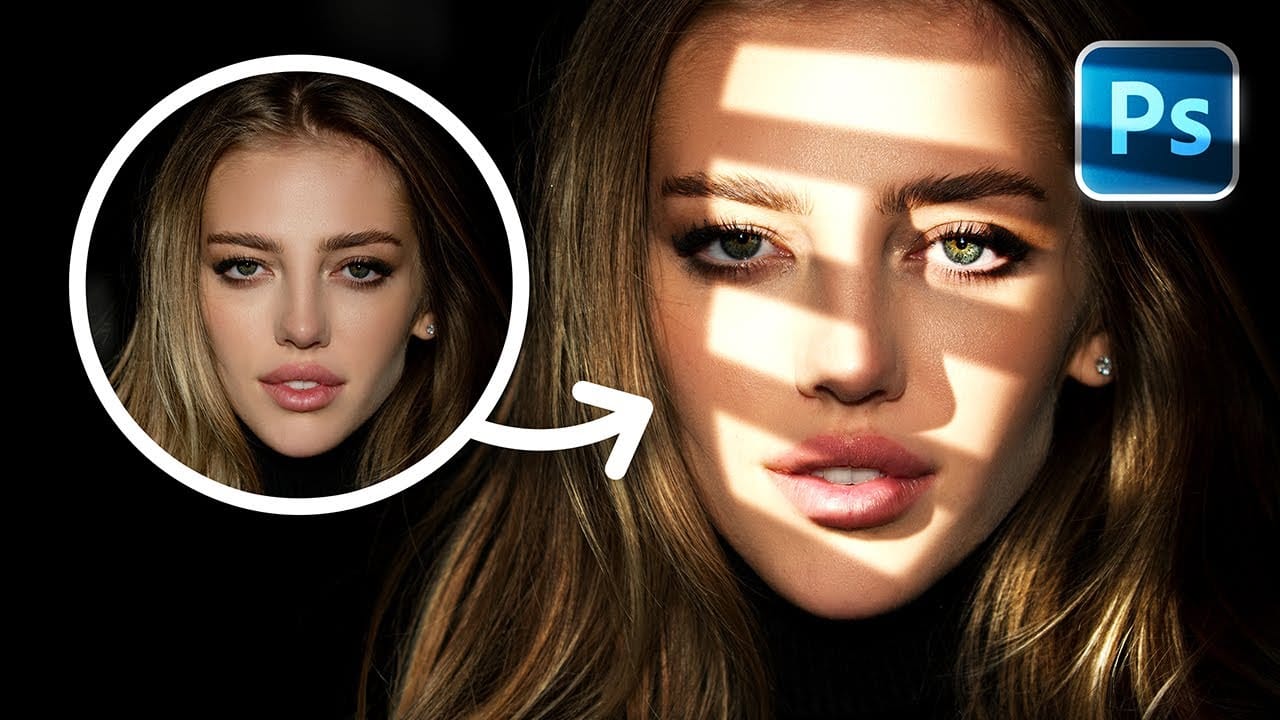




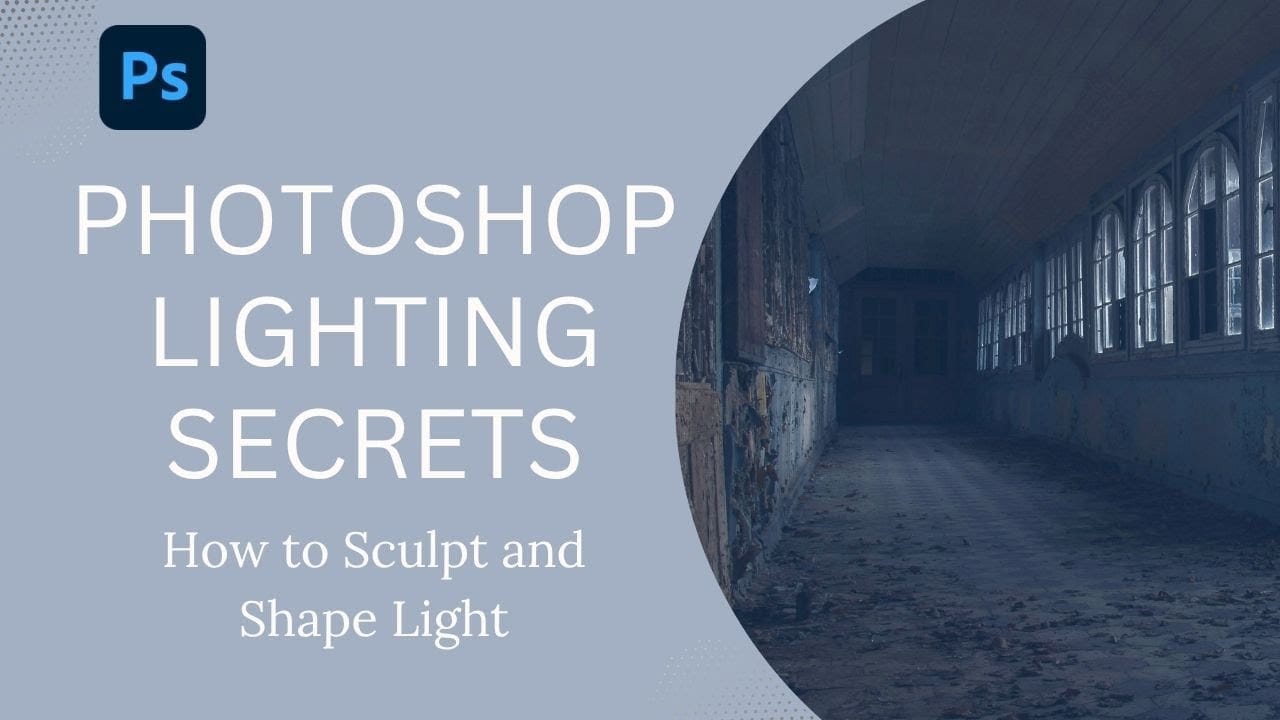










Member discussion