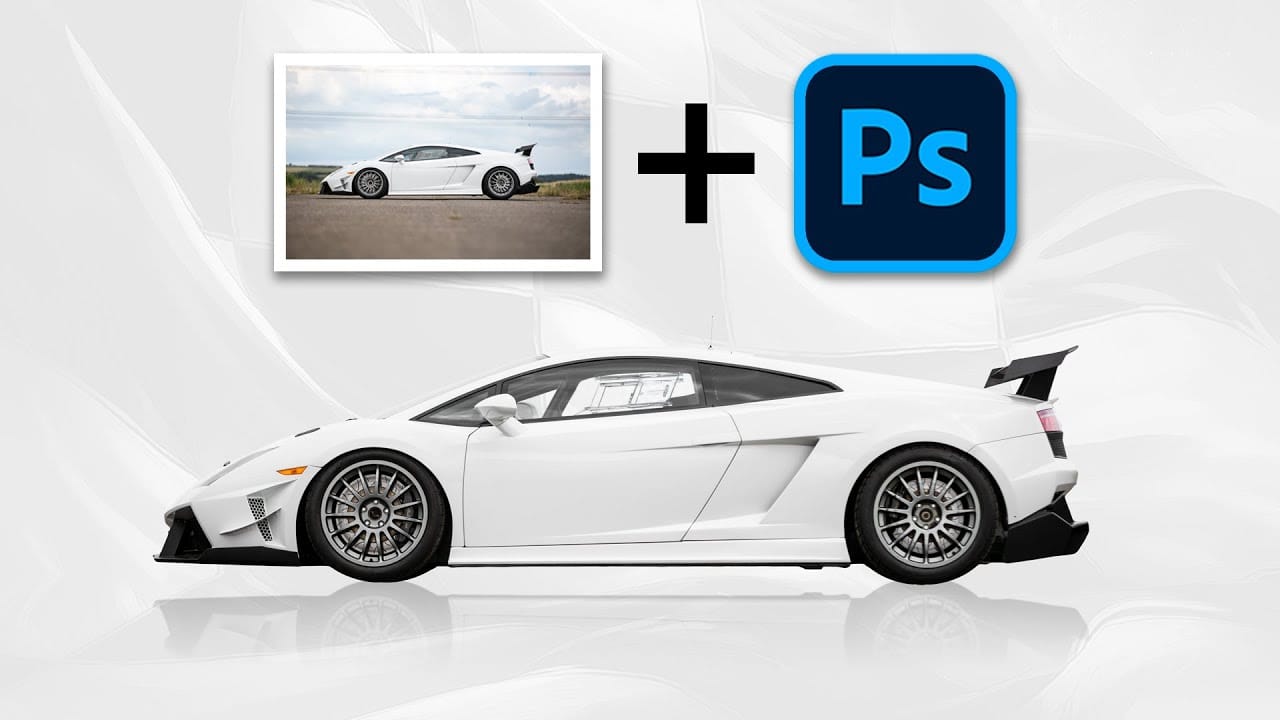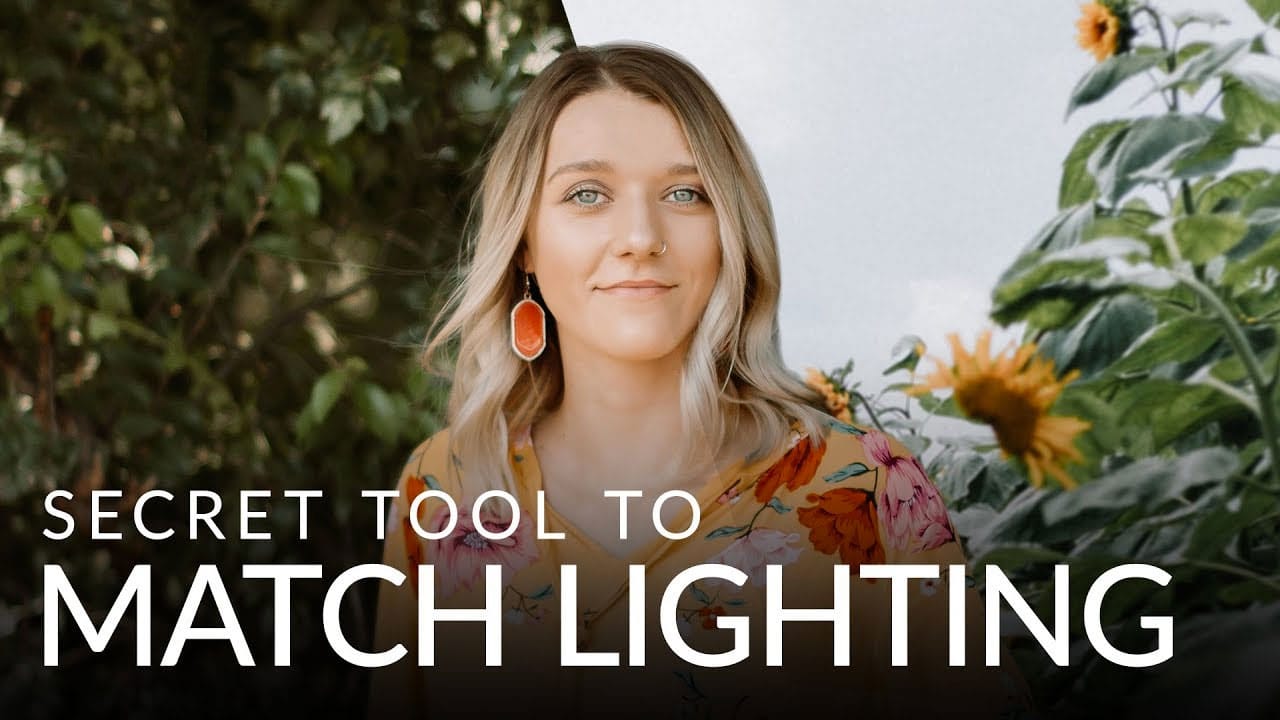Creating Photoshop composites becomes much smoother when you have pre-cut elements ready to use. Building a collection of inspiring images and cutting them out ahead of time eliminates the tedious prep work.
This approach lets you jump straight into the creative process when inspiration strikes, rather than stopping to hunt for and extract new elements.
Watch the Video
Video by SandiraD Imagery. Any links or downloads mentioned by the creator are available only on YouTube
Practical Tips for Building Your Element Library
- Cut out elements during creative downtime to build a ready-to-use collection
- Look for subjects in specific poses, like seated figures, that work naturally in multiple scenes
- Save architectural elements from backgrounds even if you plan to use the full image later
- Extract objects like boats, vehicles, or furniture that can enhance future compositions
- Focus on elements that inspire you visually, regardless of their original context
Related Articles and Tutorials about Photoshop Composites
Explore these additional resources to improve your composite workflow and techniques.