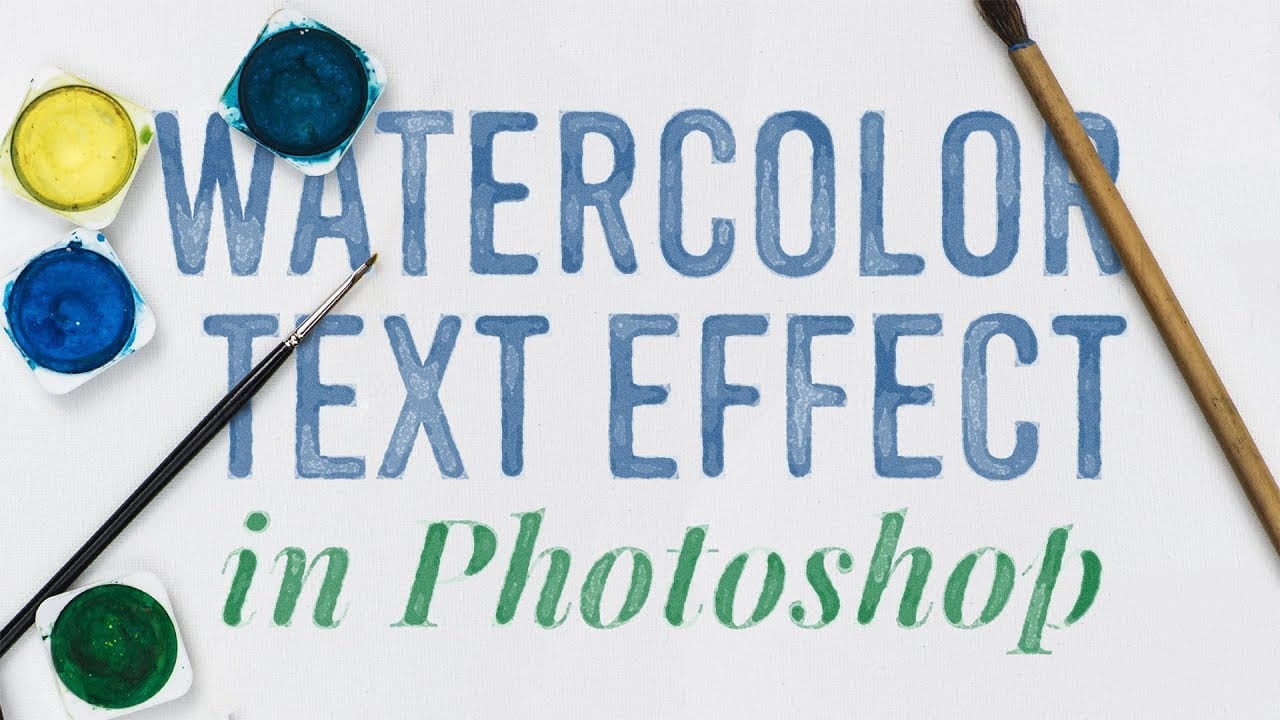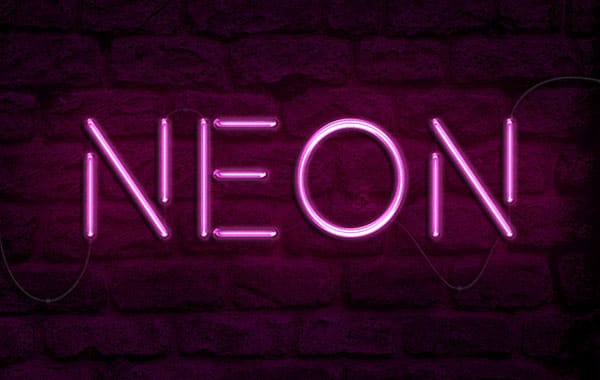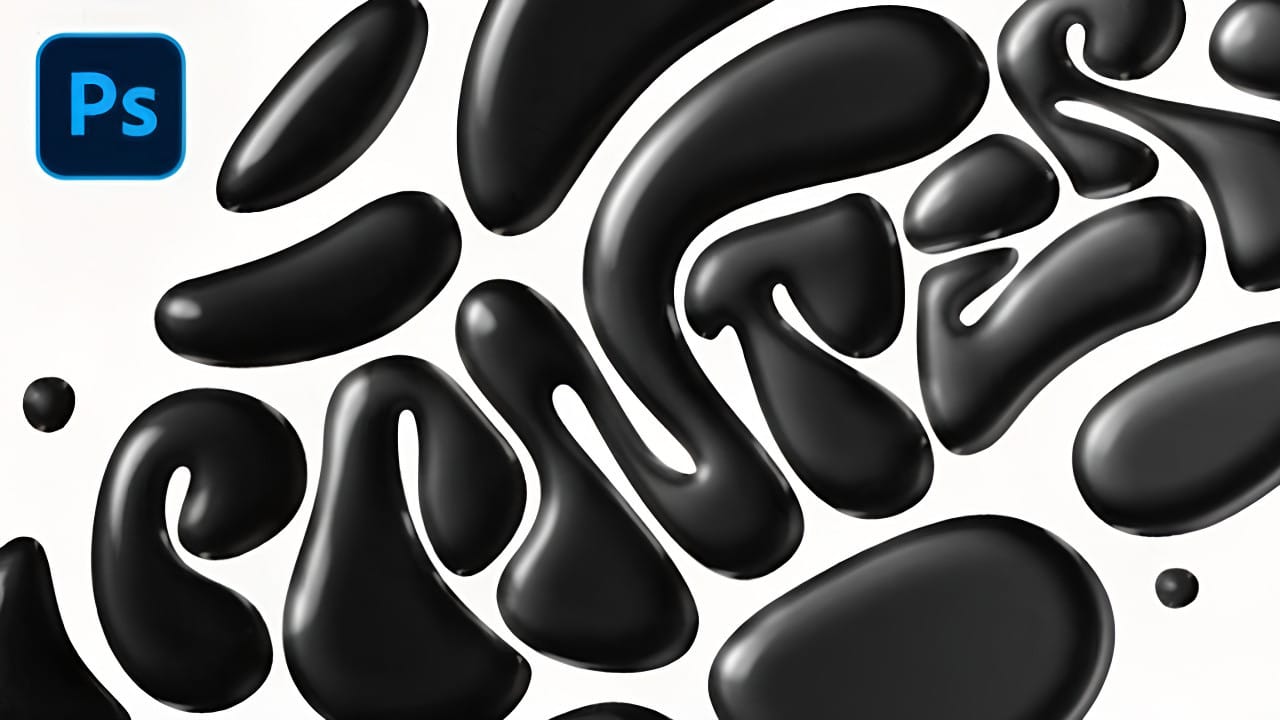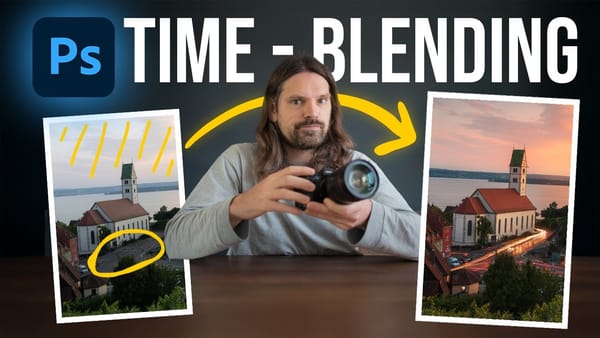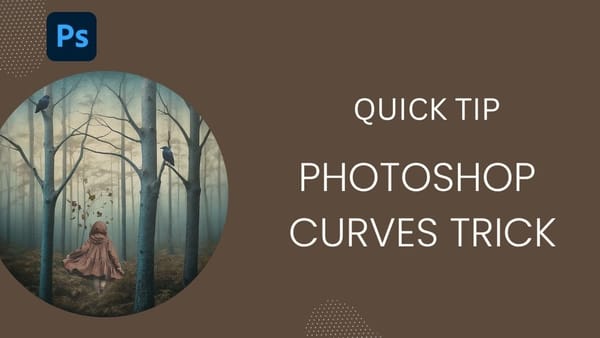Black liquid typography creates a mysterious, viscous aesthetic that flows between elegant and edgy. This striking effect transforms ordinary text into something that appears to drip, bubble, and shine like thick ink or oil.
The technique combines vector shapes with strategic layer effects to build depth and dimension. Multiple duplicated layers work together to create the signature bubbly, reflective surface that makes liquid text so compelling.
Watch the Tutorial
Video by P A N T E R. Any links or downloads mentioned by the creator are available only on YouTube
The Science Behind Liquid Typography
Liquid text effects rely on visual cues that mimic how light interacts with fluid surfaces. Real liquids create complex reflections, refractions, and surface tensions that our eyes recognize immediately. Digital recreation requires careful attention to highlight placement and shadow gradients.
The key lies in layering multiple bevel and emboss effects with different intensities. Each layer contributes to the overall dimensionality - from subtle inner glows that suggest subsurface scattering to sharp highlights that indicate surface tension. This multi-layer approach creates the organic, three-dimensional quality that separates convincing liquid effects from flat alternatives.
Vector-based starting points offer significant advantages over raster text. They maintain crisp edges during scaling and provide the thick, chunky letterforms that work best for liquid treatments. Thin typography often fails to support the heavy dimensional effects required for believable liquid simulation.
Essential Tips for Liquid Text Effects
- Start with thick, bold typography - thin fonts cannot support the dimensional effects needed for convincing liquid appearance
- Use
Smart Objectswhen importing vector text to maintain scalability and crisp edges throughout the process - Layer multiple bevel effects with decreasing sizes and varying opacities to build realistic depth and surface complexity
- Adjust highlight and shadow opacity settings to control the liquid's apparent viscosity - higher values suggest thicker fluids
- Set your
Gloss Contourto create the characteristic bubble-like surface reflections that define liquid typography
Related Articles and Tutorials
Explore more creative text effect techniques and color manipulation methods.