Chrome effects transform ordinary text into polished, metallic masterpieces that command attention. The reflective surfaces and dimensional depth create that premium, high-end look perfect for logos, headlines, and promotional graphics.
This tutorial demonstrates a layered approach using multiple bevel and emboss effects, strategic color choices, and gradient overlays to build realistic chrome text with a dark, sophisticated finish.
Watch the Tutorial
Video by P A N T E R. Any links or downloads mentioned by the creator are available only on YouTube
Understanding Chrome Text Effects in Digital Design
Chrome effects rely on the visual principles of metallic reflection and surface depth. Real chrome surfaces reflect their environment while maintaining distinct highlight and shadow patterns that give them dimensional weight. Digital chrome recreates these properties through careful manipulation of light, shadow, and surface contour.
The layering technique shown in this tutorial builds complexity by stacking multiple bevel and emboss effects with different settings. Each layer contributes specific elements—base reflection, edge definition, surface variation, and color accents. This approach mirrors how light interacts with actual metallic surfaces at different angles and intensities.
Advanced chrome effects often incorporate subtle color variations rather than pure grayscale tones. Blue undertones suggest cool lighting conditions, while warmer accents can reference surrounding light sources or add visual interest without compromising the metallic appearance.
Key Techniques for Chrome Text Effects
- Start with zero fill opacity on your text layer to let the layer effects create the entire visible appearance
- Use multiple duplicated layers with different bevel and emboss settings to build surface complexity and realistic light interaction
- Apply Inner Bevel with custom contours and blend modes like Linear Light and Color Dodge for authentic metallic highlights
- Incorporate gradient overlays with subtle color shifts to add depth without overwhelming the chrome appearance
- Add outer glow effects on separate layers positioned below the text to create environmental light reflection
More Chrome and Metallic Text Tutorials
Explore additional techniques for creating stunning metallic text effects in Photoshop.

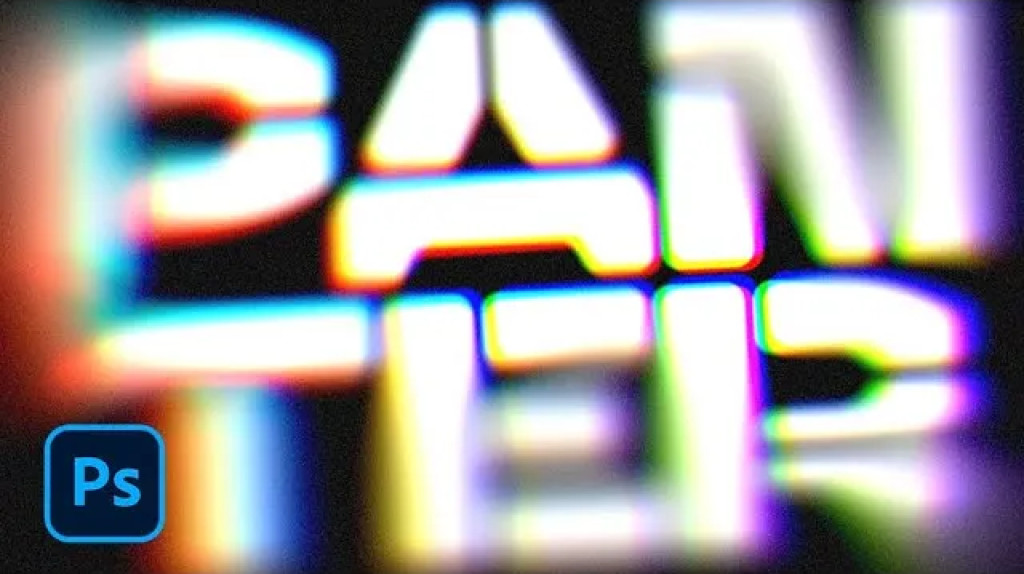















Member discussion