Movie posters often rely on striking visual techniques to create memorable imagery that captures a film's essence. The Final Destination franchise is known for its distinctive poster designs featuring intricate line art effects that transform photographs into compelling graphic illustrations.
This video demonstrates how to recreate that signature look using Photoshop's Hard Mix blend mode—a powerful but underutilized tool that creates threshold effects with precise control over line weight and detail.
Watch the Tutorial
Video by Nucly • Photoshop and Creative Design Training. Any links or downloads mentioned by the creator are available only on YouTube
Understanding Hard Mix Blend Mode for Line Effects
The Hard Mix blend mode creates a threshold effect by combining the luminance values of two layers, resulting in pure black, white, or primary colors. This makes it particularly effective for converting photographic images into high-contrast line art.
The technique involves creating a gradient pattern that acts as a mask, determining where lines appear based on the underlying image's tonal values. The process transforms complex photographic detail into clean, stylized illustrations while maintaining the original image's structure and form.
- Threshold control through blend mode interaction
- Pattern-based line generation using gradients
- Smart object workflows for non-destructive editing
- Displacement mapping for organic line variation
- Layer masking for selective effect application
Practical Tips for Line Art Effects
- Convert your base image to a smart object before applying filters to maintain editability and allow for easy adjustments
- Use curves adjustments to fine-tune line thickness by controlling the contrast in your pattern layer
- Apply median blur to eliminate fine details that might create unwanted noise in the final line effect
- Create displacement maps from cloud textures to add natural variation to otherwise rigid vertical lines
- Use layer masks with soft brushes to selectively remove lines from specific areas like eye sockets or text regions
Related Articles and Tutorials
Explore more advanced poster design techniques and text integration methods.
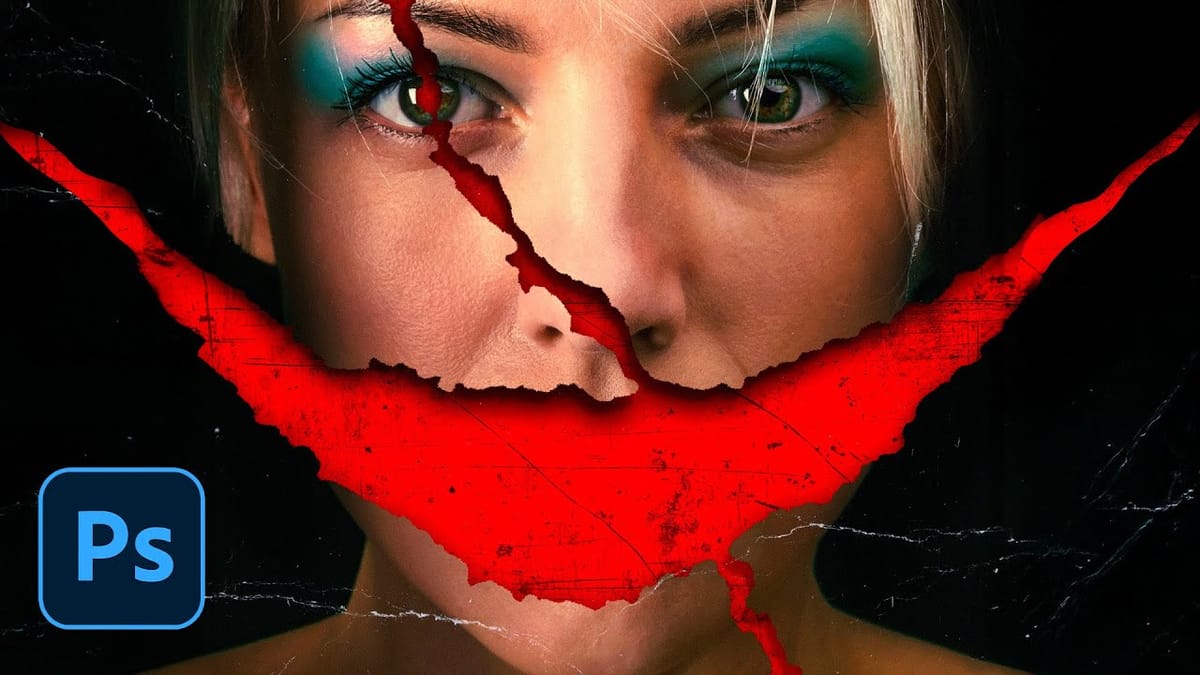


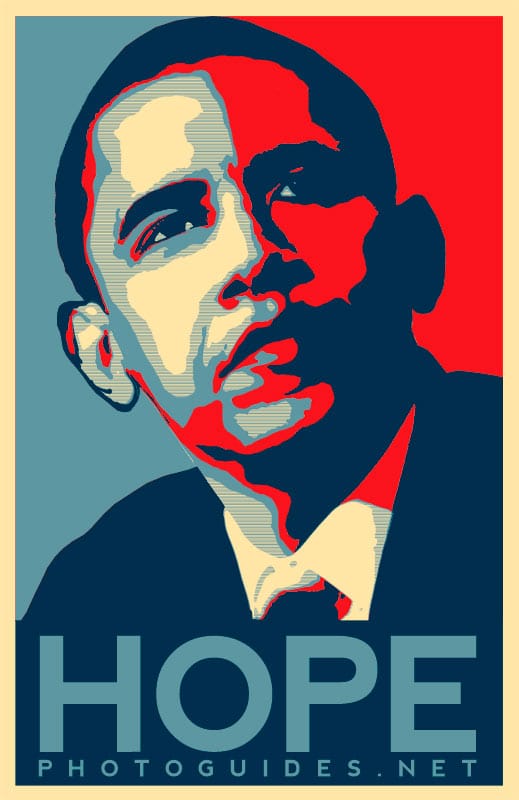



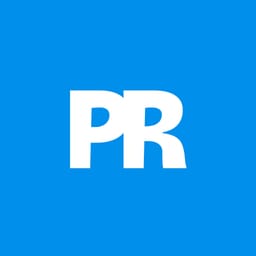
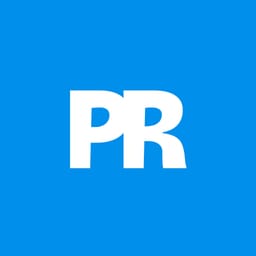
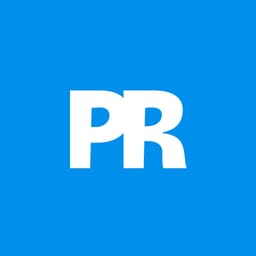
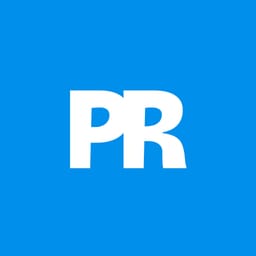











Member discussion