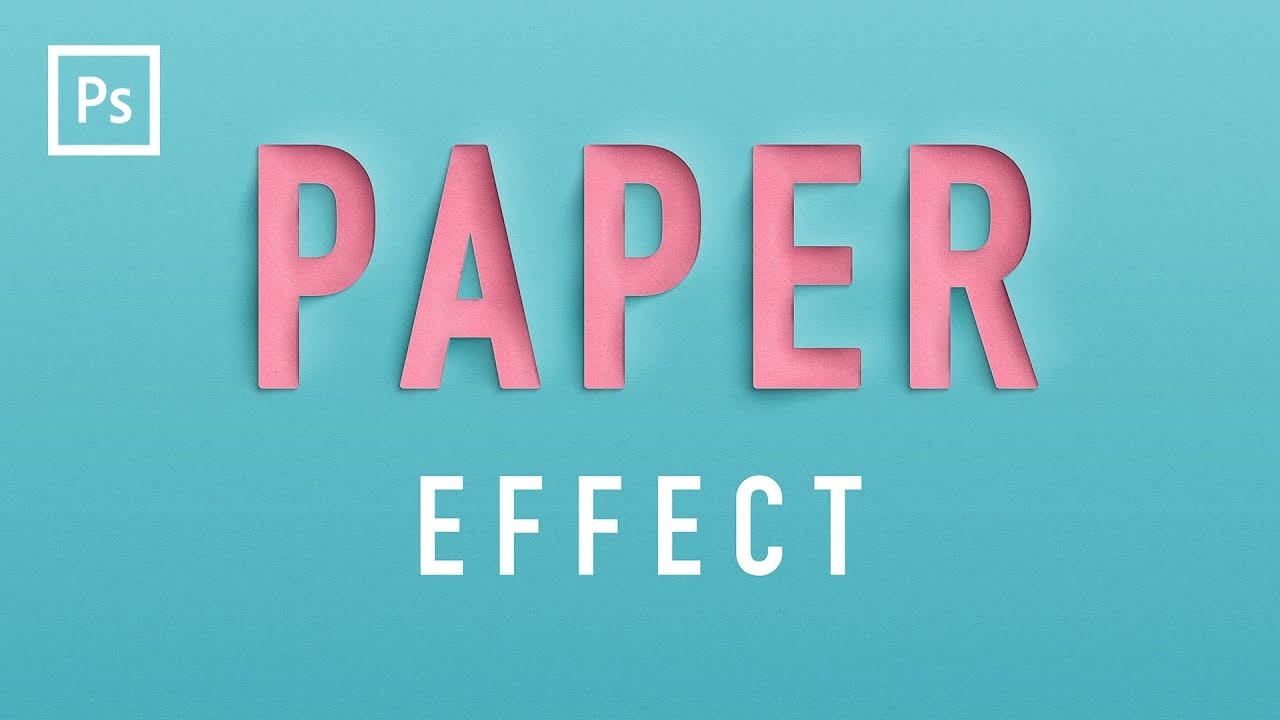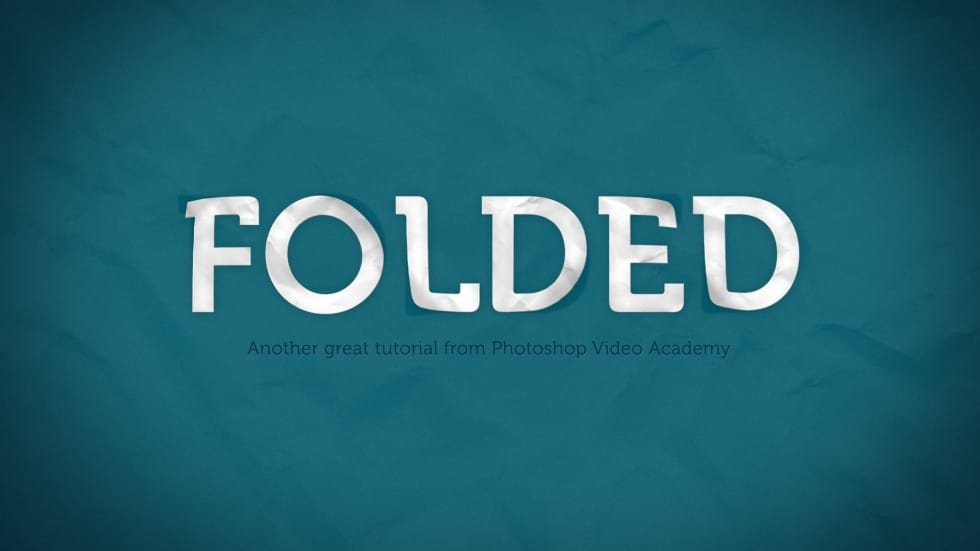Foil text effects bring luxurious shine and metallic depth to typography, mimicking the reflective quality of embossed metallic lettering. This dimensional effect works perfectly for premium branding, elegant invitations, or any design that needs an upscale metallic finish.
The technique relies heavily on Photoshop's layer styles, particularly bevel and emboss settings, to create realistic highlights and shadows that simulate light bouncing off a metallic surface.
Watch the Foil Text Effect Tutorial
Video by P A N T E R. Any links or downloads mentioned by the creator are available only on YouTube
Understanding Metallic Text Effects in Digital Design
Metallic text effects simulate real-world embossing and foil stamping techniques used in premium print design. The key lies in creating convincing light interaction through strategic use of highlights, shadows, and contours.
Bold, thick typefaces work best for foil effects because they provide enough surface area for the metallic details to read clearly. The bevel and emboss layer style serves as the foundation, while contour adjustments add the characteristic metallic reflections.
Key concepts for achieving realistic foil effects:
- Inner bevel technique creates the raised metallic surface
- Ring gloss contour produces the distinctive metallic shine pattern
- Rolling slope contour enhances the three-dimensional appearance
- Reduced fill opacity allows layer styles to dominate the appearance
- High contrast adjustments amplify the metallic reflections
Practical Tips for Foil Text Effects
- Start with white text on a black background for maximum contrast and easier layer style visualization
- Use thick, bold fonts with substantial weight to provide enough surface area for metallic details
- Set bevel depth to 70 and size to 60 for pronounced three-dimensional appearance
- Apply ring gloss contour with 100% highlight mode and 45% shadow mode for realistic metallic shine
- Reduce text fill opacity to 40% so layer styles create the primary visual effect rather than the base color
More Tutorials About Text Effects
Explore additional text effect techniques to expand your Photoshop skills.