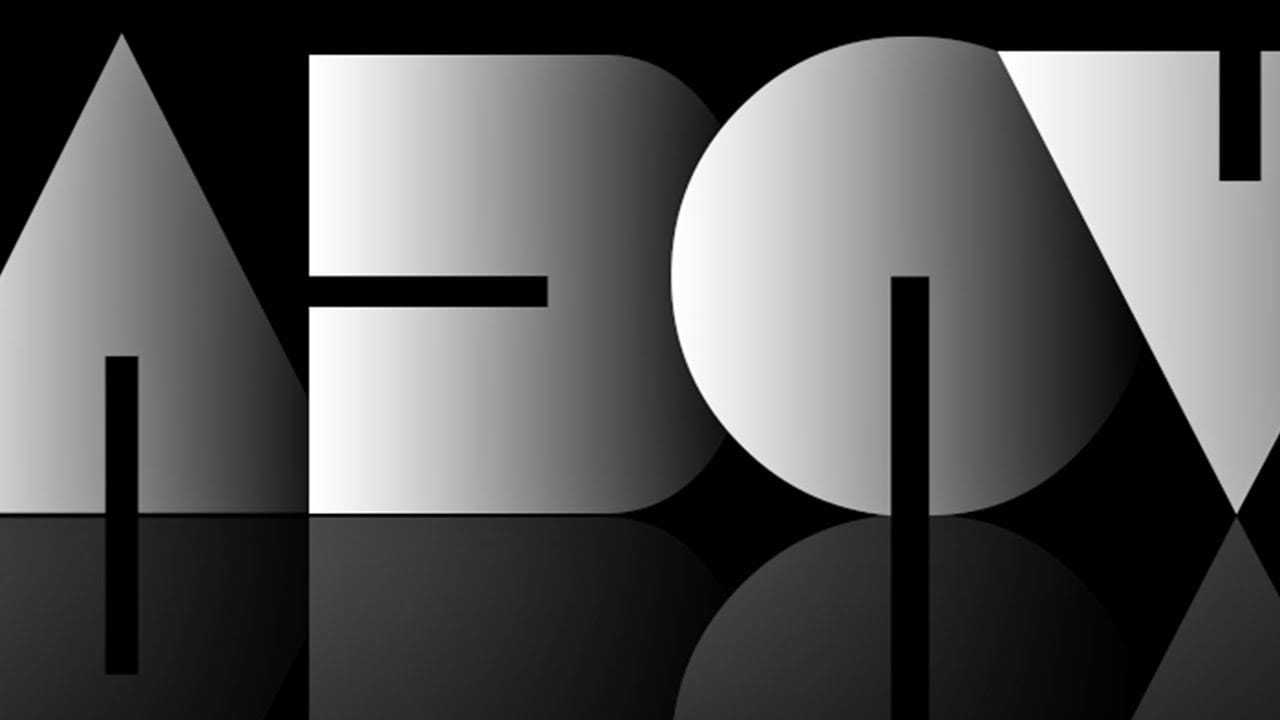Transform plain text into a captivating cloud effect, adding a dramatic touch to your designs. This tutorial guides you through creating a realistic, aged cloud text effect in Photoshop.
Master the use of custom brushes to achieve this ethereal look, enhancing your graphic design projects with unique visual interest.
Watch the Video
Practical Tips for Cloud Text Effects
Achieving a realistic cloud text effect requires careful attention to detail and smart use of Photoshop features.
- Use a bold font for your initial text layer to provide a clear shape for the cloud effect.
- Create a new layer for each cloud brush you use, allowing for easy adjustments and non-destructive editing.
- Load custom ABR brush files by dragging and dropping them directly into Photoshop to access a variety of cloud textures.
- Rotate your brushes in the brush palette to paint vertical strokes and add depth to your cloud formations.
- Convert your assembled cloud layers into a Smart Object to apply global effects like drop shadows while retaining editability.
More Tutorials about Text Effects in Photoshop
Explore additional techniques to elevate your text designs with these related articles and tutorials.