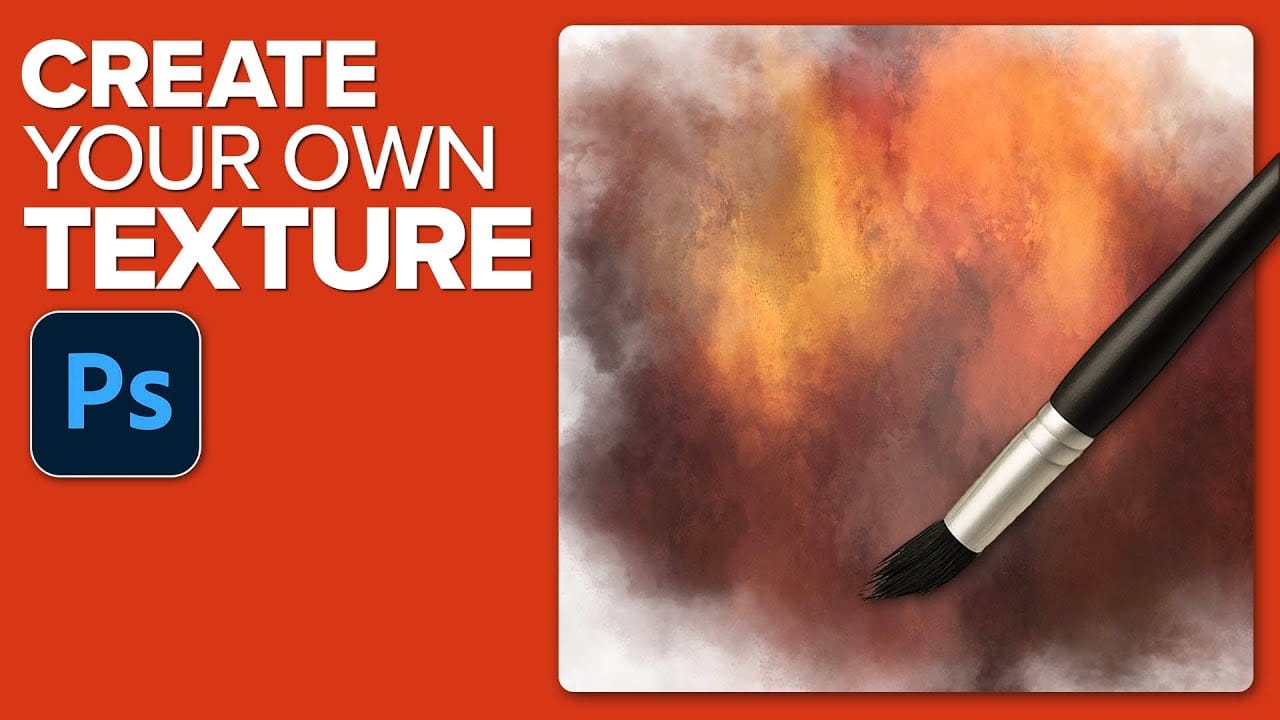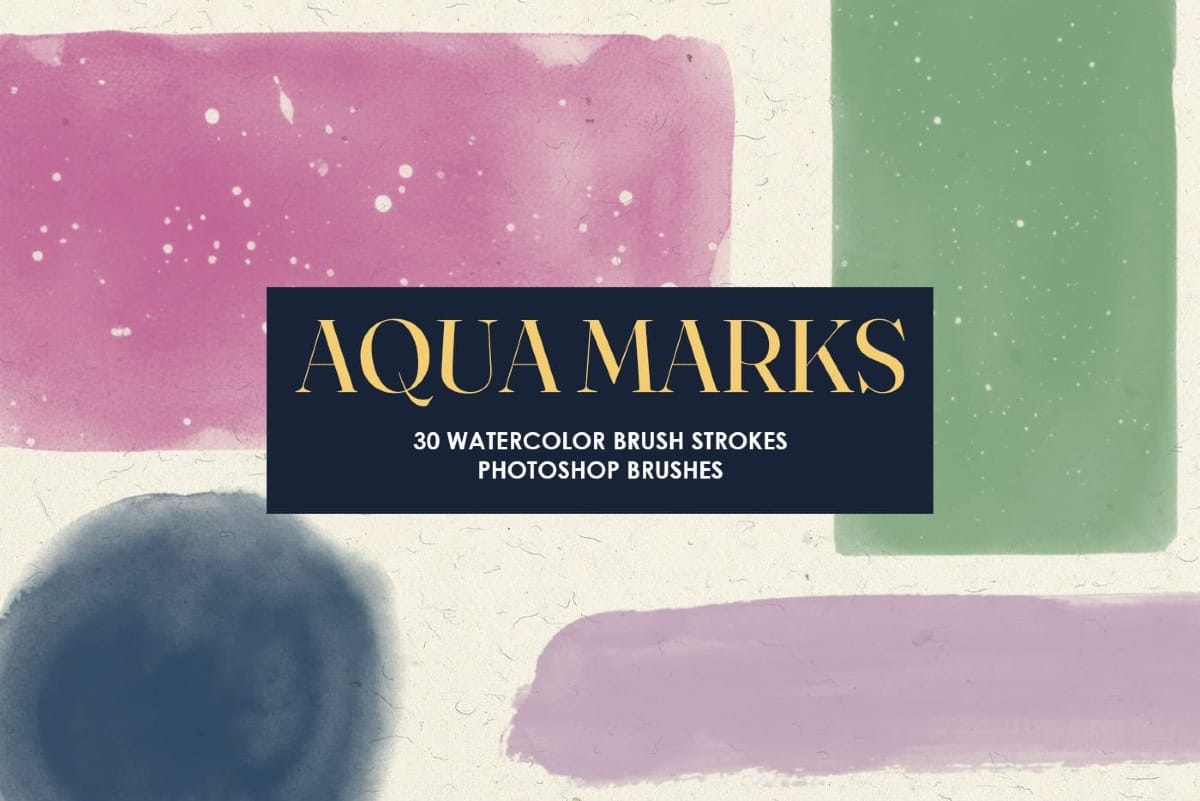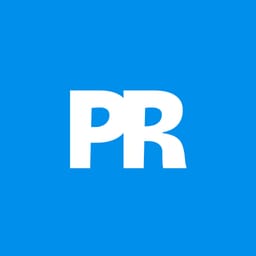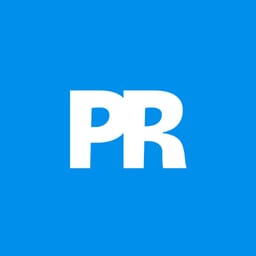Custom brushes unlock creative possibilities that standard Photoshop tools can't match. Moon brushes add dramatic celestial elements to composite images and fantasy scenes.
This technique transforms moon photographs into reusable brush presets through proper selection, masking, and sizing adjustments.
Watch the Tutorial
Video by SandraD Imagery. Any links or downloads mentioned by the creator are available only on YouTube
Essential Tips for Creating Moon Brushes
- Use the Quick Selection Tool for circular objects like moons, then refine edges with plus and minus options to remove unwanted color bleeding
- Always desaturate your image before creating the brush preset, even if it appears grayscale already
- Resize images to 2000 pixels wide maximum before converting to brushes for optimal Photoshop performance
- Apply your custom brush on separate layers to control opacity and blending modes independently
- Add subtle Gaussian blur to soften brush edges and create more natural integration with your composite images
Related Tutorials About Custom Brushes and Night Effects
Explore more techniques for creating atmospheric effects and custom Photoshop elements.