Photography often captures moments in natural tones, but sometimes an image calls for something bolder. Dramatic color grading transforms ordinary photos into striking visual statements that grab attention and evoke emotion.
This comprehensive approach combines Camera Raw adjustments with Photoshop's powerful color tools to create rich, cinematic looks. The process works especially well for outdoor scenes where you can push blues, oranges, and complementary colors to their limits.
Watch the Tutorial
Video by Brendan Williams. Any links or downloads mentioned by the creator are available only on YouTube
The Science Behind Dramatic Color Grading
Color grading originated in film production, where colorists would adjust the mood and atmosphere of scenes through careful color manipulation. Digital photography inherited these techniques, allowing photographers to create cinematic looks that were once exclusive to Hollywood productions.
The key to effective dramatic color grading lies in understanding color relationships. Complementary colors—those opposite each other on the color wheel—create the most striking contrasts. Blue and orange combinations are particularly popular because they naturally separate subjects from backgrounds and create depth.
Multiple adjustment layers work together to build complex color relationships. Each layer serves a specific purpose: Camera Raw establishes the foundation, HSL adjustments refine specific color ranges, and selective color provides precision control. This layered approach prevents the harsh, artificial look that comes from pushing colors too far with a single adjustment.
Practical Tips for Dramatic Color Grading
- Always complete your exposure adjustments before working with colors—proper exposure provides the foundation for effective color grading
- Use the Apply Image technique on adjustment layer masks to blend color changes naturally with your photo's existing tones
- Work with complementary colors like blue/orange or cyan/red to create the most visually striking results
- Sample colors directly using the hand tool in HSL adjustments rather than guessing which color channel affects specific areas
- Finish with dodging and burning to add selective contrast that supports your color story
More Tutorials About Color Grading in Photoshop
Explore additional techniques for enhancing and manipulating colors in your photography work.
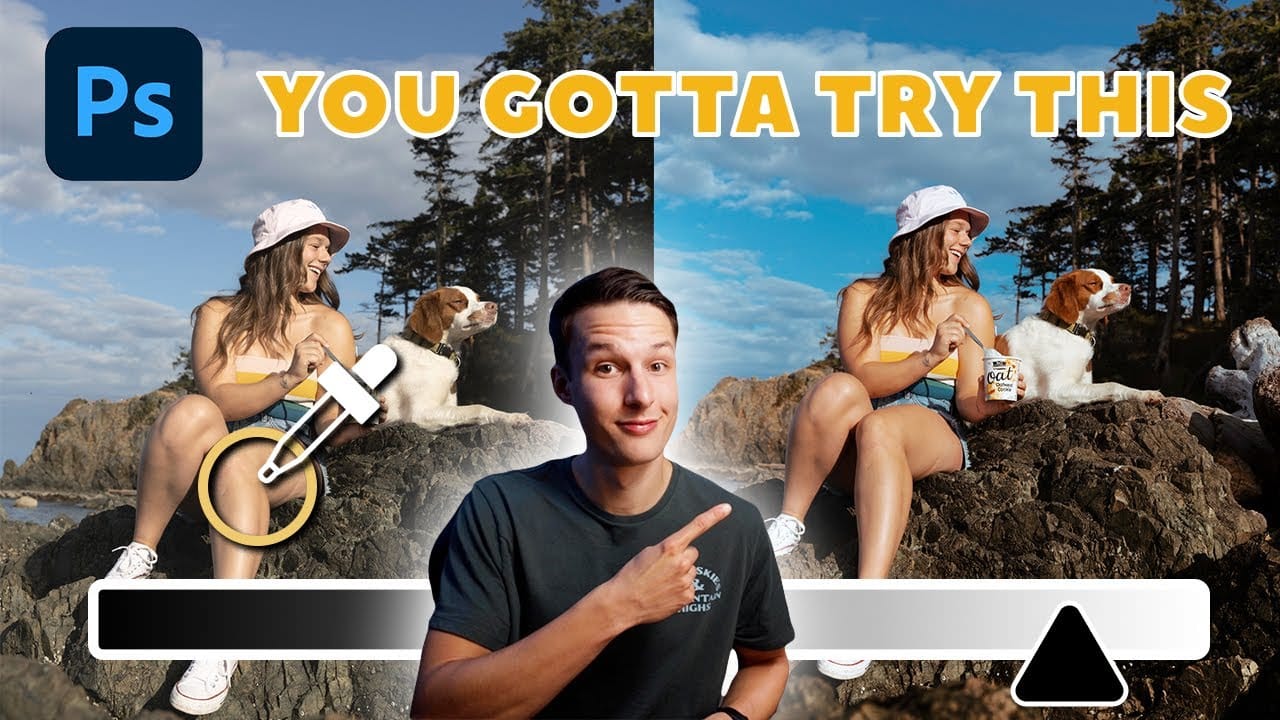


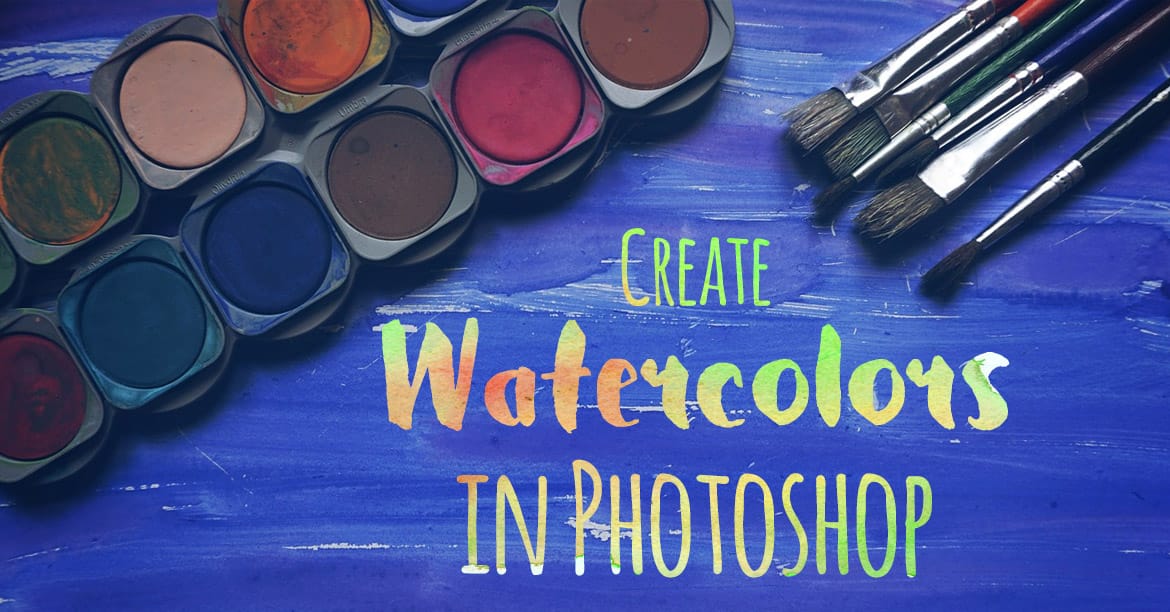














Member discussion