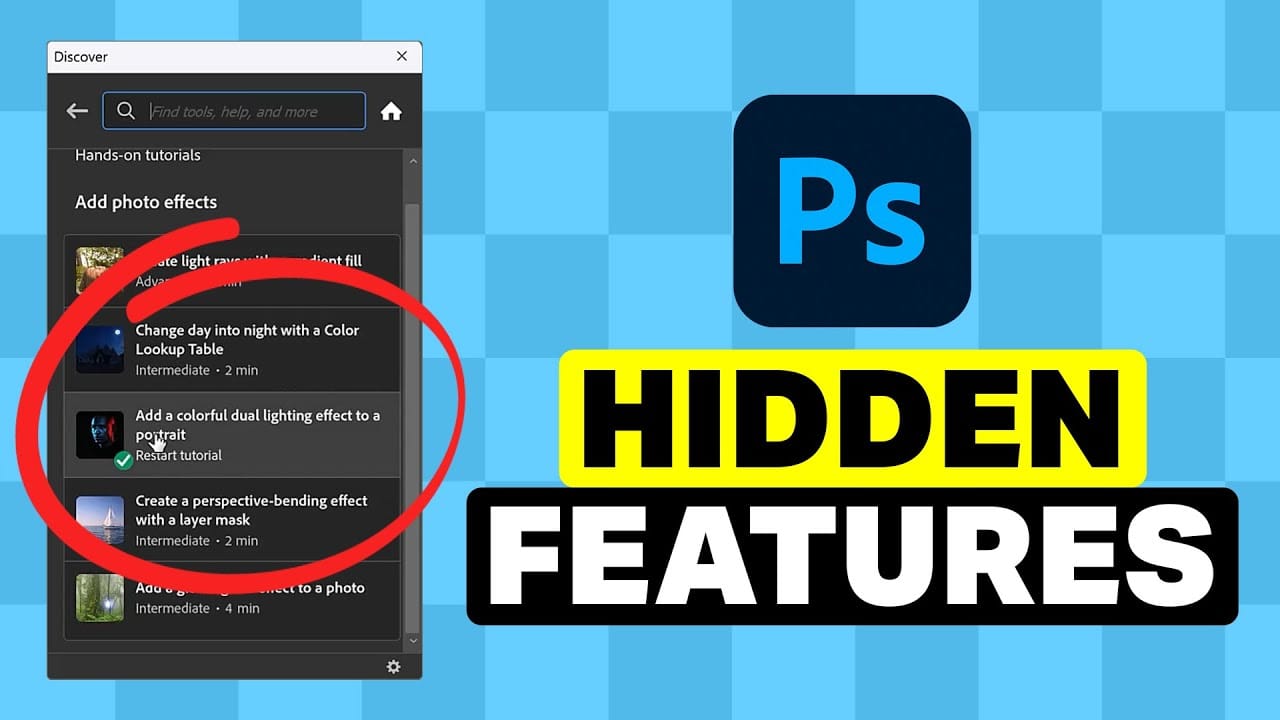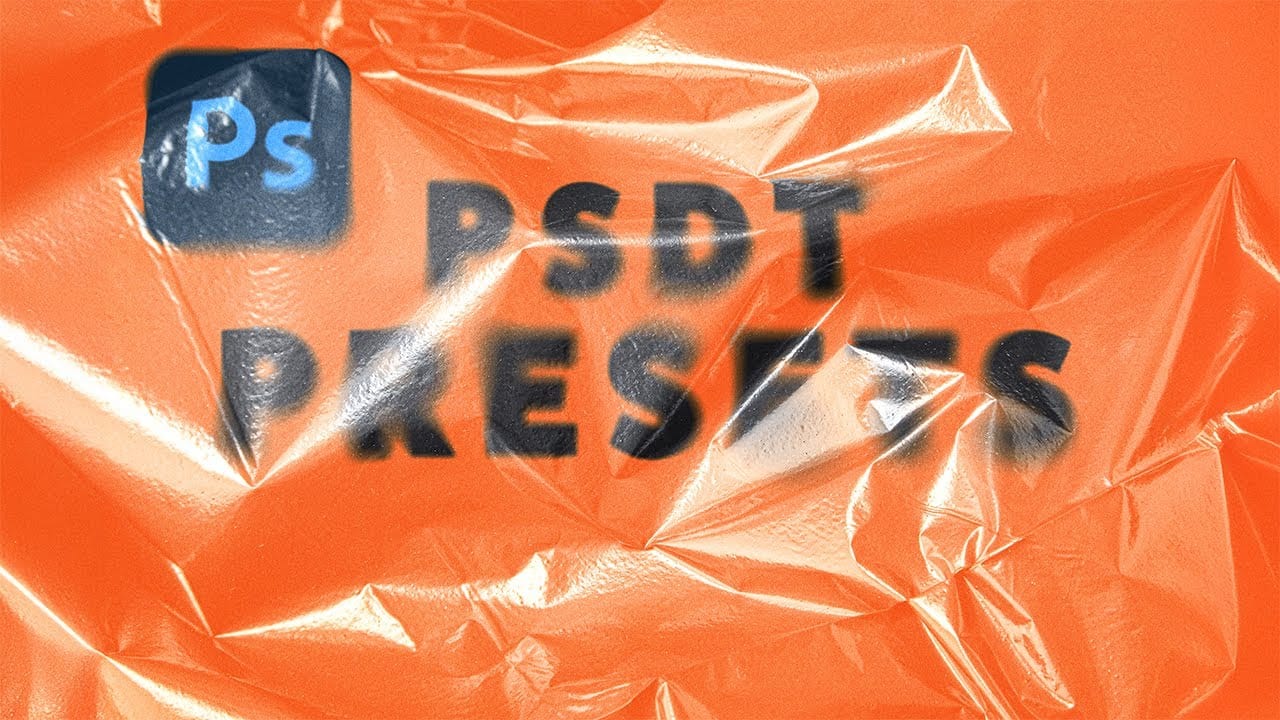PSD templates transform complex Photoshop effects into reusable presets that save hours of repetitive work. While many designers download templates online, creating your own gives you complete control over the final result and builds valuable technical skills.
This tutorial demonstrates how to build a professional plastic texture effect template from scratch, covering displacement mapping, smart objects, and the crucial difference between PSD and PSDT files.
Watch the Tutorial
Video by PiXimperfect. Any links or downloads mentioned by the creator are available only on YouTube
Practical Tips for PSD Template Creation
- Convert layers to smart objects with background layers to ensure adequate canvas space for text variations and prevent cropping issues during editing.
- Create displacement maps early by duplicating your texture layer to a separate document and saving it as a PSD file for later distortion effects.
- Use field blur strategically to simulate depth by applying different blur amounts at multiple points rather than uniform blurring across the entire layer.
- Save templates with PSDT extension to create non-destructive templates that generate new documents each time they're opened, preserving the original template.
- Group texture layers logically and use descriptive names like "texture overlay" and "texture brightening" to make templates user-friendly for clients or future editing.
More Tutorials about Photoshop Templates and Effects
Explore additional techniques for creating professional Photoshop effects and templates.