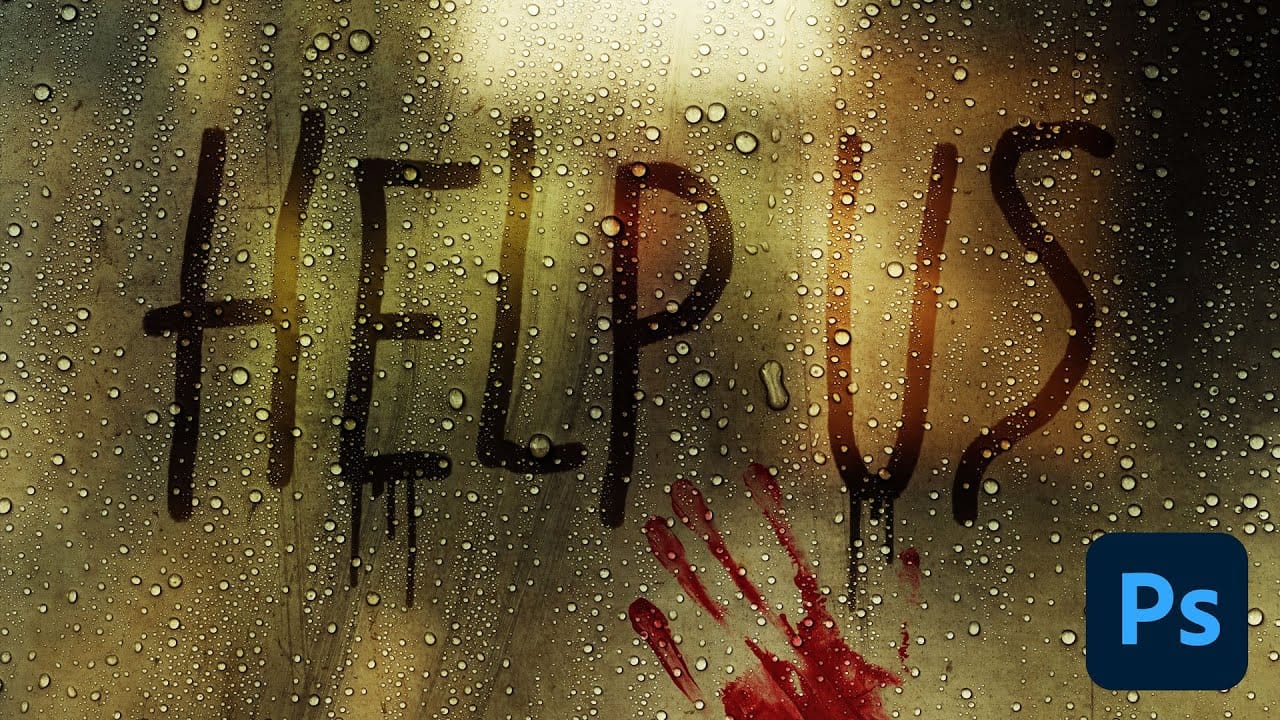Water droplets on glass create one of the most captivating visual effects in photography and digital art. The interplay of refraction, reflection, and transparency transforms ordinary scenes into atmospheric masterpieces that draw viewers into the story.
This comprehensive tutorial demonstrates how to recreate this cinematic effect using photographic textures, blend modes, and strategic layering techniques. You'll learn to build convincing glass surfaces complete with fog, handwritten messages, and realistic water behavior.
Watch the Video
Video by Nucly • Photoshop and Creative Design Training. Any links or downloads mentioned by the creator are available only on YouTube
Practical Tips for Water Droplet Effects
- Apply Gaussian Blur to background elements to simulate realistic depth of field when focusing on glass surfaces
- Use Linear Light blend mode on droplet textures to achieve proper refraction and transparency effects
- Layer grunge textures with Screen and Soft Light modes to build convincing glass surface imperfections
- Create water drips using custom brushes positioned at the bottom of handwritten letters for realistic condensation behavior
- Apply Curves adjustments with layer masks to enhance contrast only in specific areas without affecting the entire composition
More Tutorials about Water Effects
Explore additional techniques for creating realistic water and glass effects in your digital artwork.