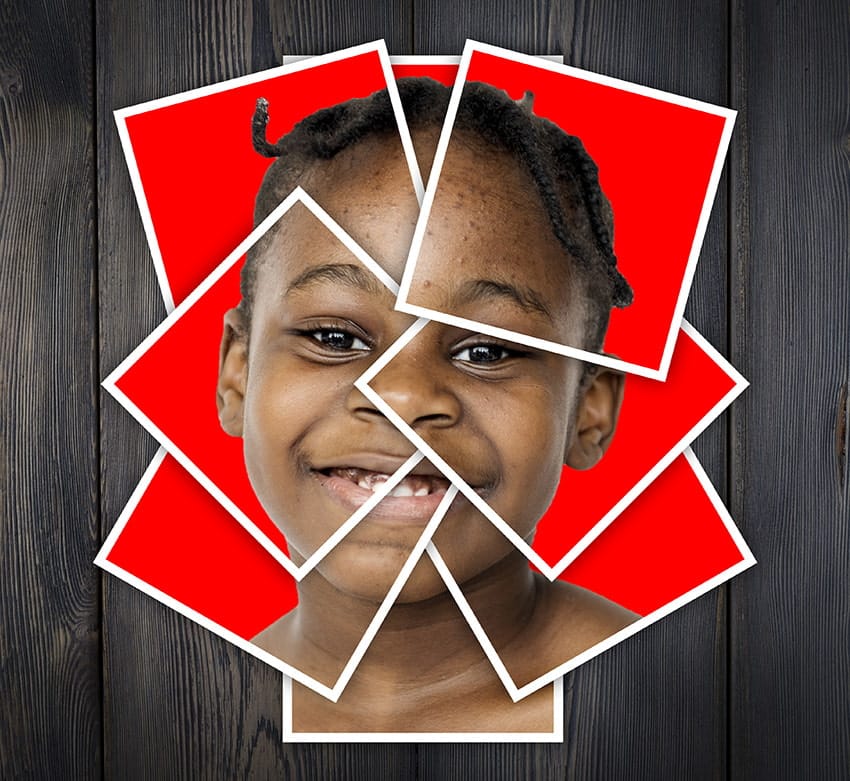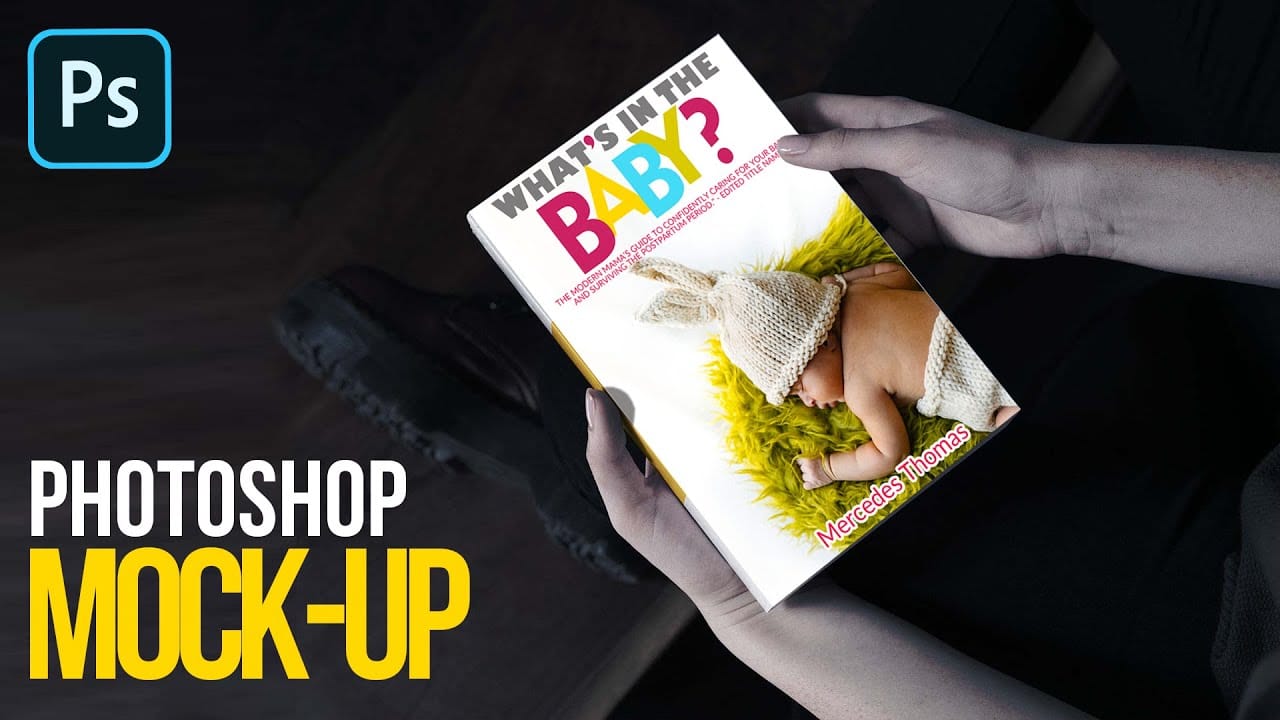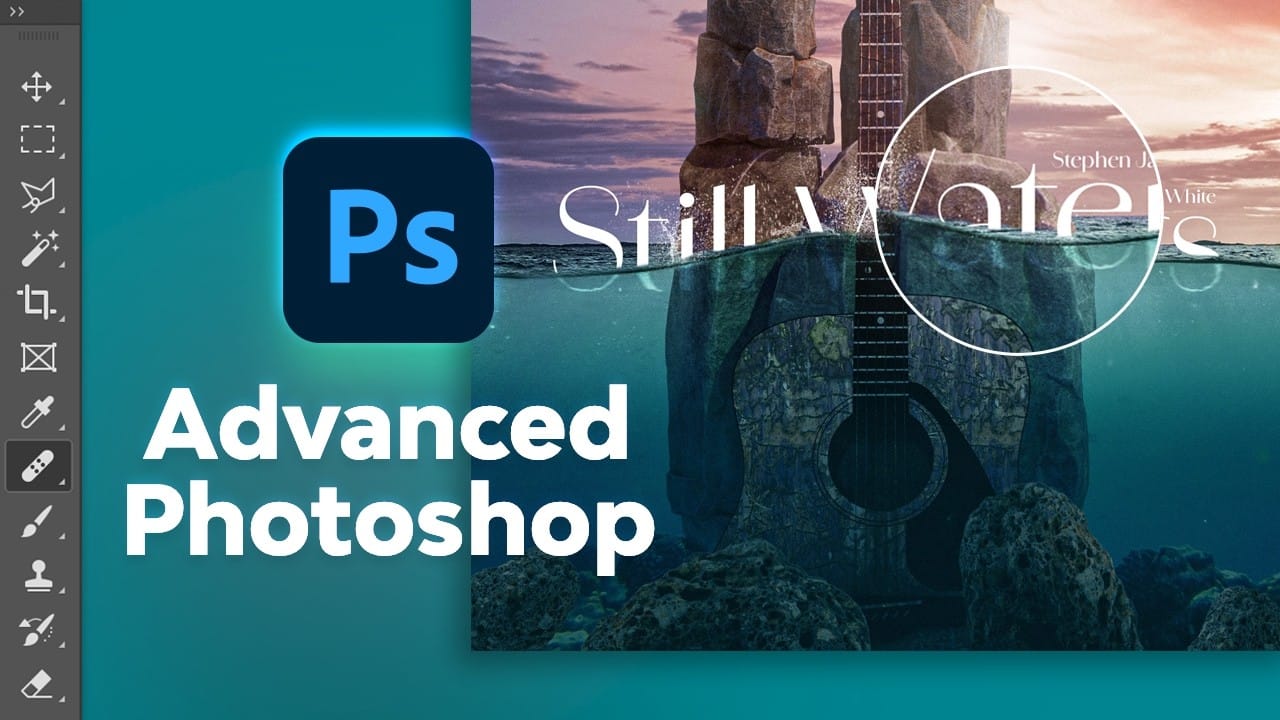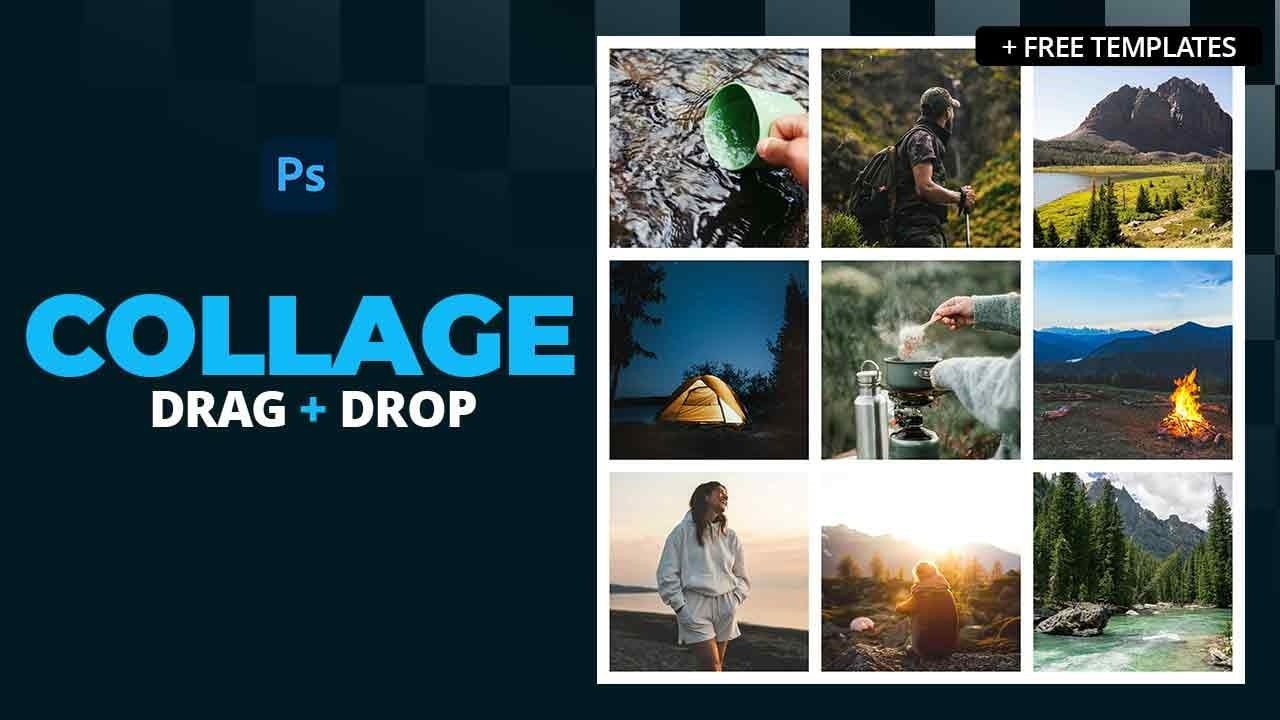Photo collages offer a versatile way to combine multiple images into a cohesive visual story or artistic display. Whether for personal projects, digital scrapbooks, or social media content, effectively arranging diverse photographs is key to a compelling outcome.
This tutorial demonstrates a straightforward method for creating structured photo collages in Photoshop, leveraging powerful features like guides and frames to achieve precise layouts with minimal effort.
Watch the Video
Structuring Layouts with Photoshop's Guides and Frames
In digital design, especially when composing multi-image layouts, precision and organization are paramount. Photoshop's guide system provides an invaluable framework, allowing designers to establish exact measurements and alignments across the canvas. This systematic approach ensures visual harmony and prevents misaligned elements, which can detract from the overall aesthetic of a collage.
Complementing guides are Photoshop's frame tools, which act as non-destructive containers for images. Unlike traditional masking or clipping, frames allow users to simply drag and drop photos into predefined areas, maintaining image integrity and simplifying the iterative process of photo placement. This feature significantly streamlines workflow, enabling quick experimentation with different images.
The synergy between guides and frames is particularly effective for collage creation. By first laying out a precise grid using guides, then populating those sections with frames, designers can build complex compositions with remarkable ease. This method not only speeds up the design process but also guarantees a clean, professional finish, offering a robust foundation for any multi-photo arrangement.
Practical Tips for Creating Collages in Photoshop
- Start with a square document (e.g., 5000x5000 pixels) to simplify initial layout and formatting.
- Utilize Photoshop's guide layout feature to establish a precise grid with gutters for consistent spacing between images.
- Enable snapping to guides to ensure accurate and effortless placement of frame tools.
- Employ the rectangular frame tool to quickly define image areas within your grid.
- Drag and drop images directly into frames, then adjust their position by selecting the image thumbnail in the Layers panel and using the Move tool.
- Expand the canvas size with a white background to easily add an outer border to your completed collage.
More Tutorials about Photo Collages in Photoshop
Explore further techniques and creative approaches to photo collage design.