A powerful Photoshop technique for creating intricate text effects involves setting a layer's fill to zero, which hides the content while preserving all layer styles. This method enables complex, multi-layered designs by stacking multiple text copies with different bevels, shadows, and patterns to build dimensional effects.
As demonstrated in tutorials like creating 1920s Jazz Age titles, this approach produces realistic depth while maintaining full editability and seamless visual integration.
Watch the Video
Video by Blue Lightning. Any links or downloads mentioned by the creator are available only on YouTube
Practical Tips for Vintage Text Design
- Use an Art Deco-style font, such as Herold Square, to capture the authentic 1920s aesthetic. This is foundational for the period look.
- Refine letter spacing using kerning (Alt/Option + Left Arrow) to ensure visually balanced and readable text. Proper kerning improves overall typography.
- Construct custom black bars with the Rectangular Marquee tool and fill for precise control over decorative elements, aligning them flush with your text.
- Leverage layer copies and adjust their Fill to 0% to showcase multiple unique layer styles simultaneously, building depth without duplicating content.
- Experiment with Bevel and Emboss settings like Chisel Hard and Smooth techniques, along with varying sizes and directions, to create distinct dimensional effects on different text layers.
More Tutorials about Period Text Effects
Delve deeper into creating unique historical and genre-specific text designs with these additional Photoshop tutorials.

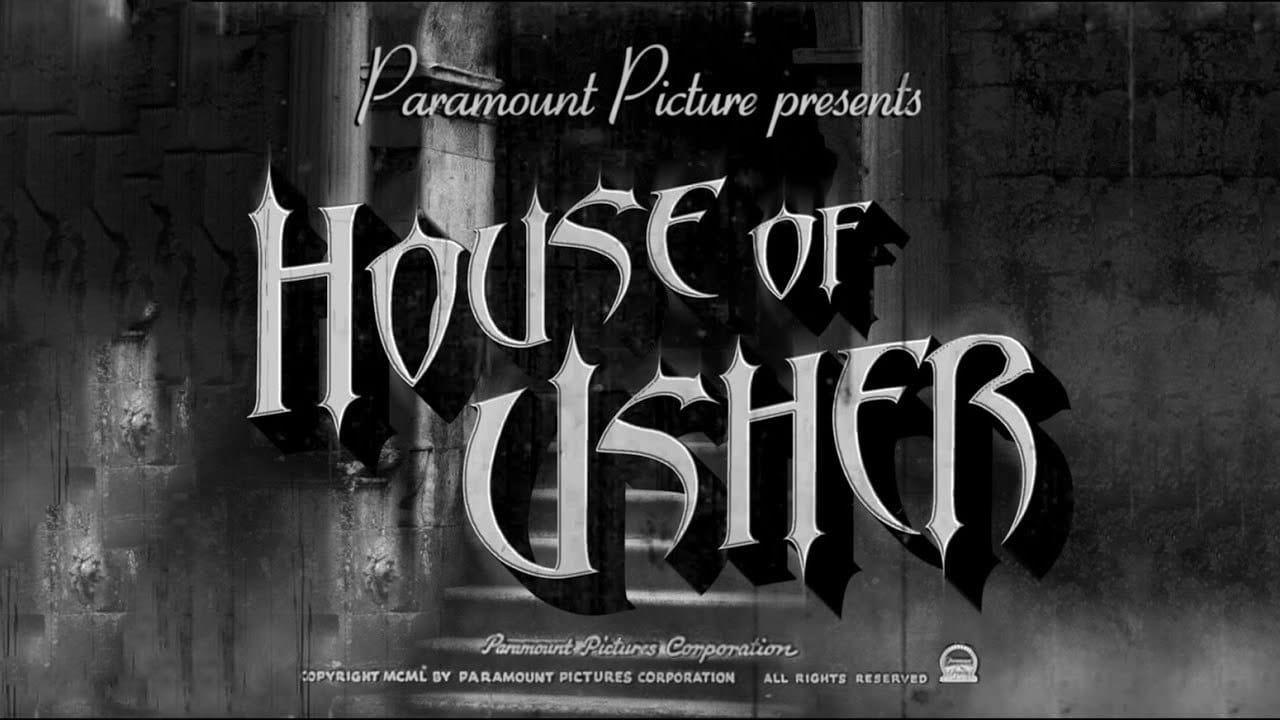














Member discussion