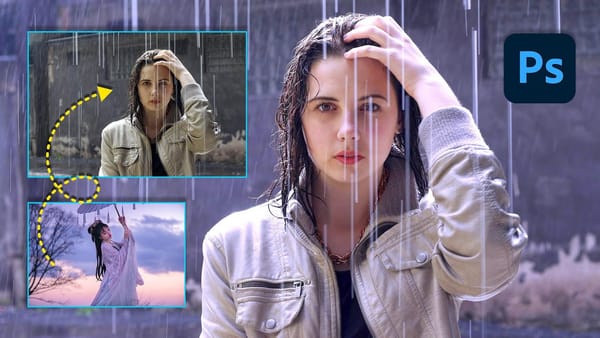When text weaves seamlessly through images, it creates a polished, dimensional look that conveys depth and craftsmanship. This technique uses precise layer masks and strategic brushwork to integrate text realistically with photographic elements, making the typography feel embedded in the scene rather than simply overlaid.
Watch the Tutorial
Video by WeJustClickme. Any links or downloads mentioned by the creator are available only on YouTube
Practical Tips for Text-Image Merging
- Use
Select > Subjectfor quick initial selections, then refine edges manually for better accuracy - Set brush opacity and flow to 100% when creating hard mask edges for clean separation
- Hold Ctrl while clicking layer thumbnails to load precise pixel selections
- Apply soft brushes with reduced flow for subtle blending effects on text layers
- Create clipping masks by holding Alt and clicking between layers to constrain effects
More Tutorials about Combining Images in Photoshop
Explore additional techniques for merging and blending visual elements effectively.