Transparent objects like glass, water, and crystal present unique challenges when removing backgrounds in Photoshop. Standard selection tools often produce unsatisfactory results, either creating overdone transparency or eliminating essential pixels that give these objects their realistic see-through qualities.
This tutorial demonstrates a comprehensive technique for preserving the natural transparency of glass and similar objects while cleanly removing their backgrounds. You'll learn how to combine layer masks, channel selections, and adjustment tools to maintain the authentic look of transparent materials.
Watch the Tutorial
Understanding Transparency in Digital Images
Transparent objects interact with light in complex ways that challenge traditional masking techniques. Unlike opaque subjects, glass and crystal refract, reflect, and transmit light simultaneously, creating visual effects that standard background removal tools struggle to interpret correctly.
The key lies in understanding that transparency isn't binary—it exists on a spectrum. Different areas of a transparent object may be completely clear, partially visible, or contain reflections that need preservation. This complexity requires a layered approach that combines multiple Photoshop techniques.
Professional retouchers often use channel-based selections combined with luminosity masks to capture the subtle tonal variations that define transparent materials. This method preserves the natural light transmission while maintaining clean edges against new backgrounds.
Practical Tips for Transparent Object Masking
- Always duplicate your original layer before starting—this preserves the full object information for restoration if needed
- Use the RGB channel as a selection source by Ctrl/Cmd-clicking it to capture luminosity-based transparency
- Adjust levels with the shadows slider to control which areas become transparent—darker areas will show more transparency
- Apply layer masks with 50% gray and paint with low-flow white brushes to gradually reveal transparent areas
- Export as PNG with transparency enabled to preserve the alpha channel information in your final image
More Tutorials about Transparent Object Selection
Explore additional techniques for working with see-through materials and advanced selection methods.






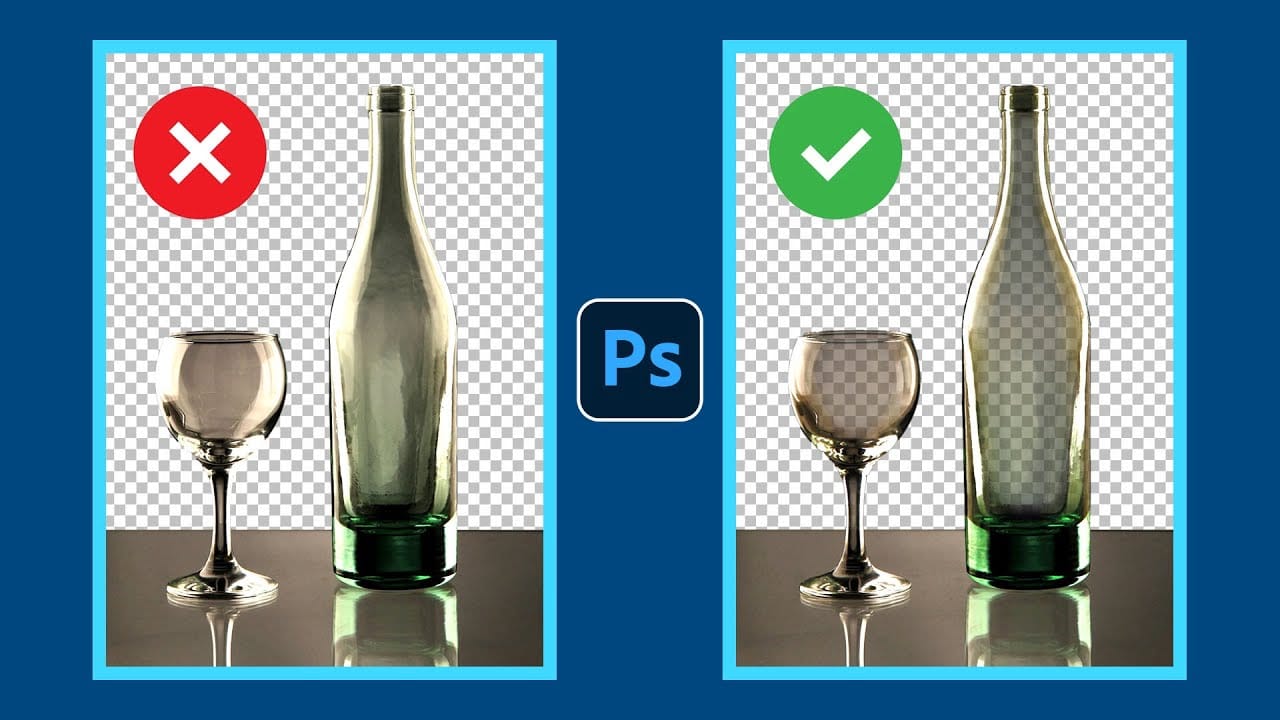









Member discussion