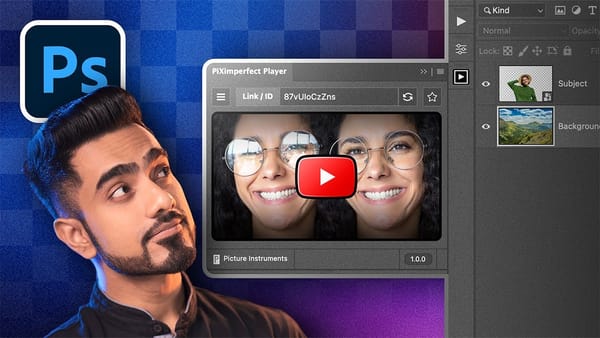Background removal can make or break your image editing workflow. The right tool depends on your specific image: solid backgrounds need different approaches than complex hair details or high-contrast scenes.
This tutorial covers five powerful Photoshop tools that handle different background removal challenges, from simple graphics to intricate details.
Watch the Tutorial
Video by Brendan Williams. Any links or downloads mentioned by the creator are available only on YouTube
Practical Tips for Background Removal
- Use Blend If for solid colored backgrounds by accessing layer styles and adjusting the highlight or shadow sliders based on the background tone
- Enable Cloud Detailed Results in Preferences > Image Processing for better automatic selections with Select Subject
- Combine the Object Selection Tool's rectangle mode for initial selection with lasso mode for precise edge refinements
- Apply the Pen Tool for maximum control on clean edges, then use Select and Mask workspace to refine complex areas like hair
- Use Channels for high-contrast images by duplicating the channel with most contrast and using Levels to push gray areas to pure black or white
Related Articles and Tutorials about Background Removal
Explore more techniques and tools for professional background removal in Photoshop.