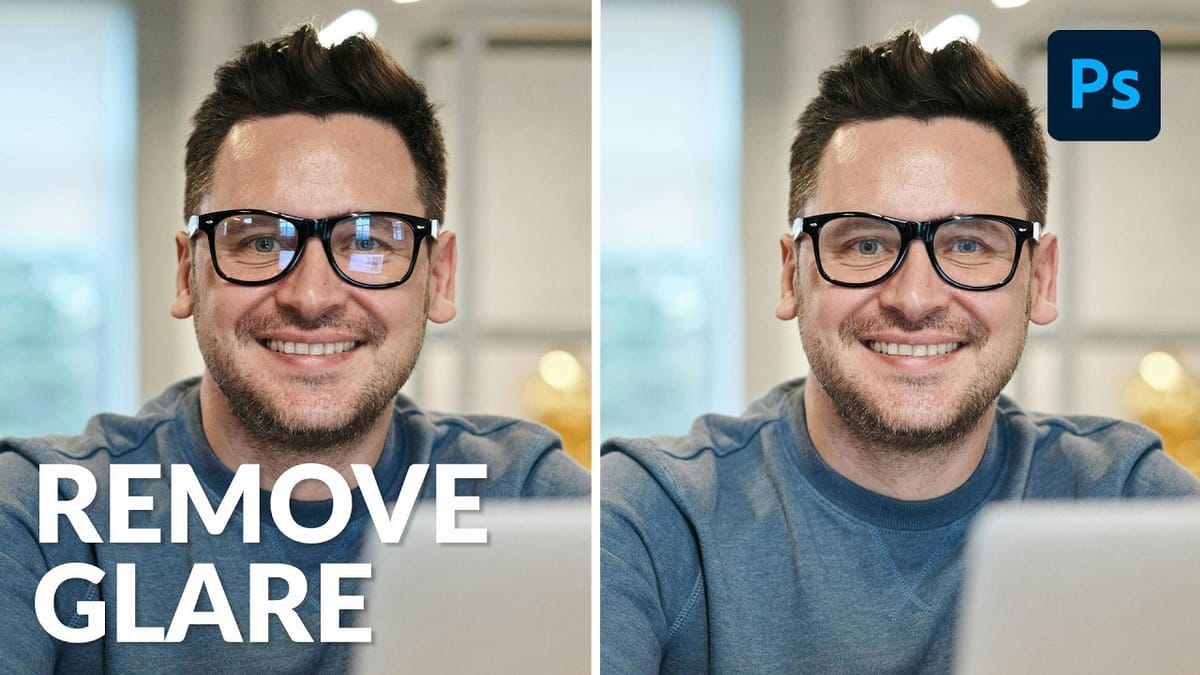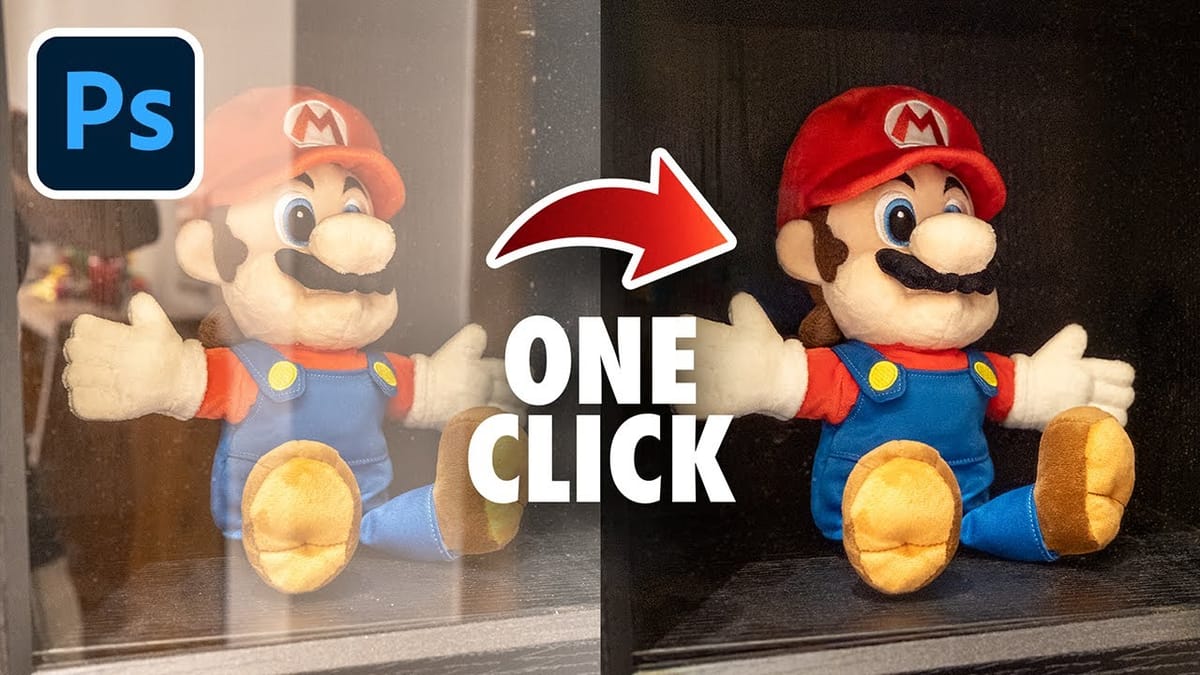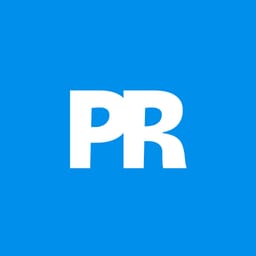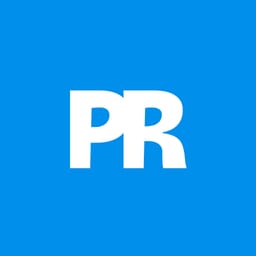Glass surfaces create some of photography's most persistent challenges. Windows, storefronts, and displays often produce unwanted reflections that obscure subjects and compromise image clarity.
Photoshop's latest AI-powered reflection removal tool addresses this common problem with automated detection and removal capabilities. This video demonstrates the complete workflow for eliminating reflections while preserving underlying image details.
Watch the Tutorial
Video by Photoshop Arthouse. Any links or downloads mentioned by the creator are available only on YouTube
Understanding Reflection Removal Technology
Adobe's reflection removal tool uses machine learning algorithms trained on thousands of glass surface images. The AI system analyzes light patterns, transparency levels, and surface distortions to distinguish between actual subjects and reflected elements. This computational approach handles complex scenarios where manual editing would require extensive masking and reconstruction work.
The technology works best with clear glass surfaces where reflections create distinct visual layers. Environmental factors like lighting angles, surface cleanliness, and reflection intensity all influence the tool's effectiveness. Professional photographers often encounter these challenges when shooting through storefront windows, car windshields, or architectural glass elements.
Smart Object workflows preserve original image data during the removal process. This non-destructive approach allows photographers to adjust removal intensity, extract reflection elements separately, or revert changes without quality loss.
Practical Tips for Reflection Removal
- Convert images to Smart Objects before applying filters to maintain editing flexibility and preserve original data quality.
- Enable "New AI Features and Settings Panel" in Technology Previews to access the latest reflection removal capabilities.
- Use the "Best" quality setting for final images, as it provides superior results despite longer processing times.
- Combine AI removal with manual healing tools for areas where automated processing leaves residual artifacts.
- Create composite snapshots using
Ctrl+Alt+Shift+Ewhen additional manual cleanup is needed on processed images.
More Tutorials about Reflection Effects
Explore additional techniques for working with reflections and glass surfaces in Photoshop.