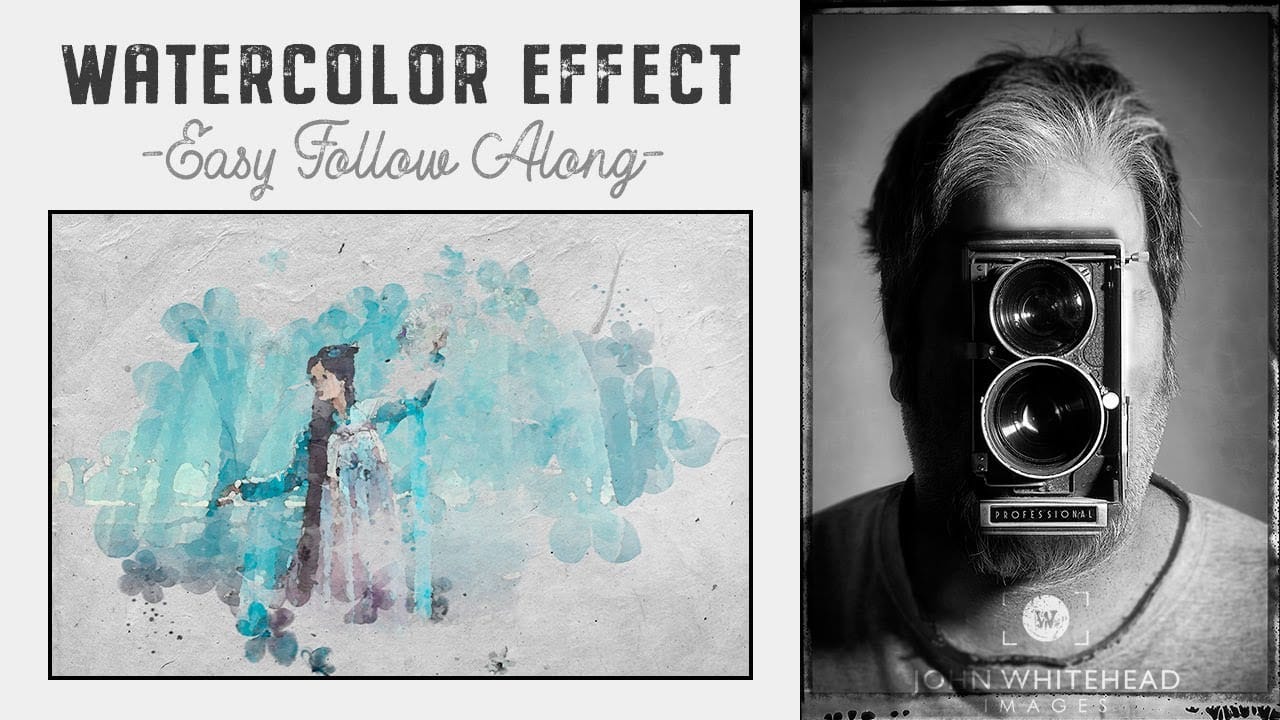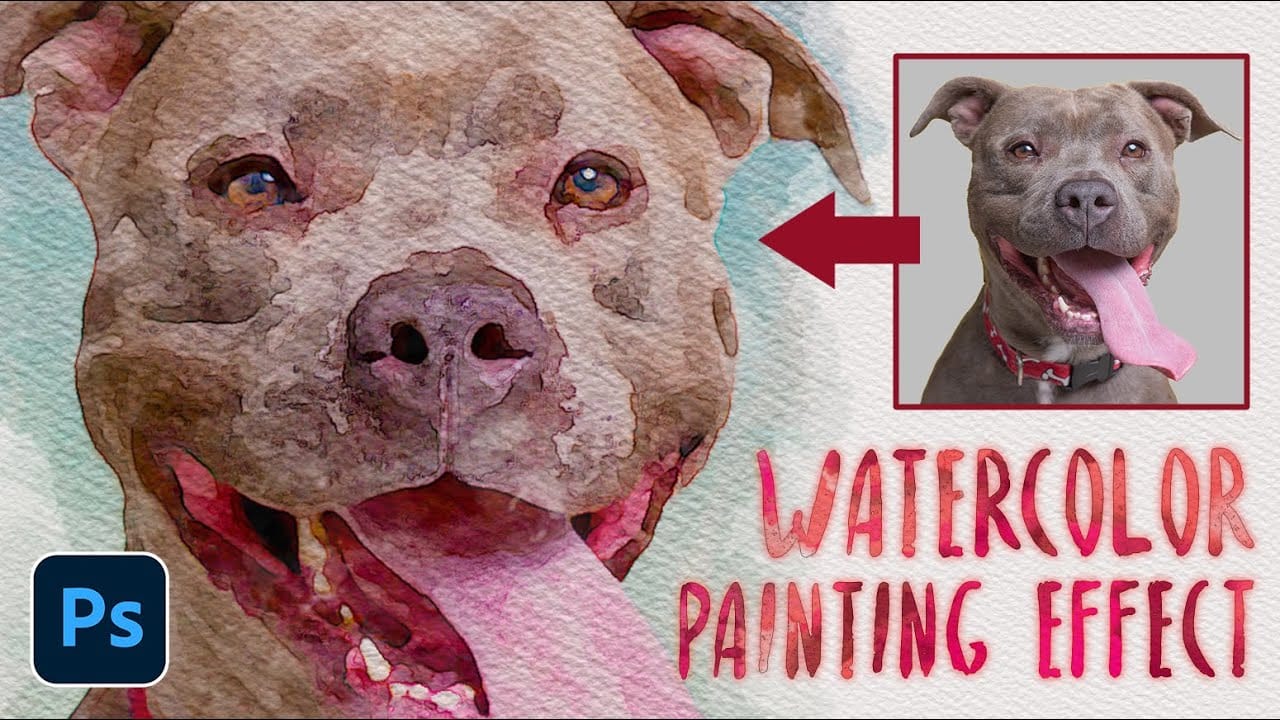Watercolor paintings capture light and emotion in ways that photography alone cannot achieve. The flowing pigments, soft edges, and organic textures create an artistic interpretation that transforms mundane subjects into compelling visual stories.
This tutorial demonstrates how to recreate these traditional watercolor qualities digitally, combining Photoshop filters with custom brushwork to achieve authentic-looking results that maintain the spontaneous, hand-painted feel of real watercolor art.
Watch the Tutorial
Video by Photoshop Arthouse. Any links or downloads mentioned by the creator are available only on YouTube
Understanding Digital Watercolor Techniques
Traditional watercolor painting relies on the unpredictable interaction between water, pigment, and paper texture. Artists work with controlled accidents, allowing colors to bleed and blend naturally. Digital recreation of this medium requires mimicking these organic processes through strategic layer combinations and texture applications.
The most effective digital watercolor effects combine multiple approaches: filter-based edge simplification reduces photographic detail to painterly shapes, while texture overlays simulate the tooth of watercolor paper. Smart Objects preserve flexibility, allowing artists to experiment with different blend modes and opacity settings without destroying the original image data.
Professional digital artists often emphasize the importance of restraint in watercolor effects. Real watercolor paintings show areas of varying transparency, with some regions remaining completely untouched by paint. This selective application creates visual breathing room and prevents the heavy, over-processed look that characterizes amateur digital artwork.
Practical Tips for Photoshop Watercolor Effects
- Set your image resolution to 72 PPI before applying filters to match the tutorial settings, or adjust filter values proportionally for different resolutions
- Convert layers to Smart Objects before adding effects to maintain non-destructive editing and easy adjustments
- Use watercolor paper textures at 25% scale or lower to avoid overwhelming the image with texture details
- Apply brush strokes with reduced opacity (60-70%) and flow (50-60%) to build up color gradually like real watercolor
- Leave some areas completely transparent or lightly painted to create authentic watercolor breathing space
Related Articles and Tutorials about Watercolor Effects
Explore more techniques for creating artistic photo effects in Photoshop.