Photoshop 2026 introduces Gemini 2.5 Nano Banana, a powerful AI model that transforms how you edit images. This advanced tool maintains scene coherence while allowing dramatic changes to poses, backgrounds, and camera angles.
The technology understands context and lighting, creating realistic results that feel naturally integrated into your original photos.
Watch the Video
Video by Adobe Photoshop. Any links or downloads mentioned by the creator are available only on YouTube
Key Tips for Using Nano Banana
- Make loose selections around your target area — the model needs context to understand the scene and create coherent results
- Use soft brush edges with decreased hardness to help blend AI generations naturally with existing image elements
- Create new selections for each edit to build on previous generations, since new prompts always reference the original image
- Write detailed prompts that describe location, lighting, and mood when replacing backgrounds for more believable results
- Combine multiple instructions in a single prompt to change poses, expressions, and clothing simultaneously
More Tutorials About AI Photo Editing
Explore additional resources to master Photoshop's AI capabilities.






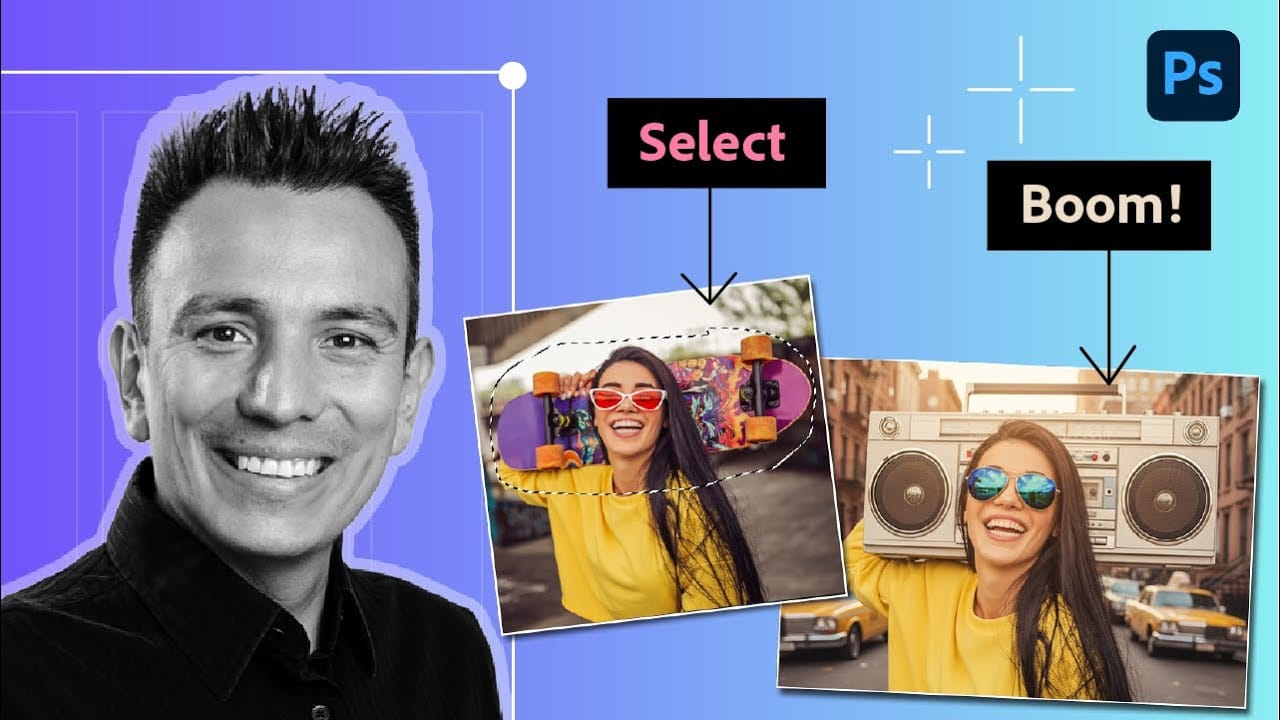











Member discussion