Professional photo composites often fall apart at the edges. Sharp selection lines and harsh transitions make even the best cutouts look artificial and fake. The solution lies in two overlooked Photoshop tools that most editors dismiss as destructive and useless. The smudge and blur tools become powerful allies when applied to layer masks instead of image pixels. This approach creates natural, realistic edges that match the original photo's depth of field and lighting conditions.
Watch the Tutorial
Video by PiXimperfect. Any links or downloads mentioned by the creator are available only on YouTube
The Science Behind Natural Edges in Photography
Camera optics naturally create soft transitions between subjects and backgrounds through depth of field. Wide apertures like f/1.2 produce shallow focus that blurs edges organically. When photographers extract subjects from their original backgrounds, these natural transitions get lost in the selection process. Traditional masking methods create binary selections - pixels are either included or excluded completely. This digital precision conflicts with how camera lenses actually record light and focus. **The human eye expects gradual transitions** based on the original photo's optical characteristics. Modern AI selection tools excel at identifying subject boundaries but still produce mathematically perfect edges. These tools can detect complex details like hair strands and fabric textures, yet they cannot replicate the subtle focus gradations that make photographs look realistic. The gap between perfect selections and natural-looking composites requires manual refinement using tools that can simulate optical behavior.
Essential Tips for Mask Refinement
- **Work directly on layer masks** rather than image pixels to maintain non-destructive editing workflow - Use the smudge tool at 50% strength to push harsh edges inward and create softer transitions - Apply the blur tool to mask edges that need softening without repositioning - **Match edge softness to the original photo's depth of field** - blurred backgrounds require softer mask edges - Select Cloud processing in the Select Subject dropdown for more accurate initial selections
More Tutorials About Advanced Masking Techniques
Explore additional methods for creating professional-quality selections and composites.


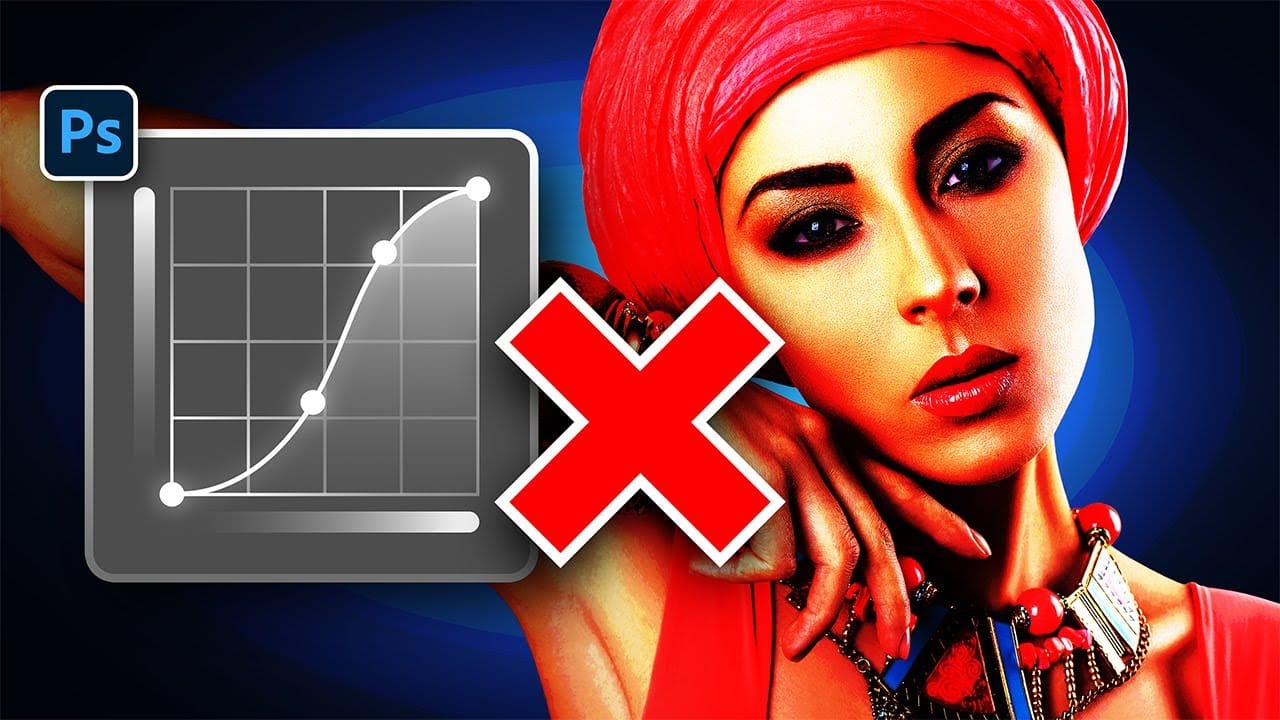
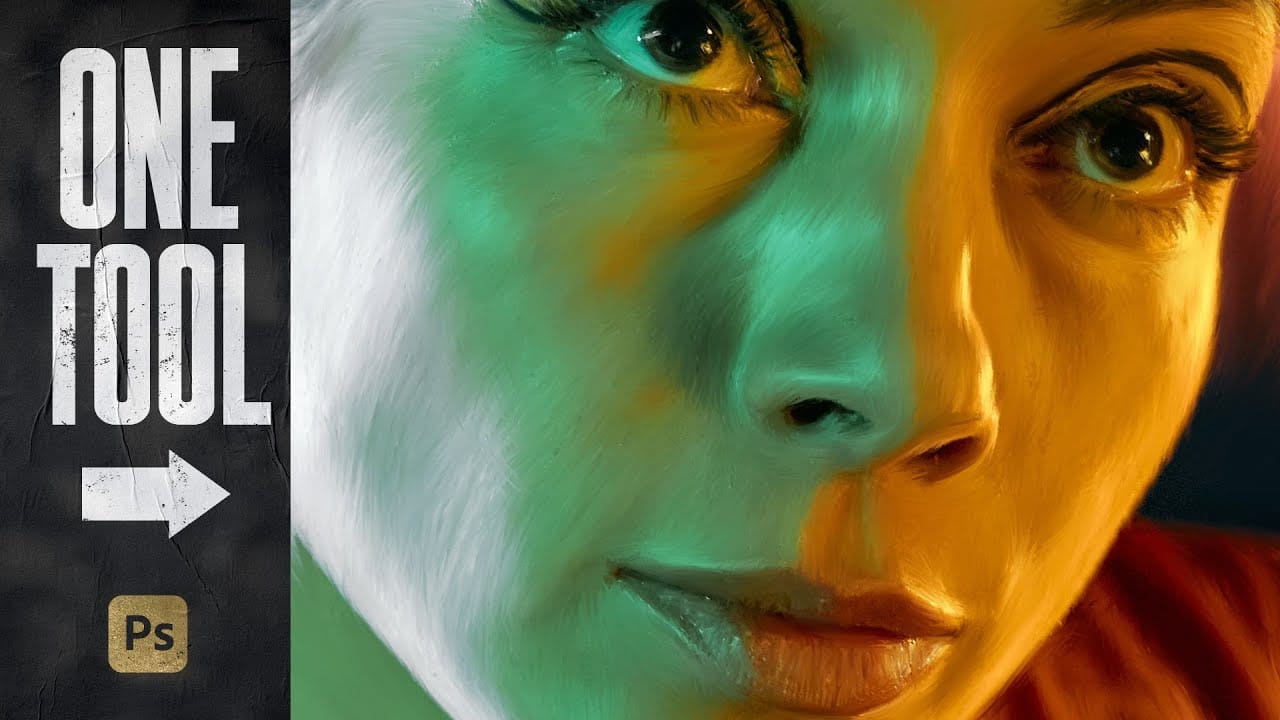


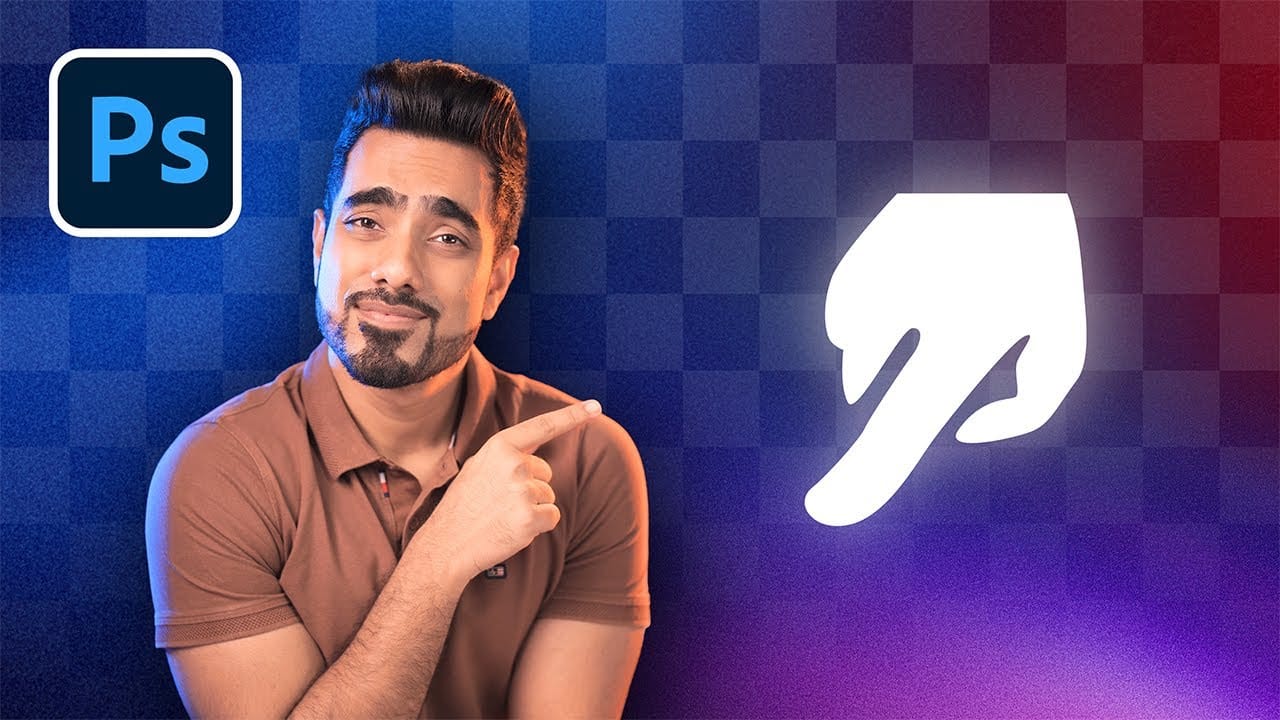










Member discussion