Vector-style illustrations capture the bold simplicity of poster art, transforming complex photographs into striking graphic statements. This technique creates clean, high-contrast images reminiscent of street art and propaganda posters.
This tutorial demonstrates how to achieve professional vector effects using Photoshop's built-in filters and adjustment layers, bypassing the traditional pen tool approach entirely.
Watch the Tutorial
Essential Tips for Vector-Style Effects
Master these key techniques to create clean, professional vector-style treatments:
- Use hard-edge masks without feathering to maintain sharp, vector-like boundaries throughout your image
- Apply the Hard Mix blend mode with solid color layers to automatically reduce your image to four distinct tonal values
- Layer multiple Oil Paint filters on smart objects to simplify details while preserving the image's natural contours
- Combine Black and White adjustment layers with Gradient Maps to precisely control color mapping at specific tonal values
- Use Shadows/Highlights adjustments before applying filters to reveal detail in dark areas and create a more illustrated appearance
Related Tutorials About Vector Graphics
Explore more techniques for creating professional vector-style artwork and precise selections.
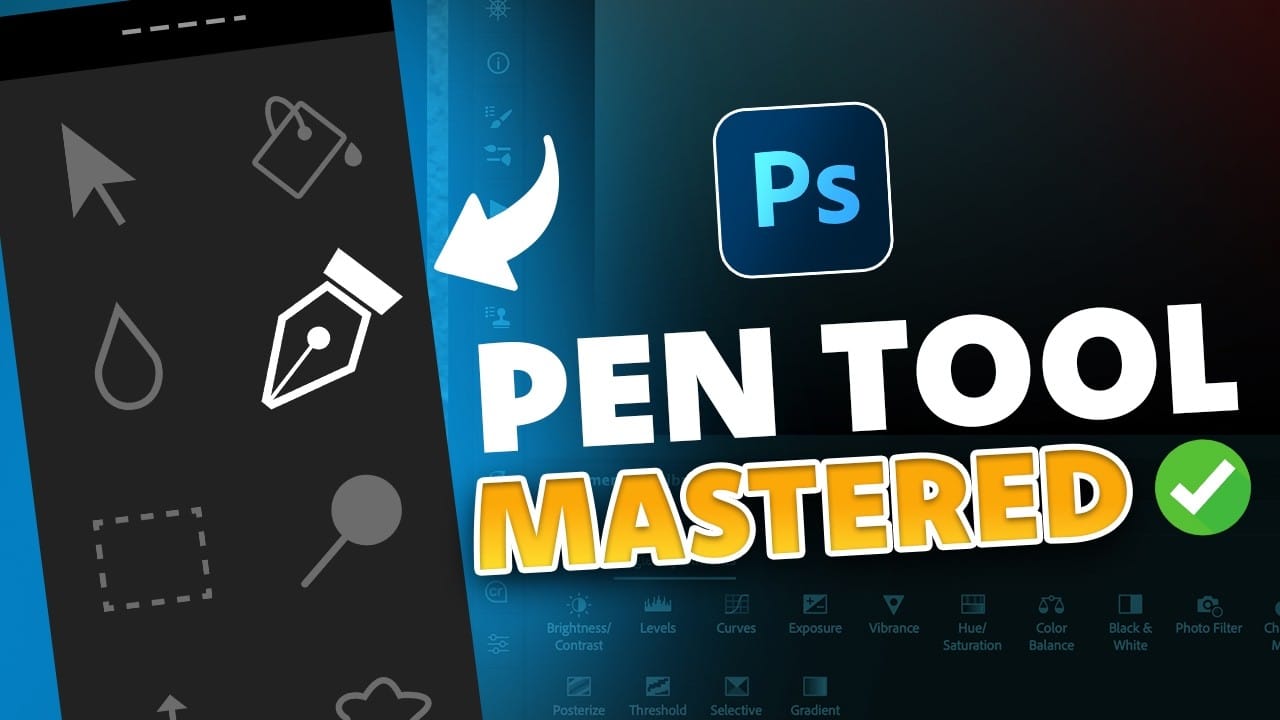




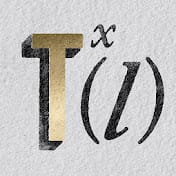












Member discussion