Learn how to create a compelling money-themed text effect in Photoshop, combining graphic design and creative typography to craft visually striking imagery that communicates a powerful narrative.
Watch the Tutorial
Video by Noyse Works. Any links or downloads mentioned by the creator are available only on YouTube
Practical Tips for Creating the Money Text Effect
Create a realistic, detailed money text effect using these Photoshop techniques:
- Prioritize Stock Image Selection: Focus on finding high-quality images that naturally complement each other, as this is critical for the overall composition.
- Utilize Channel Selections for Merging: Convert complex designs into a single, editable layer by duplicating a color channel (e.g., Red Channel), loading its selection, and filling it.
- Employ the Warp Tool for Curvature: Precisely adjust the shape and alignment of both design elements and text to match intricate curves using the Warp transform option.
- Enhance Details with Blending Modes: Duplicate layers and apply Soft Light blending mode to refine and sharpen enlarged elements, or Vivid Light for glow effects.
- Invert Colors for Visual Impact: Use
Command + I(orControl + Ion Windows) to invert colors, creating contrast or adapting elements to a dark background.
More Tutorials about Photoshop Text Effects
Explore other creative text effects and image manipulation techniques to enhance your Photoshop skills.
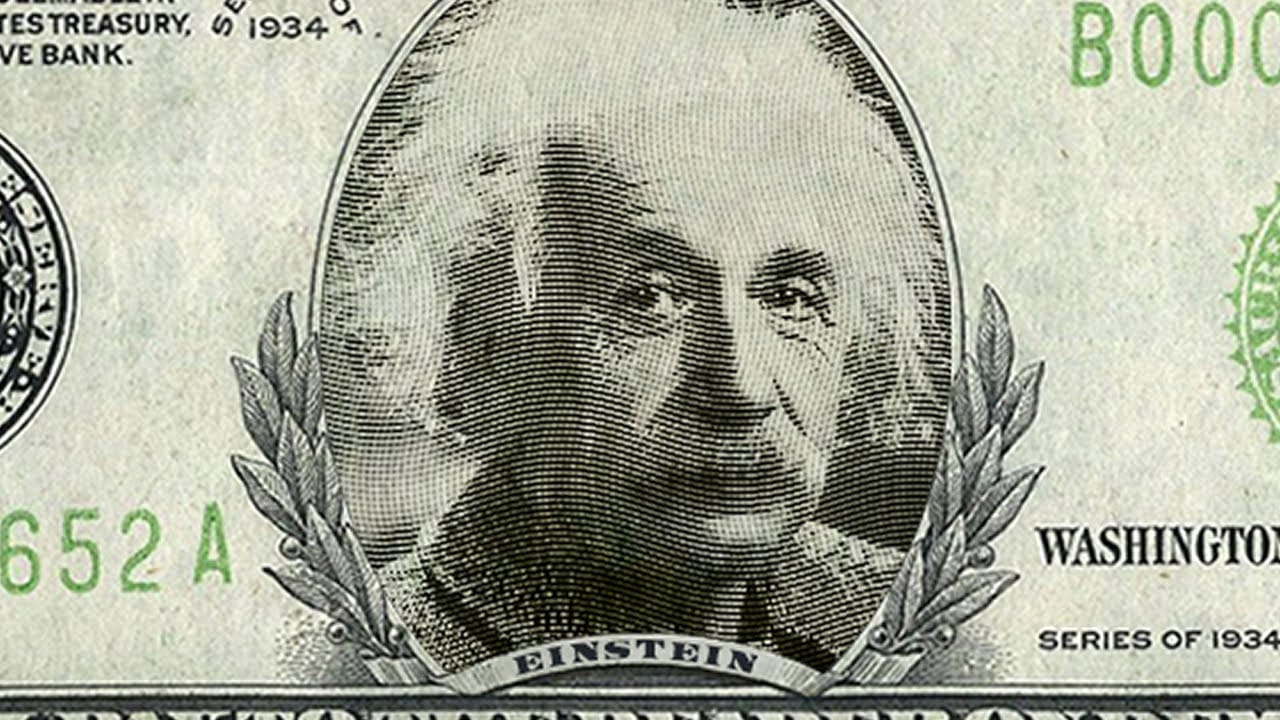
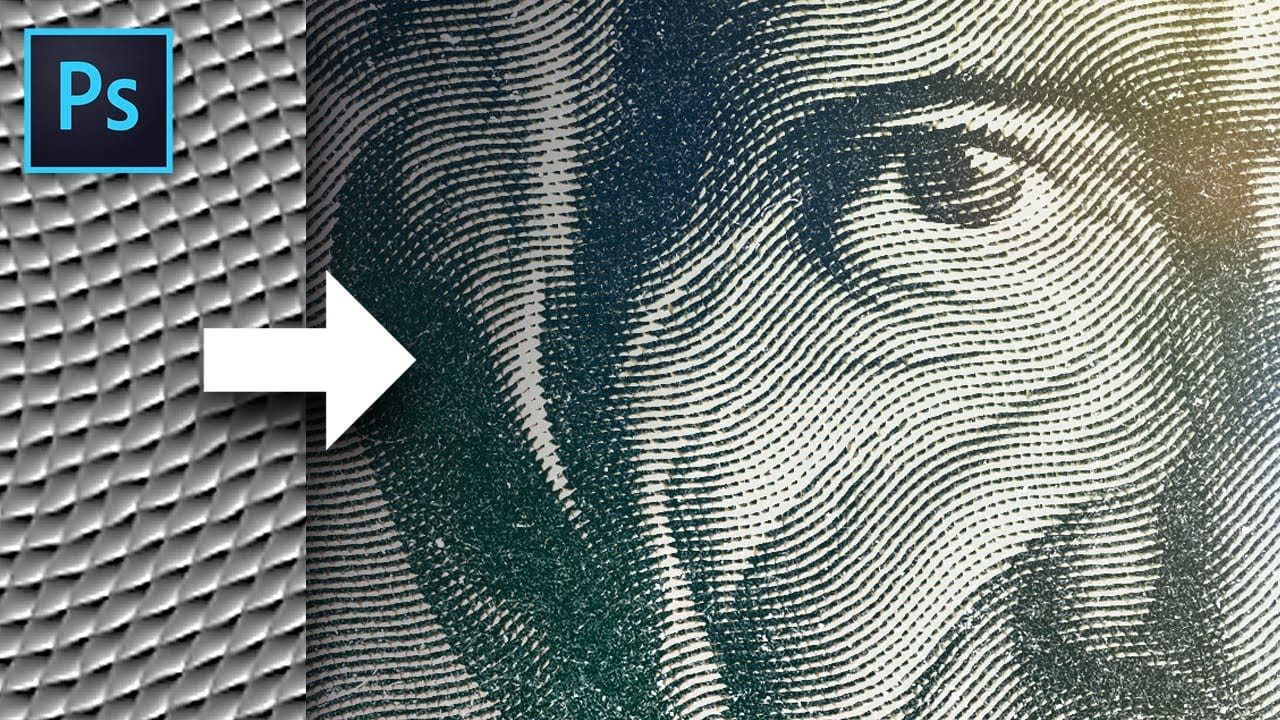




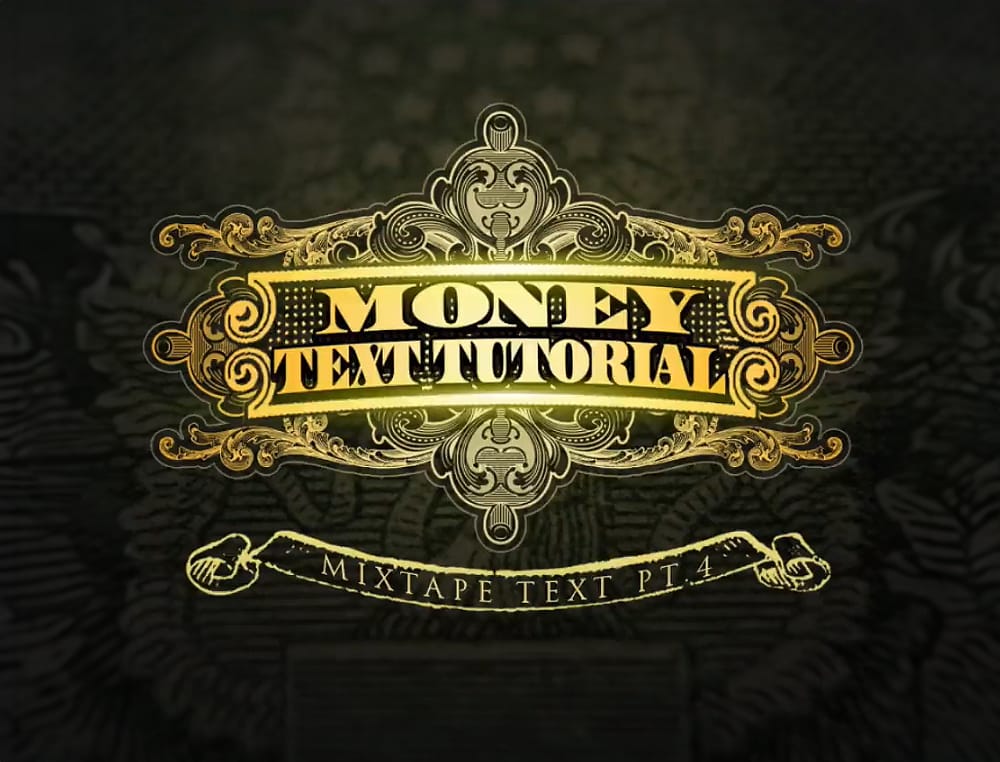











Member discussion