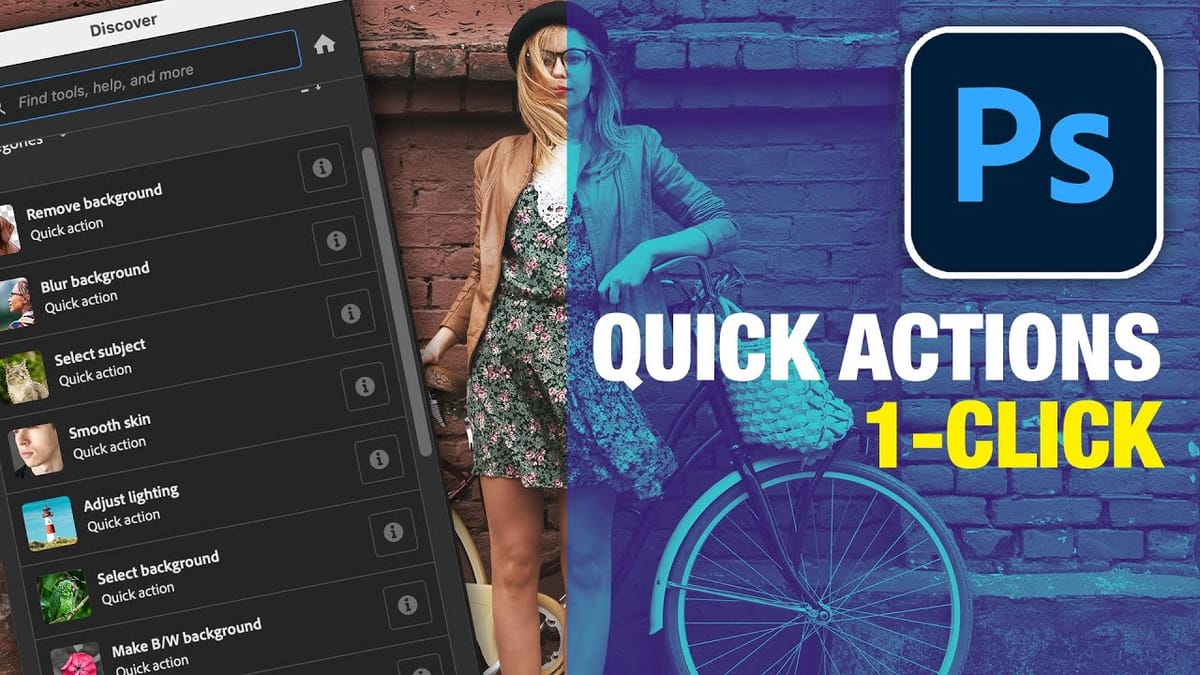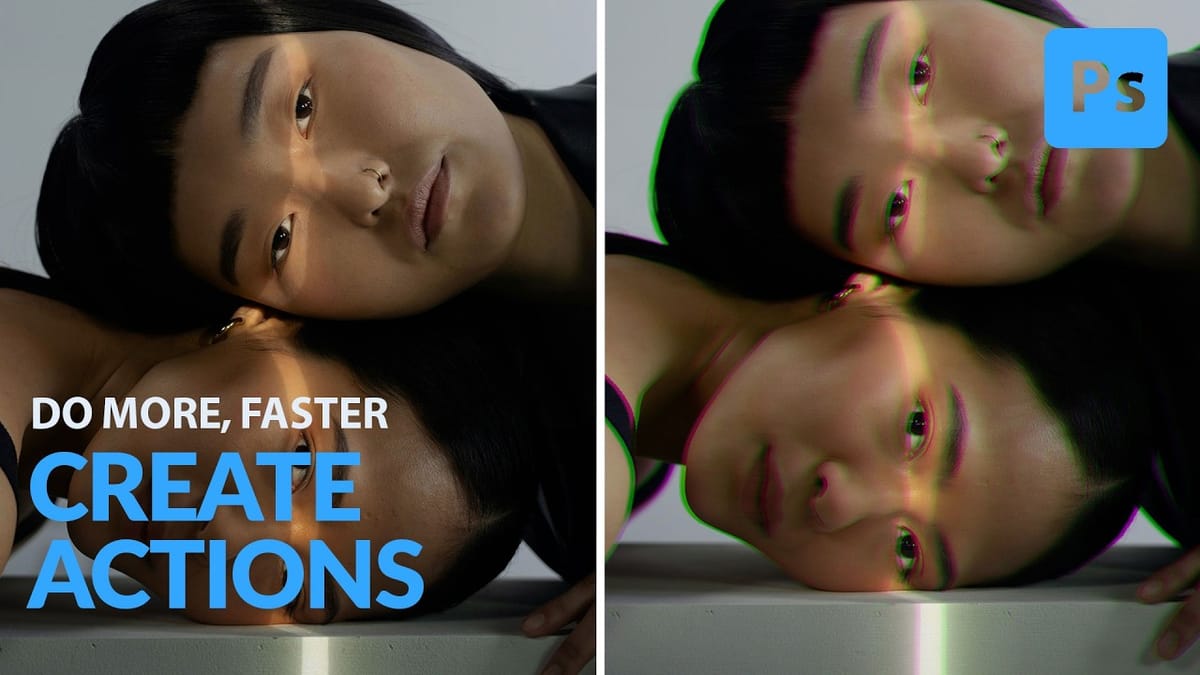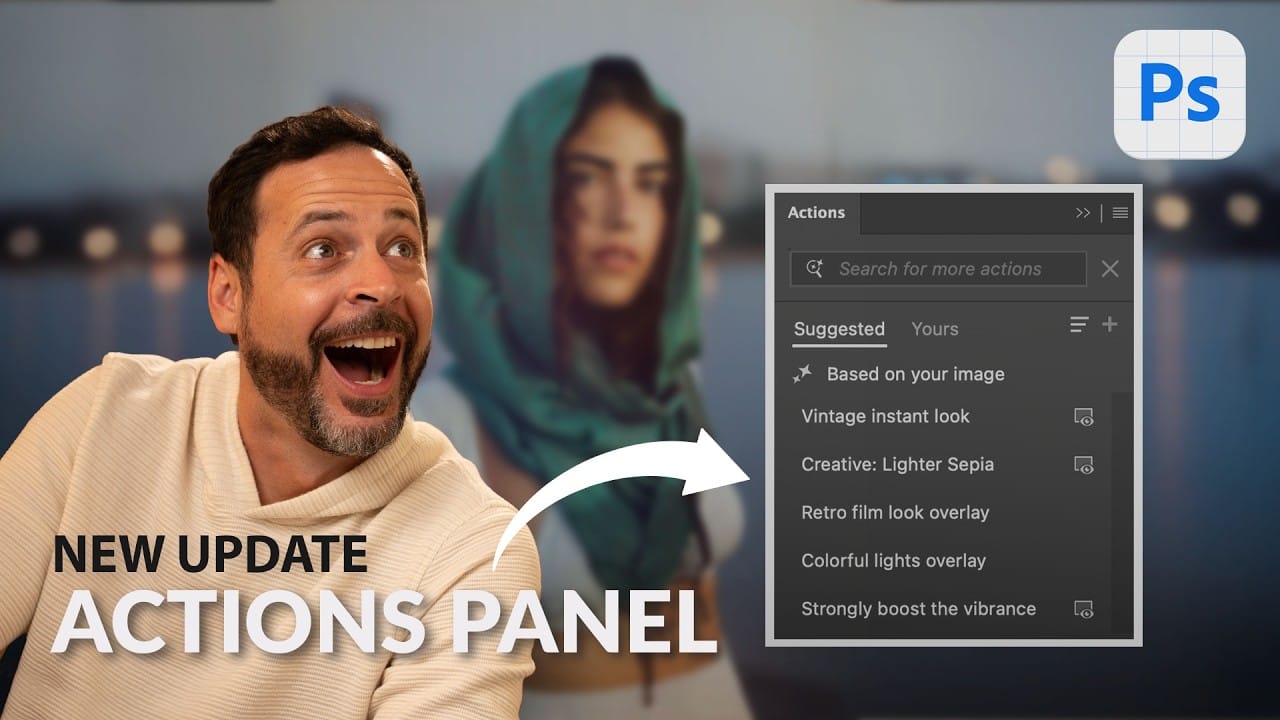Achieving a specific creative look in Photoshop often requires knowing the right combination of tools and techniques, which can be a significant hurdle for both new and experienced users. While traditional actions can automate repetitive tasks, finding or creating the perfect one for a unique artistic goal isn't always straightforward.
This tutorial explores the completely redesigned Actions panel in Photoshop Beta, which uses AI to simplify complex edits. You will learn how to use natural language prompts and intelligent suggestions to apply sophisticated, non-destructive effects, speeding up your workflow and providing new avenues for creative experimentation.
Watch the Tutorial
Any links or downloads mentioned by the creator are available only on YouTube
Beyond One-Click Filters: AI Actions as Building Blocks
The new Actions panel represents a significant evolution in how Photoshop handles automation. Instead of relying on rigid, pre-recorded macros, this feature functions more like a creative assistant. By analyzing the content of your image, it suggests relevant edits and allows you to search for effects using simple, descriptive terms like "vintage look" or "blur background." This approach makes advanced techniques accessible without requiring deep technical knowledge.
What makes this feature particularly powerful is that it builds effects using Photoshop's core, non-destructive tools. When you apply an action like "Make Subject Pop," the panel doesn't just flatten a filter onto your image. Instead, it generates a series of adjustable layers, Smart Filters, and layer masks. This transparent process provides several key advantages:
- Control: You can modify every component of the effect, such as tweaking a Camera Raw filter's settings or adjusting an overlay's opacity.
- Customization: The generated layers serve as a starting point, which you can adapt to perfectly fit your creative vision.
- Learning: By examining the layer stack, you can deconstruct how a professional-level effect is created and apply that knowledge to your own work.
This method transforms actions from a simple convenience into an interactive learning tool. It bridges the gap between automated results and manual control, empowering you to experiment freely while retaining the ability to fine-tune every detail.
Practical Tips for Using the New Actions Panel
- Use the search bar to find actions with natural language, such as "glowing highlights" or "vintage paper texture," to quickly access relevant effects.
- Create a new, empty layer before applying overlay actions like light leaks or textures to ensure they are applied correctly on top of your existing work.
- Inspect the Layers panel after running an action to understand how it was constructed. You can then adjust individual settings like blend modes, filter strength, or layer opacity.
- Access your classic, user-created actions by clicking the "Yours" tab in the panel, which keeps your established workflows separate from the new AI suggestions.
- Hover your cursor over a suggested action to see a live preview on your image before committing to the change, allowing for rapid visual comparison.
Related Articles and Tutorials about Photoshop Actions
Explore these resources for more on Photoshop's automation, AI features, and creative editing techniques.