Designers frequently encounter the challenge of fitting text creatively into layouts without compromising readability or aesthetics. Traditional text handling in design software often means manually adjusting font sizes, leading, or tracking every time a text box is resized, which can be a time-consuming and frustrating process, especially for complex designs or when experimenting with different layouts.
This tutorial introduces Photoshop's groundbreaking Dynamic Text feature, available in the beta version, which automates text design by intelligently adapting to its container. Viewers will learn how this innovation enables real-time updates and responsive text layouts, streamlining the design workflow and offering unprecedented creative freedom in managing textual elements.
Watch the Full Tutorial
Any links or downloads mentioned by the creator are available only on YouTube
Understanding Adaptive Text in Modern Design Workflows
The landscape of digital design is steadily moving away from static elements towards more fluid and responsive compositions. Historically, text in many graphic design applications, including Photoshop, was treated as a fixed entity within its bounding box. This often necessitated tedious manual adjustments—tweaking font sizes, line breaks, and kerning—every time the text container's dimensions changed, leading to a fragmented workflow.
The introduction of *dynamic text* signifies a pivotal shift in this paradigm. It represents an intelligent approach where text content automatically adjusts its visual properties to optimize fit and readability within a defined area. This capability is becoming indispensable across various design disciplines for its efficiency and aesthetic advantages, including:
- Responsive Web Design: Adapting text seamlessly across diverse screen sizes.
- Complex Print Layouts: Fitting text into irregular shapes or varying column widths without manual reflow.
- Motion Graphics: Ensuring text remains legible and well-composed throughout animations or scene changes.
This innovation empowers designers to focus on the creative vision, allowing the software to manage the intricate formatting details. It reduces the repetitive, pixel-perfect adjustments, making the design process significantly more intuitive and less prone to manual errors, truly embodying a step towards more *intelligent* and automated design tools.
Practical Tips for Using Dynamic Text in Photoshop
- Convert to Dynamic Text: Use the contextual taskbar or the menu option to transform standard text layers into dynamic text, enabling responsive formatting changes.
- Resize Dynamically: With the Type Tool (
T) active, drag the bounding box corners; the text will automatically reflow and adjust word sizes to fit the new area, preventing truncation. - Position Behind Subject: Utilize layer masks by unlinking the text layer from its mask. This allows the text to be moved independently while remaining behind the subject, offering flexible composite designs.
- Global Scale Transformation: After committing dynamic text changes, use
Ctrl/Cmd + T(Free Transform) to scale the entire text layer up or down while preserving its internal dynamic design. HoldingAlt/Optionduring transformation scales from the center. - Customize Individual Words: Activate the Type Tool (
T), then highlight specific words within the dynamic text box to apply unique font styles, sizes, or boldness, which will still adapt with the overall dynamic resizing.
More Tutorials about Photoshop Text Features
Explore other helpful resources to enhance your Photoshop skills and master various text effects.
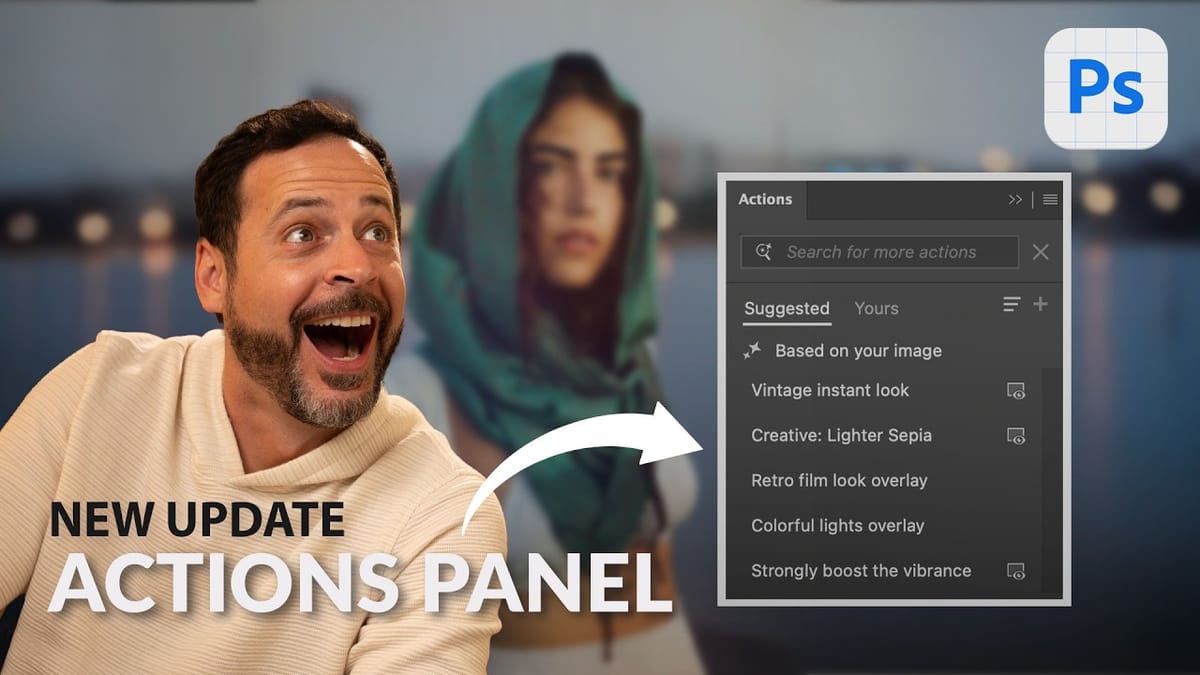


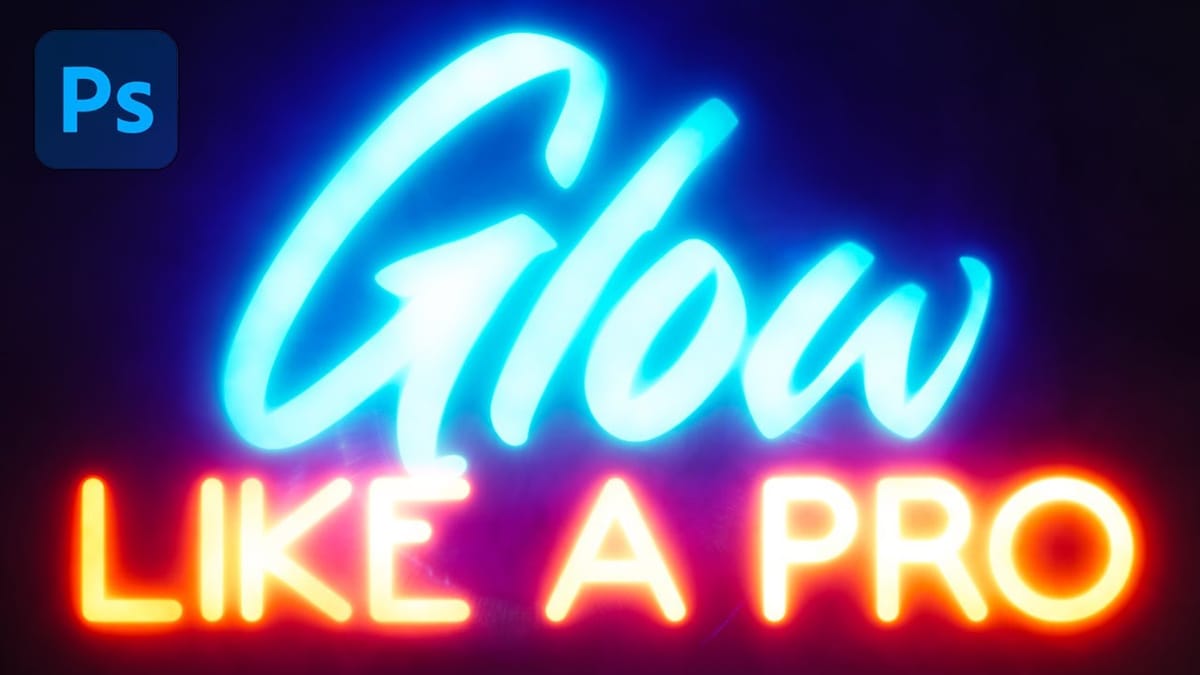

















Member discussion