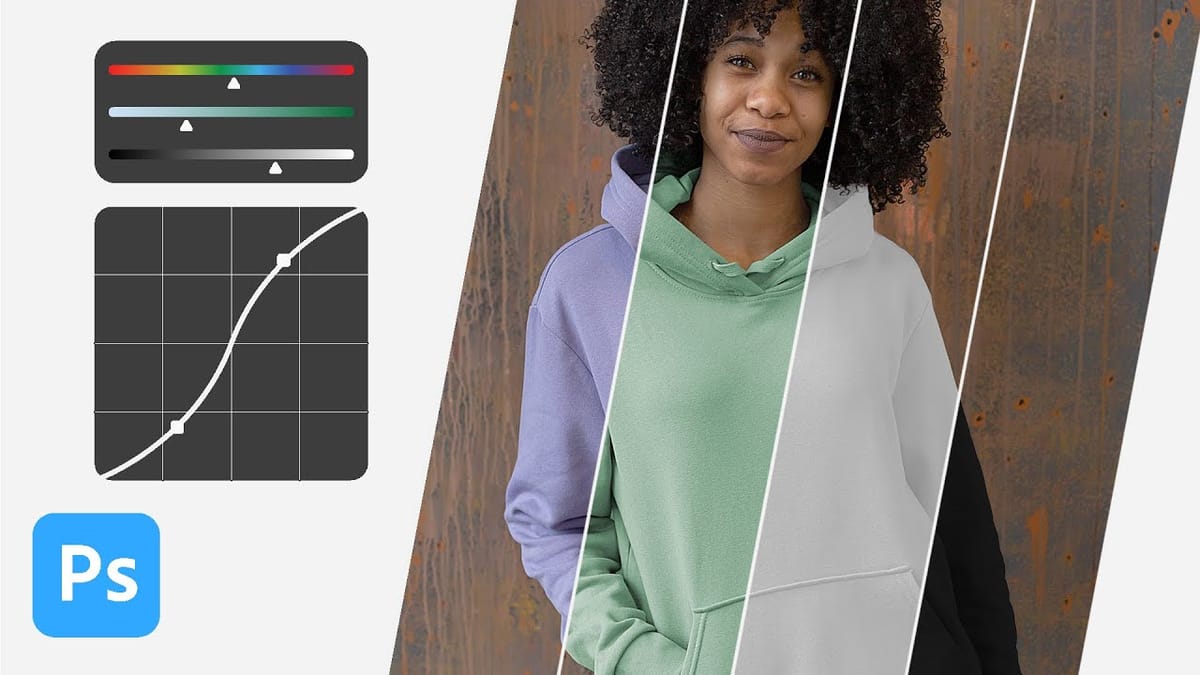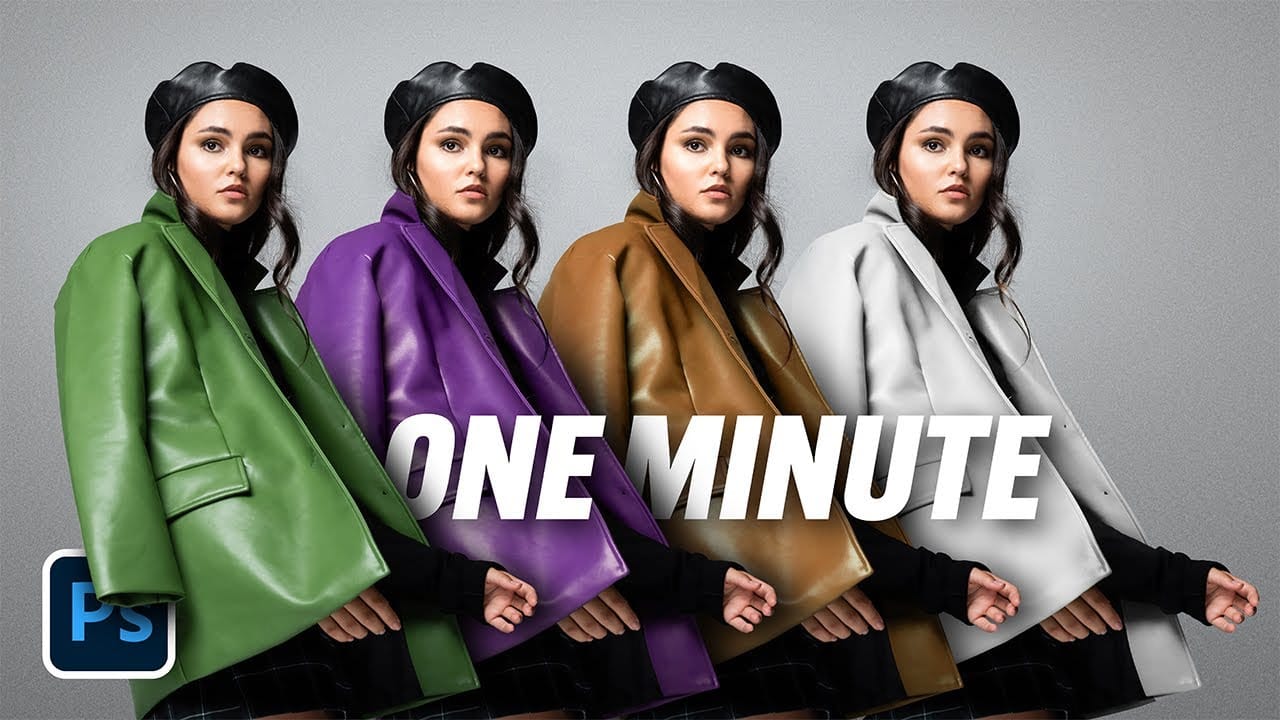Changing the color of specific elements within an image can often be a frustrating challenge for designers and photographers. Achieving a precise color shift without affecting surrounding areas, or dealing with complex selections, often leads to a time-consuming and imperfect process.
This guide introduces a highly efficient method utilizing Photoshop's latest updates, specifically the "Adjust Colors" feature found in the contextual taskbar. This technique simplifies accurate color manipulation, significantly streamlining your workflow and enabling quick, professional results.
Watch the Tutorial
Any links or downloads mentioned by the creator are available only on YouTube
The Evolution of Color Adjustment Tools in Photoshop
Photoshop consistently refines its toolkit to simplify complex editing processes, and the "Adjust Colors" feature is a prime example of this evolution. Integrated into the contextual taskbar, this intelligent tool automates the initial color identification and isolation, significantly reducing the manual effort traditionally required for targeted color changes. This reflects a broader trend in software design: leveraging AI and smart algorithms to make powerful capabilities more accessible, allowing creators to focus on artistic vision rather than tedious technical steps.
This automated approach not only accelerates the editing process but also minimizes the margin for error often associated with manual selections. While foundational non-destructive methods like Hue/Saturation adjustment layers remain crucial, contextual tools provide an intelligent starting point, adapting to the specific image content and guiding the user toward a more efficient and precise workflow.
Useful Tips for Changing Colors in Photoshop
- Accessing Adjust Colors: To use this feature, ensure the contextual taskbar is visible. If it's not, right-click outside the canvas area and select Show Contextual Taskbar. Then, click on Adjust Colors.
- Leverage Automatic Analysis: The Adjust Colors feature automatically analyzes your image and suggests dominant colors, providing a smart starting point for your color adjustment.
- Refine Selection Range: If the initial automatic selection isn't entirely accurate, open the properties of the automatically created Hue/Saturation adjustment layer by double-clicking its symbol in the Layers panel. Then, expand the color range sliders to include all desired areas.
- Non-Destructive Workflow: Utilizing Adjust Colors automatically creates a Hue/Saturation adjustment layer, ensuring that all your color modifications are non-destructive and can be easily edited or reverted at any time without affecting the original image pixels.
- Adjust Hue and Saturation: Once a color is selected, use the Hue slider to cycle through different colors and the Saturation slider to control the intensity of the new color, from vibrant to desaturated (black and white).
More Tutorials about Color Adjustments in Photoshop
Explore further techniques and topics to enhance your Photoshop skills with these additional resources.