Changing the color of a black object in Photoshop can be a surprisingly frustrating task. Standard color adjustment tools often fail because pure black contains no hue or saturation data to manipulate, leaving designers and retouchers searching for a more effective solution.
This tutorial demonstrates a powerful and flexible method for recoloring black objects, allowing you to turn them into any color you choose—even solid white. By learning this non-destructive technique, you can gain precise control over your edits and integrate a reliable new skill into your creative workflow.
Watch the Tutorial
Any links or downloads mentioned by the creator are available only on YouTube
The Challenge of Recoloring Absolute Black
In digital imaging, color is typically defined by three components: hue, saturation, and brightness (or luminosity). Pure black has a brightness value of zero, meaning it reflects no light. Consequently, it has no hue or saturation information for Photoshop's standard color-shifting tools, like the Hue/Saturation adjustment, to modify. You can't change the color of something that, digitally speaking, has no color to begin with.
The solution, therefore, is not to change the existing color but to add new color and luminosity information on top of the black area. This is why effective techniques rely on layers and blending modes. For instance, a Solid Color fill layer can introduce a new hue, while a blend mode like Screen adds the new color's light values to the underlying layer, making the black area visible as the new color. This approach fundamentally separates the new color from the original pixels, offering a non-destructive way to achieve the effect.
Advanced control can be achieved using tools like the Blend If sliders, which allow you to precisely target which tonal ranges are affected by the new color layer. By telling Photoshop to apply the new color only to the darkest parts of the underlying layer, you can create a clean and seamless color transformation without needing to make complex manual selections. This level of control is key to achieving professional results.
Key Techniques for Recoloring Black
- Use a Solid Color fill layer for a non-destructive workflow that allows you to change the color easily at any time.
- Set the fill layer's blend mode to Screen to add both color and brightness, which is essential for making black pixels visible as a new color.
- Create a precise layer mask to isolate the color change, ensuring it only affects the intended black object.
- For finer control, use the Blend If sliders in the Layer Style dialog to target only the darkest pixels automatically.
More Tutorials on Color Manipulation in Photoshop
Explore more techniques for precise color adjustments and creative effects in your projects.

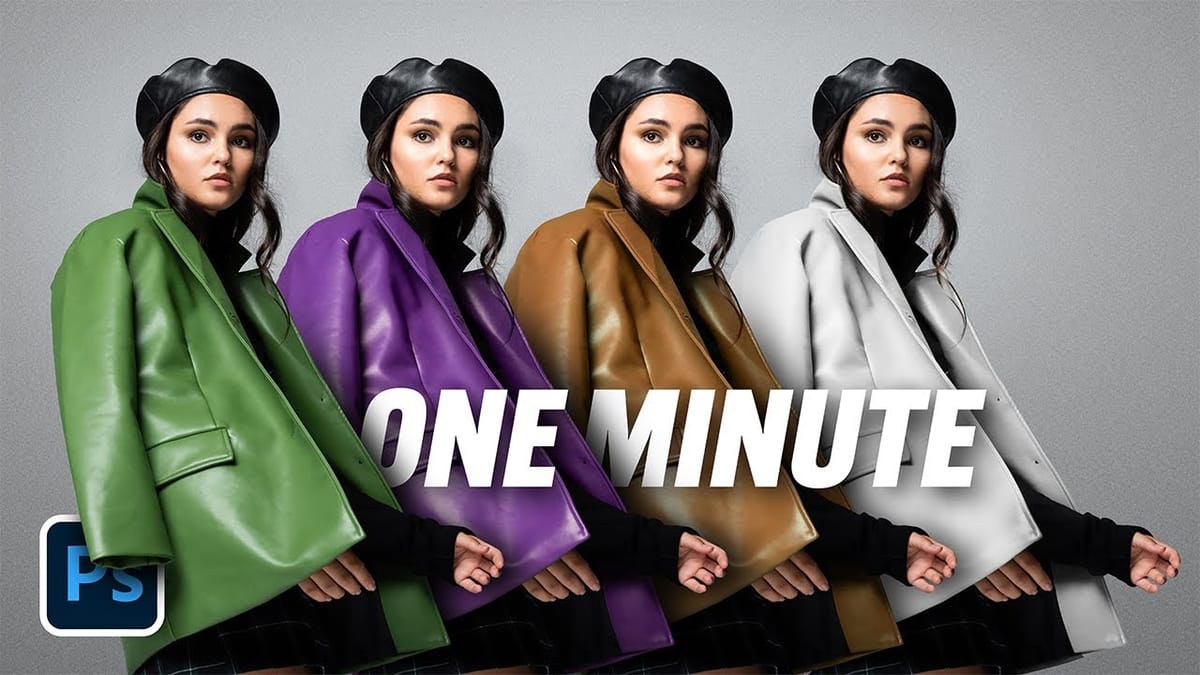


















Member discussion