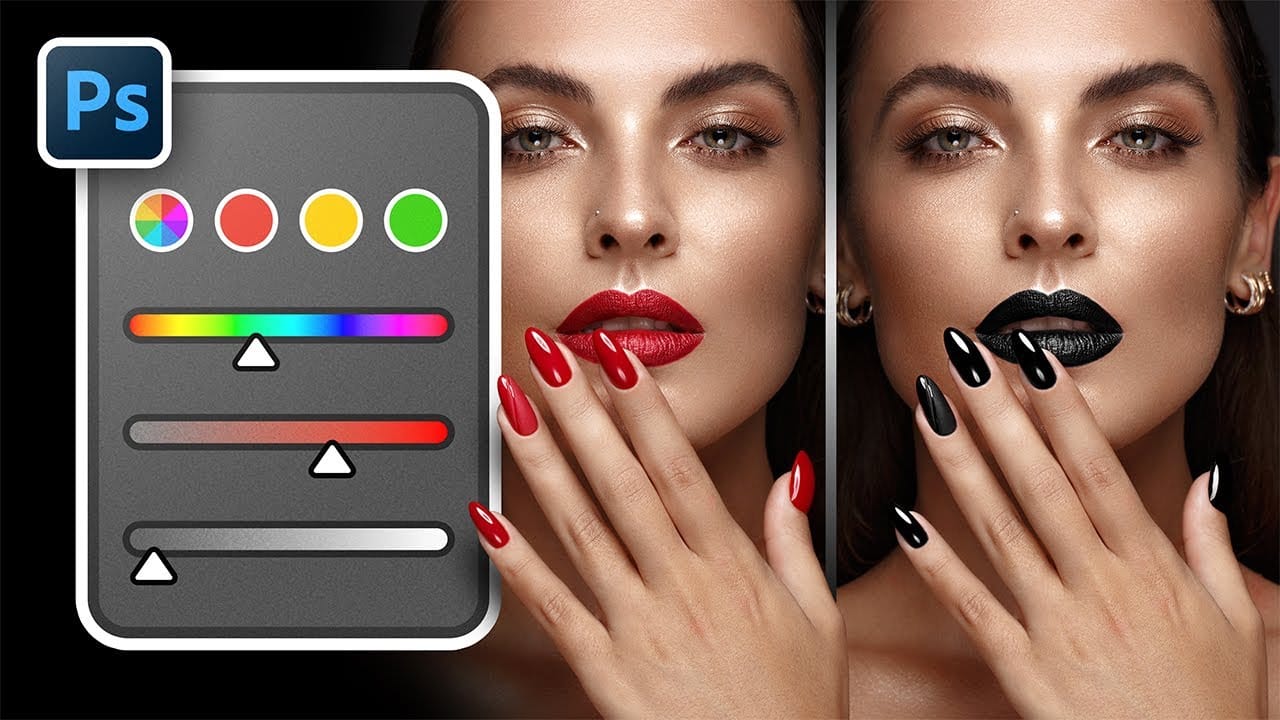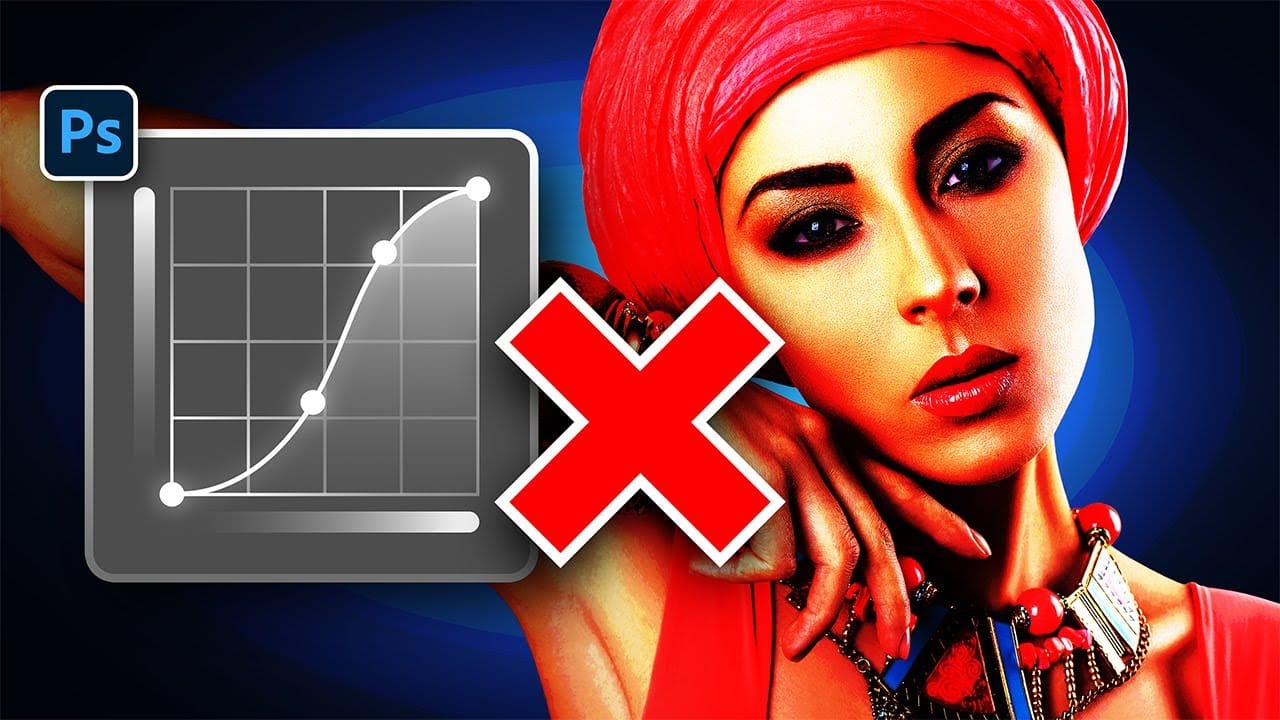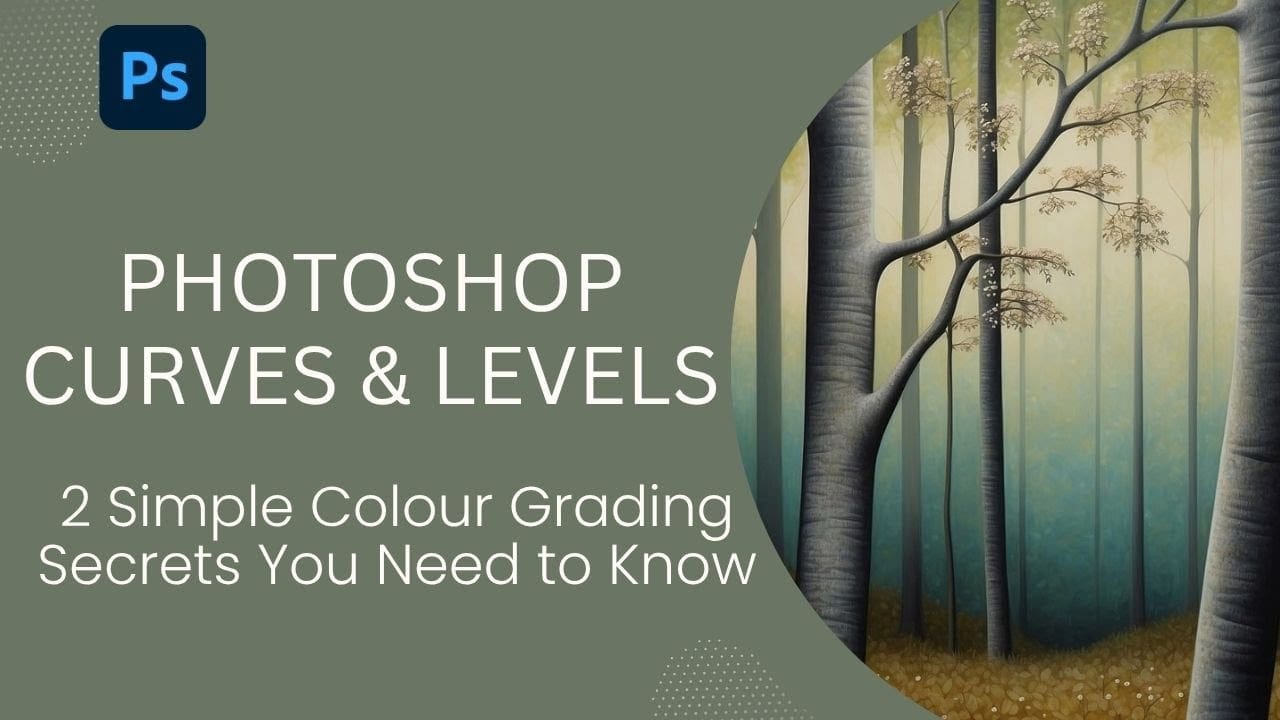White balance confusion ends here. Temperature and tint work differently to fix color casts, and knowing when to use each tool transforms how you correct photos.
Photoshop's new Color and Vibrance adjustment layer finally brings these essential controls natively into the workspace, eliminating the need to jump into Camera Raw for basic corrections.
Watch the Tutorial
Video by photoshopCAFE. Any links or downloads mentioned by the creator are available only on YouTube
Essential White Balance Tips
- Temperature controls warm versus cool colors - drag right for yellows and oranges, left for blues and cyans
- Tint adjusts green versus magenta balance - use this to fine-tune fluorescent lighting or other weird color casts
- Find areas that should be white or neutral gray to identify which adjustment your image needs
- Use the eyedropper tool on neutral areas for quick automatic correction
- Combine both temperature and tint adjustments when images have multiple color cast issues
Related Tutorials About Color Correction
Explore more advanced color correction techniques and tools for professional results.