Photoshop's vast toolkit can overwhelm newcomers, leading to common pitfalls that affect image quality and workflow efficiency. Understanding the fundamental rules of professional editing prevents costly mistakes and builds a foundation for advanced techniques.
These ten essential practices cover everything from color management and file formats to smart workflows and data protection. Each rule addresses specific problems that trip up beginners and provides practical solutions used by professional editors.
Watch the Tutorial
Video by PiXimperfect. Any links or downloads mentioned by the creator are available only on YouTube
Why Bit Depth and Color Management Matter
Digital images exist in different bit depths, with 8-bit and 16-bit being the most common in photography and design. The difference becomes critical when applying multiple adjustments or creating gradients. 8-bit images contain 256 levels per color channel, while 16-bit images provide 65,536 levels, offering dramatically smoother transitions.
Color space management prevents the frustrating experience of perfect edits turning muddy or oversaturated during export. Professional workflows typically use ProPhoto RGB or Adobe RGB for editing, then convert to sRGB for web delivery. This approach maintains maximum color information during the creative process while ensuring compatibility across devices and platforms.
Smart objects preserve original image data and allow non-destructive editing of raw files, filters, and transformations. They act as containers that reference the original file rather than permanently altering pixels, making them essential for professional workflows where revisions are common.
Essential Photoshop Workflow Tips
- Work in 16-bit mode for all editing sessions to prevent banding and maintain smooth gradients, especially when stacking multiple adjustment layers.
- Convert to sRGB before web export by using File > Export > Export As and checking both "Convert to sRGB" and "Embed Color Profile" options.
- Open raw files as smart objects by holding Shift and clicking "Open Object" in Camera Raw, preserving access to all raw adjustments.
- Group layers with identical masks and apply one mask to the group rather than duplicating masks across multiple layers to avoid edge artifacts.
- Disable "Delete Cropped Pixels" in the crop tool options to maintain flexibility for future adjustments and different aspect ratios.
Related Articles and Tutorials about Photoshop Fundamentals
Explore more essential techniques and common mistakes to avoid in your Photoshop journey.






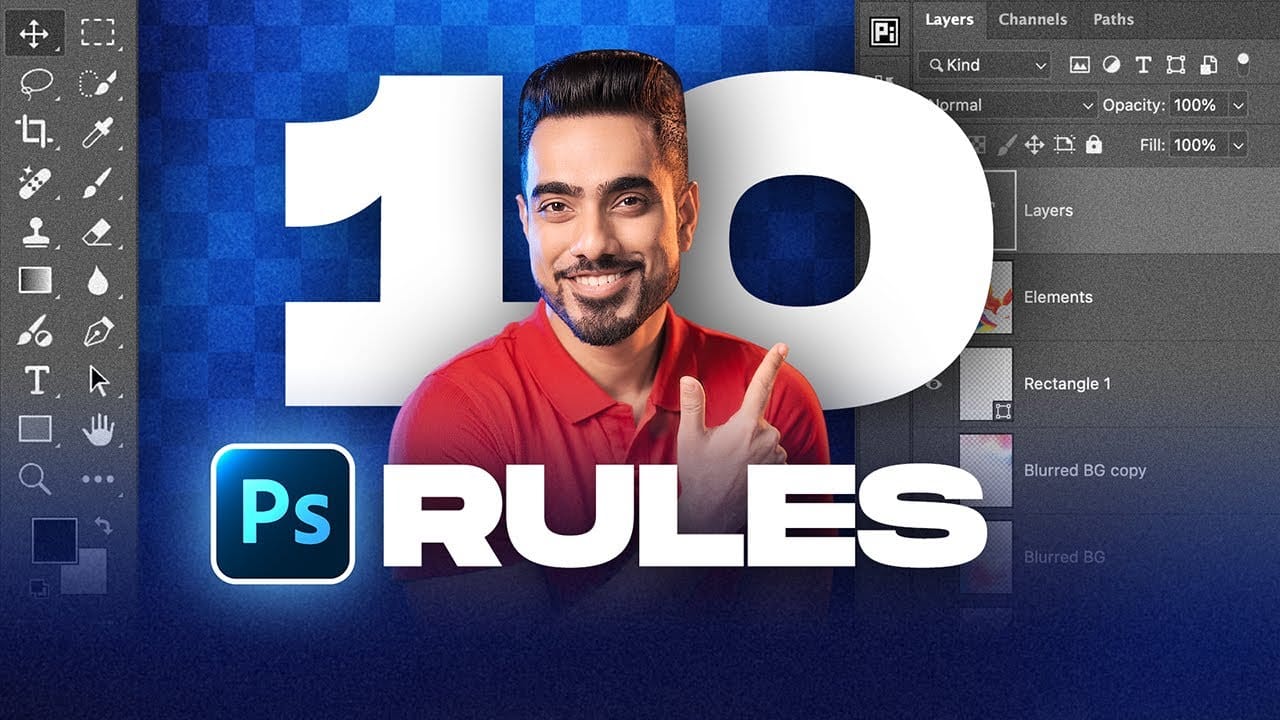











Member discussion