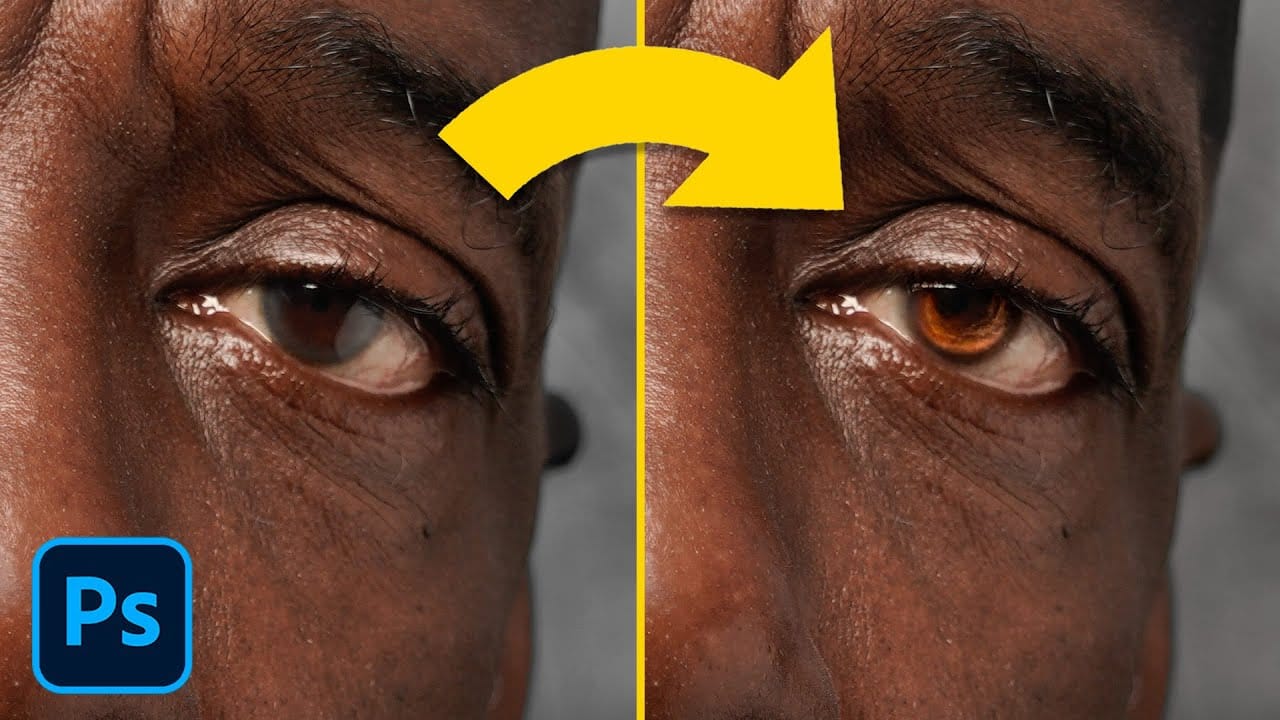Creating convincing black eyes in Photoshop requires more than simply painting over them with black. The key to believable results lies in preserving light reflections and creating realistic depth through strategic layering techniques.
This tutorial demonstrates how to achieve this dramatic effect while maintaining the natural lighting and shadows that make eyes appear three-dimensional rather than flat.
Watch the Tutorial
Essential Tips for Blacked-Out Eyes
Success with this technique depends on proper preparation and layering methods:
- Choose images with visible catch lights in the eyes - these light reflections are crucial for creating realistic depth
- Use curves adjustment layers instead of painting black directly to preserve natural color transitions in the eyelids
- Extract highlights from the blue channel to create convincing light reflections on the black surface
- Paint individual eyelashes and hair strands over the black areas to maintain natural layering
- Apply subtle gaussian blur to painted details to match the eye's natural depth of field
More Tutorials About Eye Enhancement in Photoshop
Explore additional techniques for dramatic eye effects and enhancement methods.