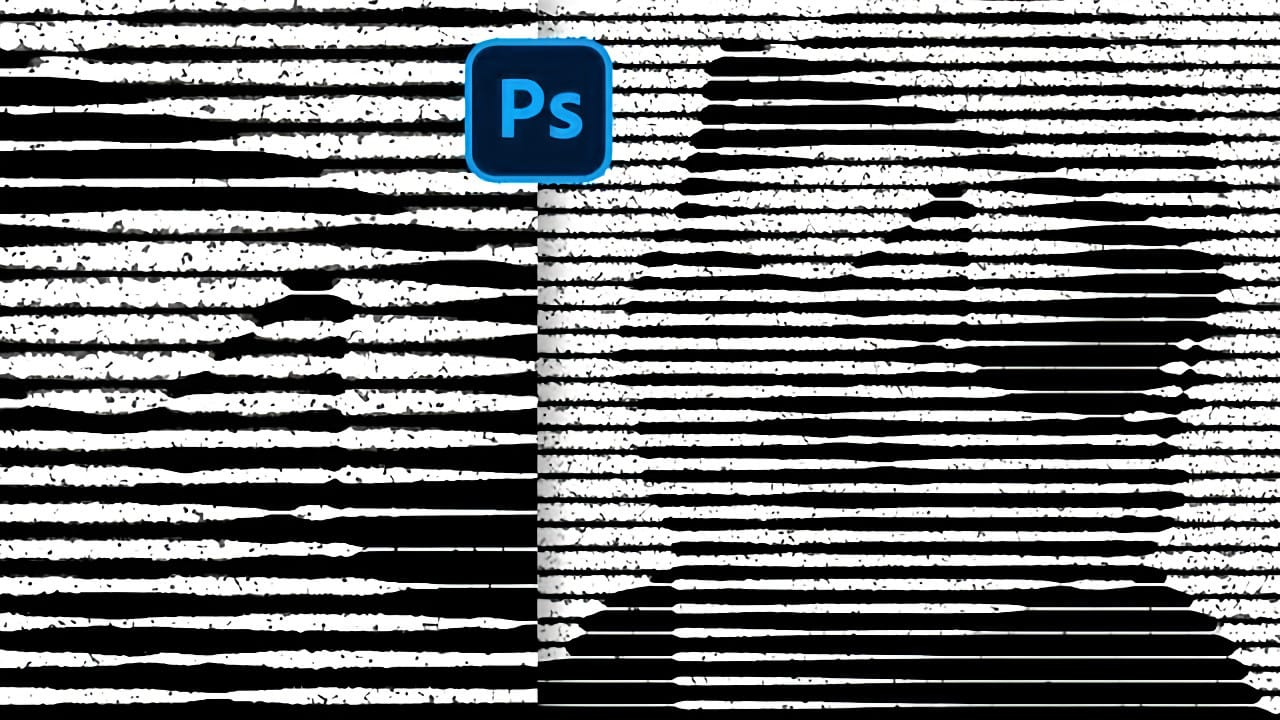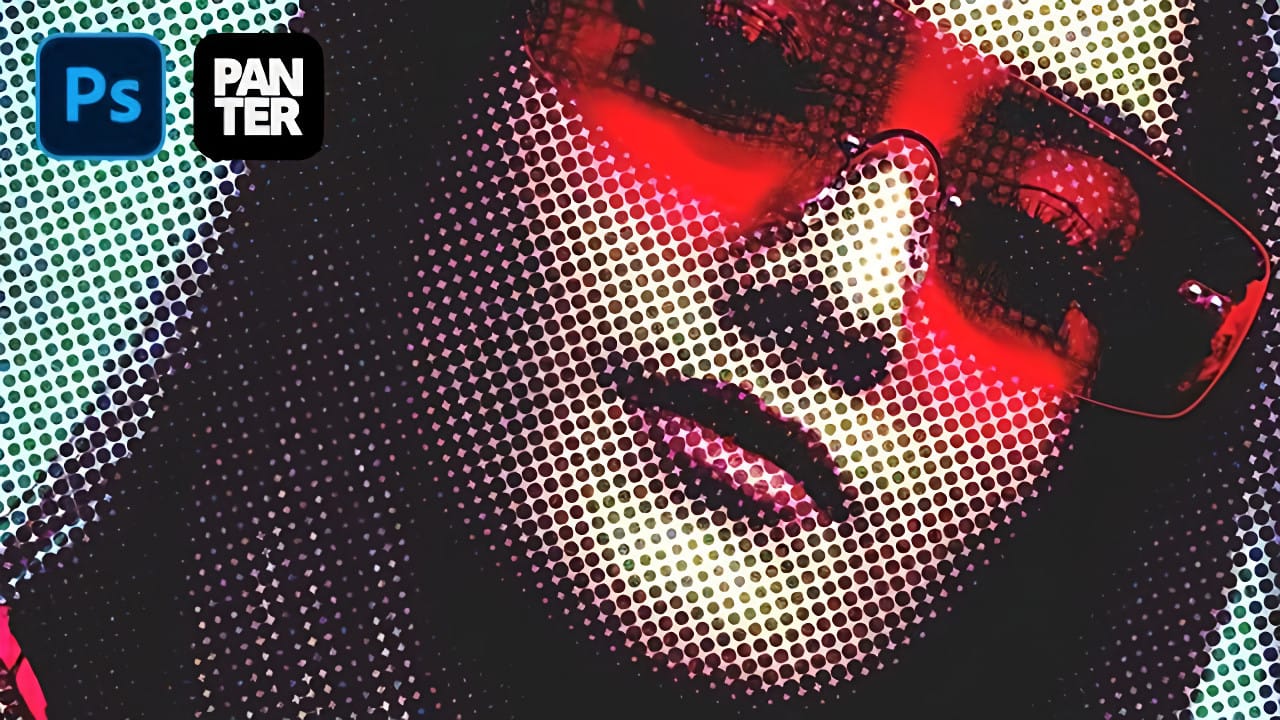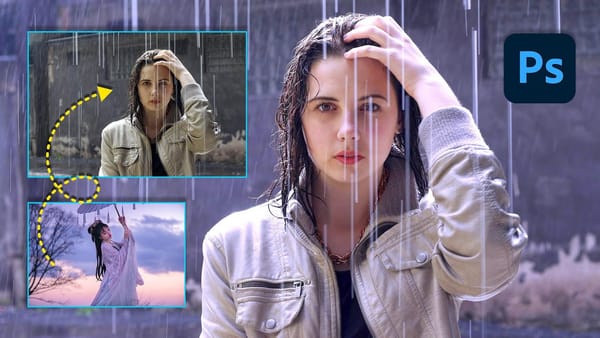Vintage poster art captured attention through bold contrasts, visible printing dots, and rough textures that gave images character. The halftone effect recreates this aesthetic by breaking up continuous tones into distinct dots, mimicking old-school printing techniques.
This technique transforms clean digital photos into gritty, retro-style artwork. The method combines Photoshop's built-in filters with layering techniques to create authentic-looking vintage effects with adjustable intensity.
Watch the Video
Video by P A N T E R. Any links or downloads mentioned by the creator are available only on YouTube
Building Layers for Authentic Halftone Effects
The Color Halftone filter serves as the foundation for this effect, but the real magic happens through strategic layering. Converting the base image to a smart object preserves editability throughout the process.
The technique separates color channels to create contrast variations. The green channel often provides the best balance of detail and contrast for overlay effects. Multiple duplicate layers with different blend modes build depth and enhance the vintage appearance.
- Smart object conversion maintains filter flexibility
- Channel separation creates contrast variations
- Overlay and divide blend modes enhance depth
- Opacity adjustments control effect intensity
- Noise addition completes the grungy aesthetic
Practical Tips for Halftone Effects
- Start with Color Halftone values around 8 pixels for balanced dot size on most images
- Use the green channel for overlay layers as it typically provides the best contrast
- Set overlay layer opacity to 50% to avoid overpowering the base image
- Apply divide blend mode on duplicate layers to create authentic vintage contrast
- Add noise at 400% on overlay mode for realistic grungy texture without overwhelming the image
More Tutorials about Halftone Effects
Explore different approaches to creating vintage and retro halftone effects in Photoshop.