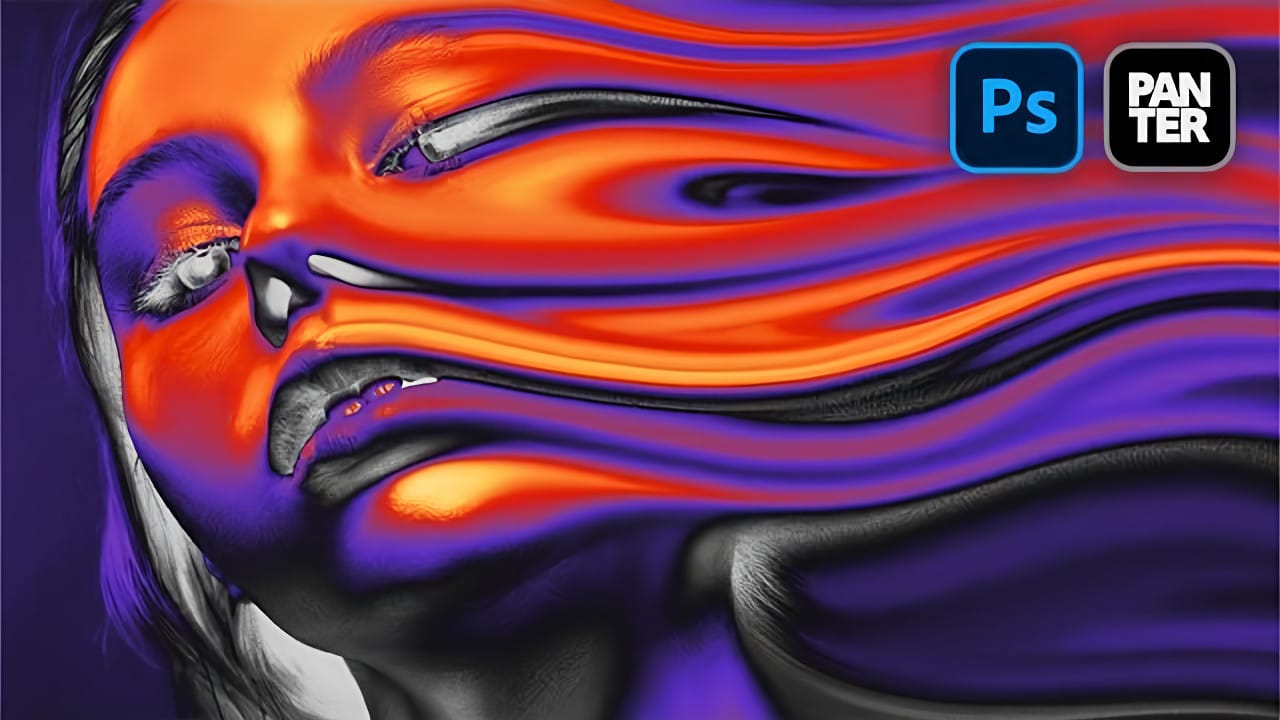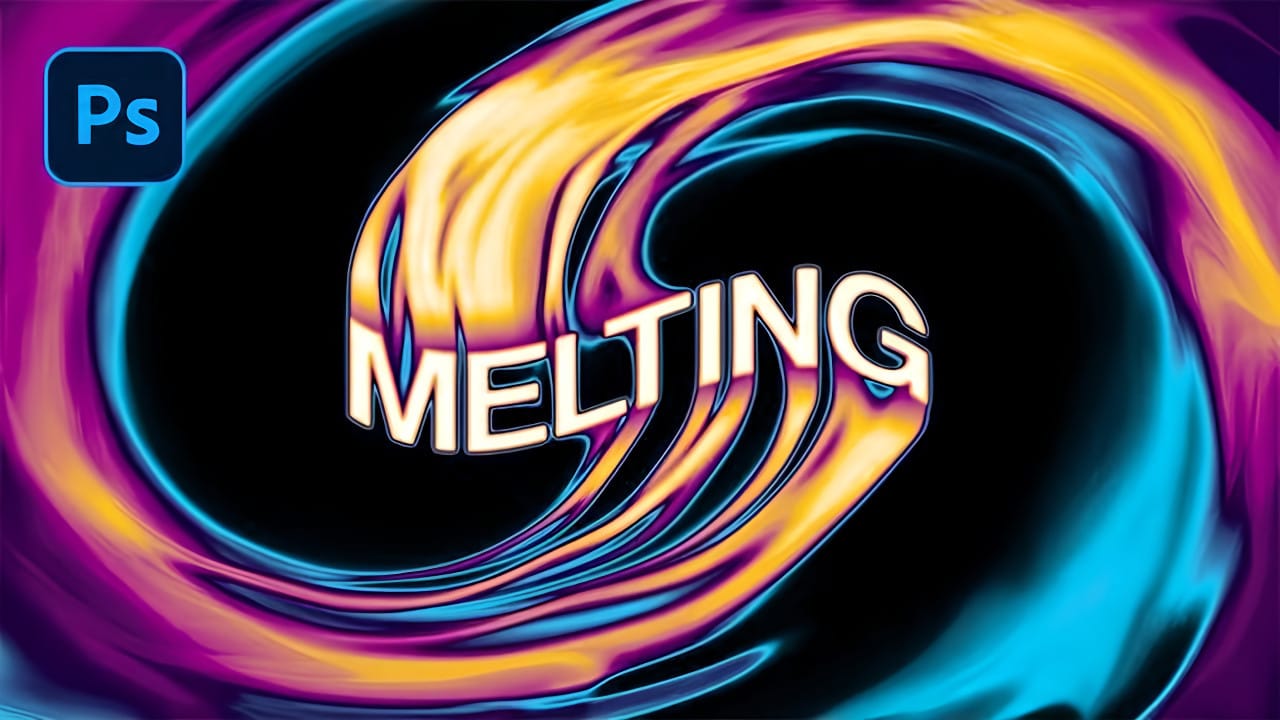Acid text effects capture the raw energy of corrosive transformation, turning ordinary typography into flowing, organic shapes that appear to melt and dissolve. This distinctive visual style suggests powerful forces reshaping matter itself, creating text that seems alive with chemical reaction.
The technique transforms flat letters into dimensional, perspective-distorted forms using strategic blur effects, liquify tools, and gradient mapping to achieve that signature melting appearance.
Watch the Video Tutorial
Video by P A N T E R. Any links or downloads mentioned by the creator are available only on YouTube
Understanding Perspective Distortion in Typography
Perspective distortion creates the illusion of three-dimensional depth on a flat canvas. The technique involves manipulating anchor points to push text into isometric angles, making letters appear to recede into space rather than sitting flat on the page.
Smart objects preserve the original text quality throughout multiple transformations. This non-destructive workflow allows for complex distortions without losing crisp letter edges that remain essential even in melting effects.
- Tilt-shift blurring creates depth of field that enhances the perspective illusion
- Multiple blur layers build realistic atmospheric perspective
- Anchor point manipulation controls the direction and intensity of perspective distortion
- Smart object conversion maintains editability throughout the transformation process
Practical Tips for Melting Text Effects
- Start with bold, thick fonts that maintain readability after liquification and distortion
- Apply tilt-shift blur in opposing directions to create realistic depth of field
- Use gentle pressure settings in the Liquify tool to avoid harsh, unnatural distortions
- Build gradient maps with multiple color stops to create complex acid-like color transitions
- Add monochromatic noise as the final step to enhance texture without affecting colors
More Tutorials about Liquid Text Effects
Discover additional techniques for creating flowing, organic typography effects.