Text that curves around an invisible cylinder creates the illusion of depth and dimension that flat typography simply cannot match. The technique transforms ordinary words into dynamic visual elements that appear to wrap around three-dimensional space.
This approach combines Photoshop's warp tools with strategic layer effects to build convincing cylindrical text. The addition of glowing effects enhances the dimensional quality, making the text appear illuminated from within.
Watch the Video
Video by P A N T E R. Any links or downloads mentioned by the creator are available only on YouTube
Understanding Cylindrical Text Design
Cylindrical text effects simulate how typography would appear wrapped around a three-dimensional cylinder. The front-facing letters remain clearly visible, while the back portion appears inverted and partially obscured. This creates a convincing illusion of depth that works particularly well for logos, headers, and promotional graphics.
The key to achieving realistic results lies in understanding how light and perspective affect cylindrical surfaces. The front curve catches the most light and appears brightest, while the sides gradually fade into shadow. Creating separate layers for the front and back portions allows for independent control over each element's appearance and positioning.
Smart Objects play a crucial role in this workflow because they preserve the original text's editability while allowing multiple transformations. This non-destructive approach means you can adjust the text content, font, or sizing without rebuilding the entire effect.
Practical Tips for Cylindrical Text
- Convert text layers to Smart Objects before applying transformations to maintain editability and image quality
- Use bold or semi-bold fonts for better visibility when curved, as thin fonts may become difficult to read
- Create an ellipse guide to help align both text layers and ensure consistent curvature
- Position the back text layer behind foreground elements to enhance the three-dimensional illusion
- Apply identical glow effects to both front and back text layers to maintain consistent lighting
More Tutorials about Text Effects
Explore additional techniques for creating dimensional and glowing text effects in Photoshop.


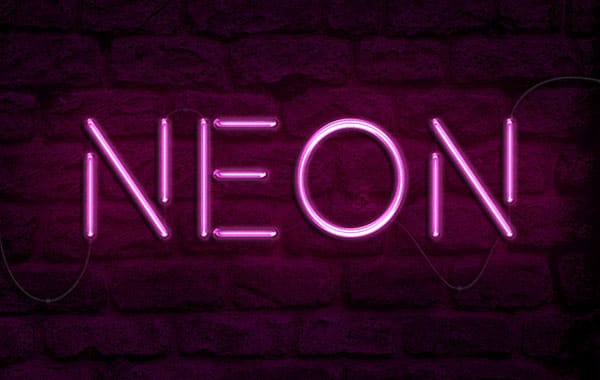














Member discussion