Adobe now includes thousands of free stock photos directly in Photoshop, making it easier than ever to find professional images for your projects. These royalty-free images work perfectly for creating dynamic photo collages without leaving the application.
This tutorial covers three different methods to access these free stock images and demonstrates how to build a complete travel-themed collage from scratch.
Watch the Video
Video by photoshopCAFE. Any links or downloads mentioned by the creator are available only on YouTube
Essential Tips for Using Free Stock Photos in Photoshop
- Create any document first before accessing stock photos, then double-click the imported smart object to open it at full resolution in a new document
- Access free stock images through three methods: the taskbar icon, File > Place Free Adobe Stock Images, or the toolbar's Add Free Adobe Stock button
- Use layer blend modes like Multiply to seamlessly merge images instead of simply reducing opacity for more dynamic results
- Create smooth transitions between collage elements using gradient masks with radial or linear gradients, adjusting midpoints for precise control
- Apply gradient maps from the Photographic Toning legacy gradients for instant film-style color grading effects
Related Tutorials About Photo Collages and Stock Photography
Explore more techniques for creating compelling photo compositions and finding quality stock images.
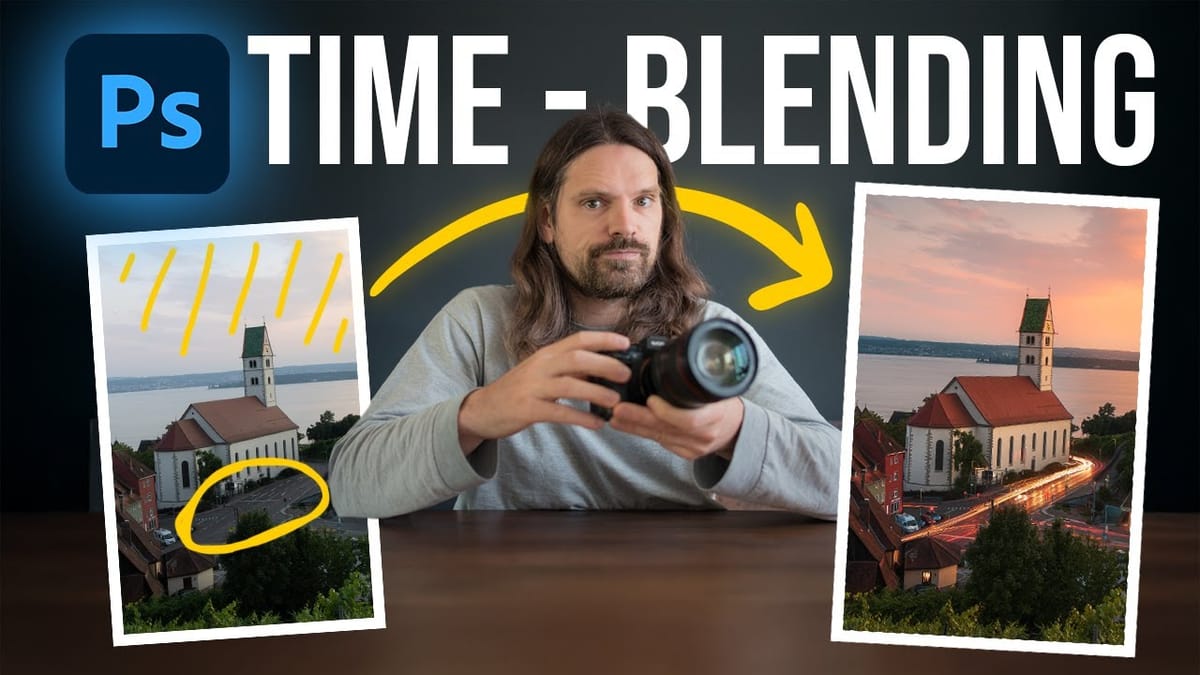





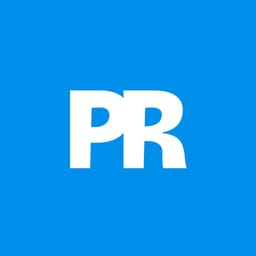
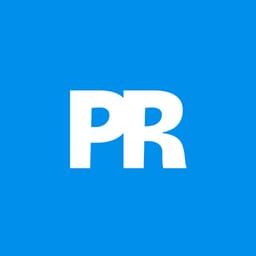
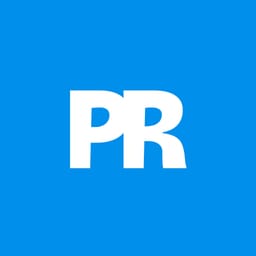











Member discussion