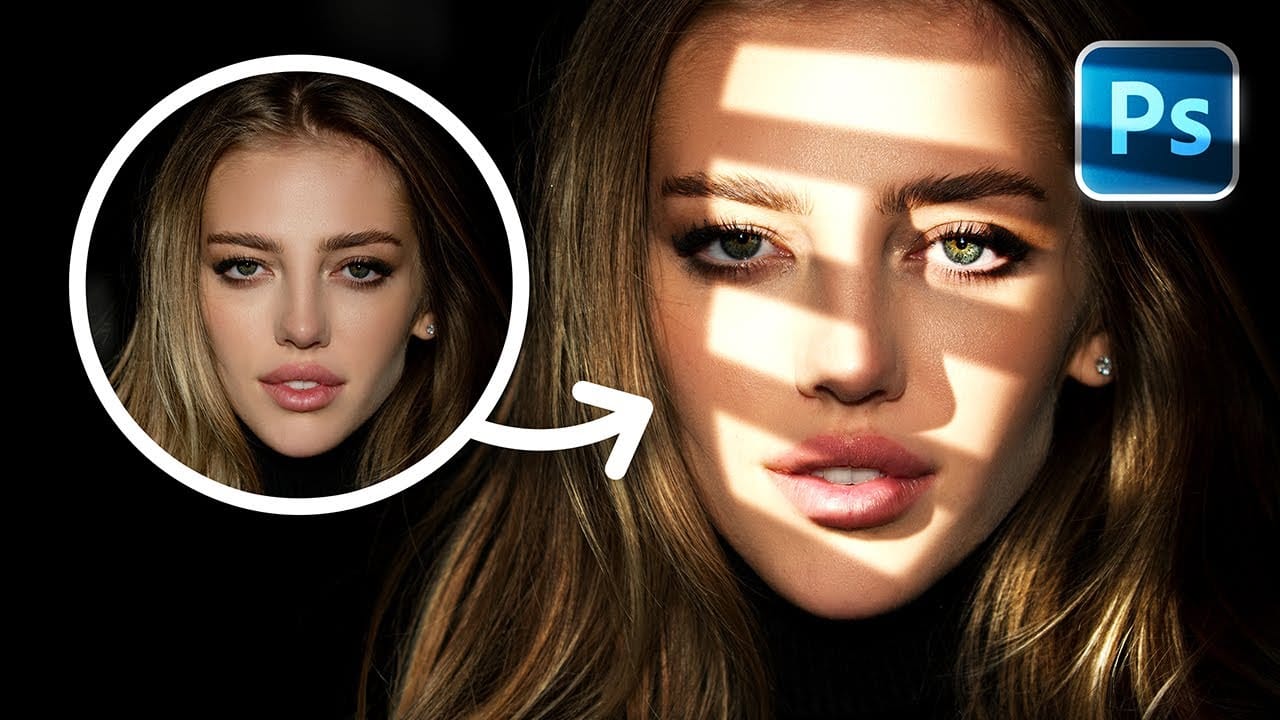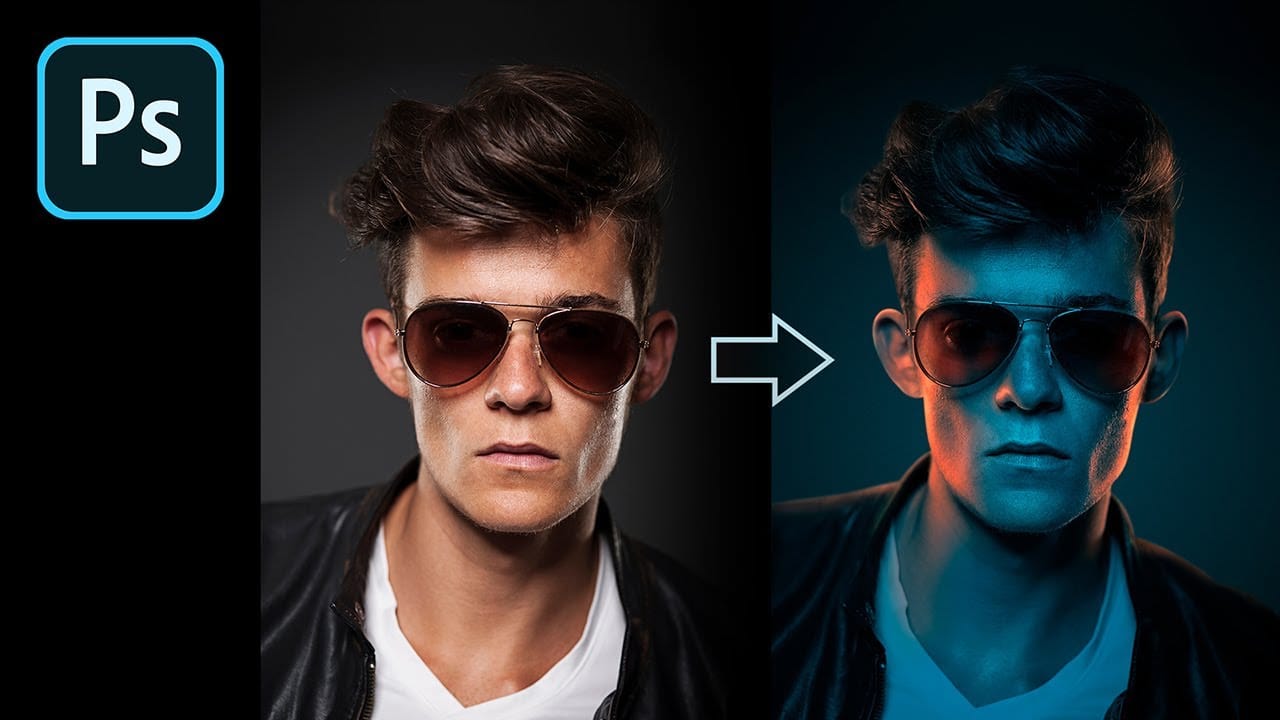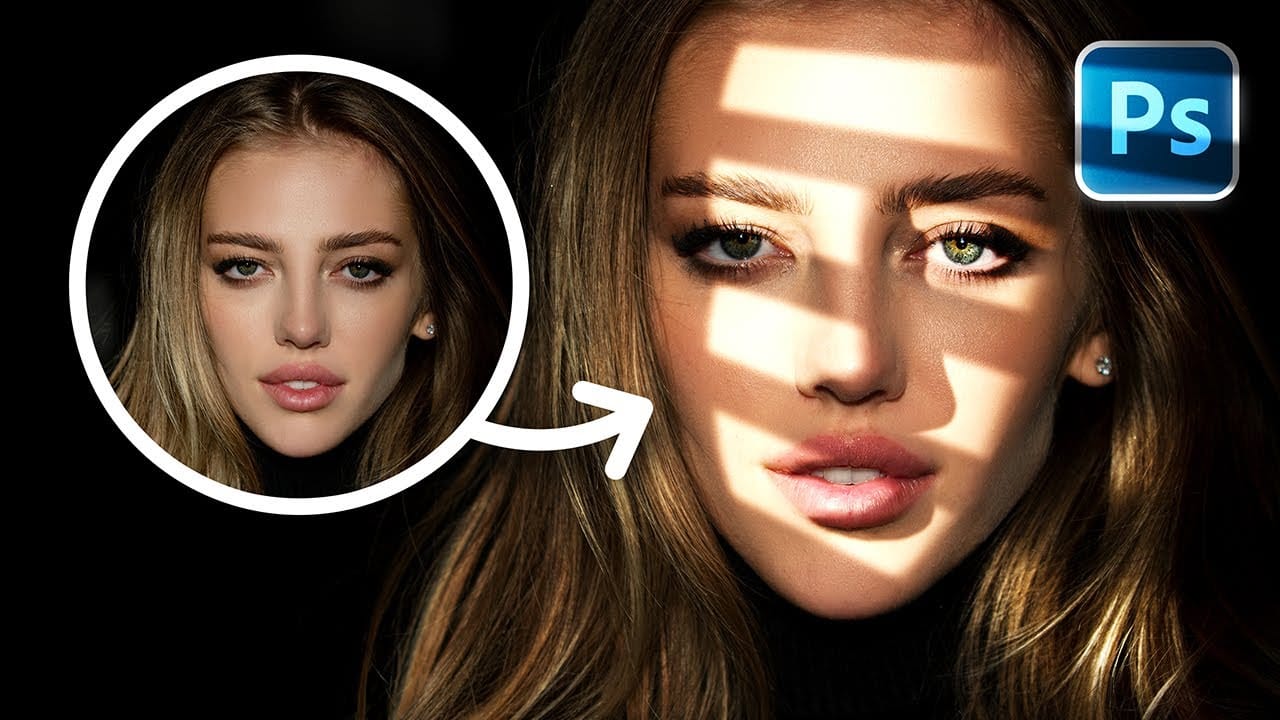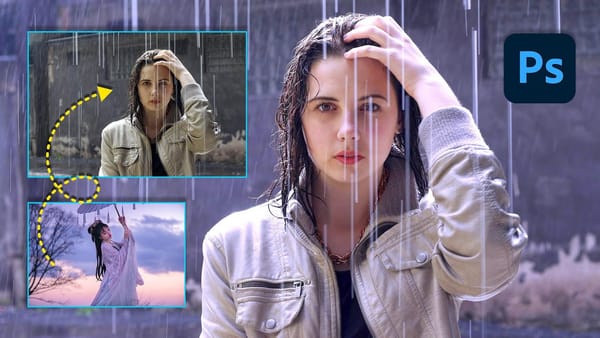The difference between a flat portrait and one with captivating depth often comes down to how light and shadow play across the subject's features. Professional photographers spend thousands on studio lighting equipment, but digital artists can achieve dramatic lighting effects using only Photoshop tools.
This technique transforms ordinary portraits into striking images with realistic light streaks and corresponding shadows. The method involves creating custom light sources that cast believable shadows across facial contours, complete with the subtle color variations that occur when bright light interacts with skin.
Watch the Tutorial
Video by PiXimperfect. Any links or downloads mentioned by the creator are available only on YouTube
Understanding Light and Shadow Interaction
Realistic artificial lighting requires understanding how light behaves in the real world. When bright light hits skin, it creates distinct patterns of illumination and shadow that follow the three-dimensional structure of facial features.
The technique uses multiple mask layers to control precisely where light and shadow fall. This approach allows for independent control of different lighting elements while maintaining the flexibility to make adjustments throughout the editing process.
- Light streaks created with basic rectangular selections
- Smart objects preserve editability for distortion effects
- Nested layer groups enable complex masking combinations
- Curves adjustments control brightness and contrast
- Color overlays simulate the warm tones of skin translucency
Practical Tips for Portrait Lighting Effects
- Create light streaks using rectangular selections filled with white, then distort them to follow the desired light direction
- Use nested layer groups with separate masks to control highlights and shadows independently
- Apply different feather amounts to masks - less feathering for nearby shadows, more for distant lighting effects
- Add warm orange overlays set to overlay blend mode to simulate blood showing through illuminated skin
- Paint eye highlights opposite to existing catchlights for realistic light source consistency
More Tutorials About Portrait Lighting Effects
Explore additional techniques for enhancing portraits with creative lighting.