Wrapping text around a three-dimensional cylinder creates dynamic visual effects that make designs pop off the page. This technique transforms flat typography into engaging dimensional elements that appear to curve naturally around objects or models.
The process combines Illustrator's 3D revolve capabilities with Photoshop's masking and layer effects to achieve professional results. You'll learn to create realistic depth and lighting that integrates seamlessly with your subject.
Watch the Tutorial
Video by P A N T E R. Any links or downloads mentioned by the creator are available only on YouTube
Understanding 3D Text Mapping
The cylindrical text effect relies on 3D surface mapping, where flat text gets projected onto a three-dimensional curved surface. This technique mimics how text would naturally appear if printed on a physical cylinder, complete with perspective distortion and shading.
Illustrator's 3D Revolve tool creates this curved surface by rotating a rectangle around a central axis. The Map Art feature then applies your text symbol to specific faces of the resulting cylinder. This approach provides more realistic curvature than manual perspective adjustments in Photoshop alone.
The integration between both programs allows for precise control over the 3D geometry while maintaining Photoshop's superior compositing and lighting capabilities. The workflow ensures your text maintains crisp edges and proper antialiasing throughout the transformation process.
Practical Tips for 3D Cylindrical Text
- Use bold, sans-serif fonts like Mango Grotesque for better readability on curved surfaces
- Convert text to outlines in Illustrator before creating symbols to avoid font compatibility issues
- Enable Invisible Geometry in Map Art to hide the underlying cylinder structure
- Scale the mapped text to fit the cylinder face completely for seamless wrapping
- Create separate shadow layers in Photoshop for realistic depth and lighting control
Related Articles and Tutorials
Explore more techniques for creating dimensional text effects in Photoshop.
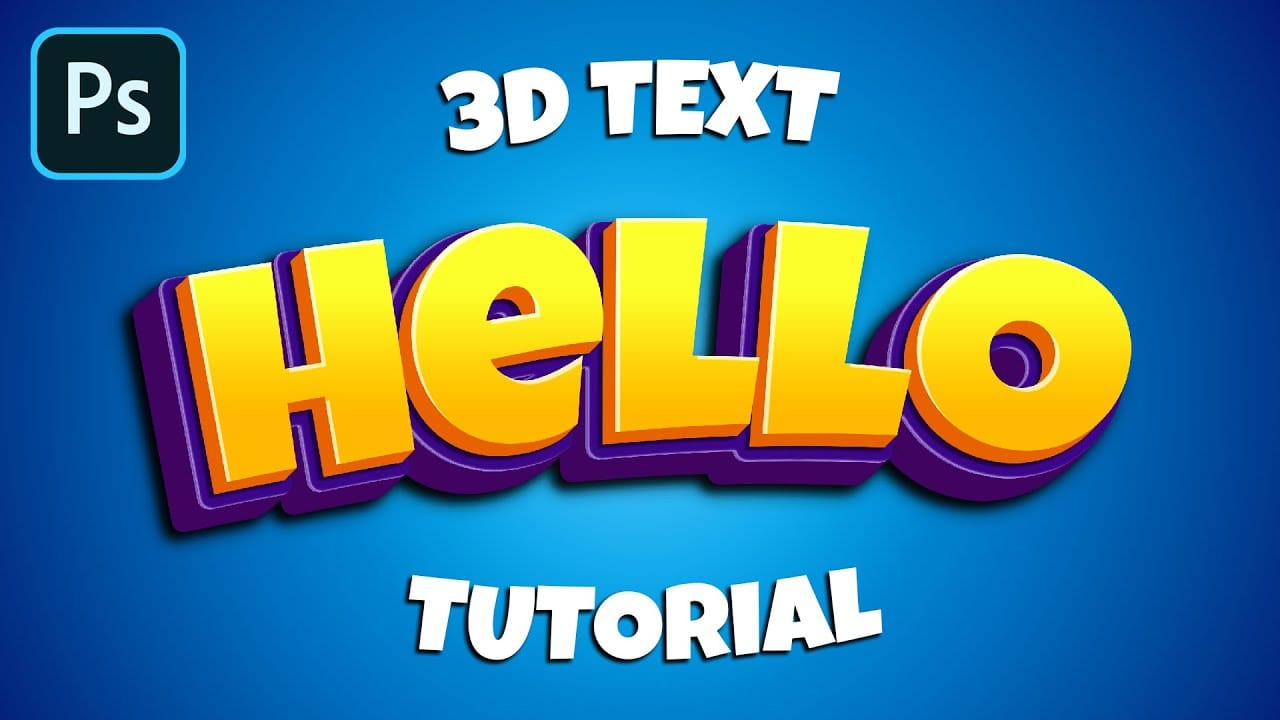
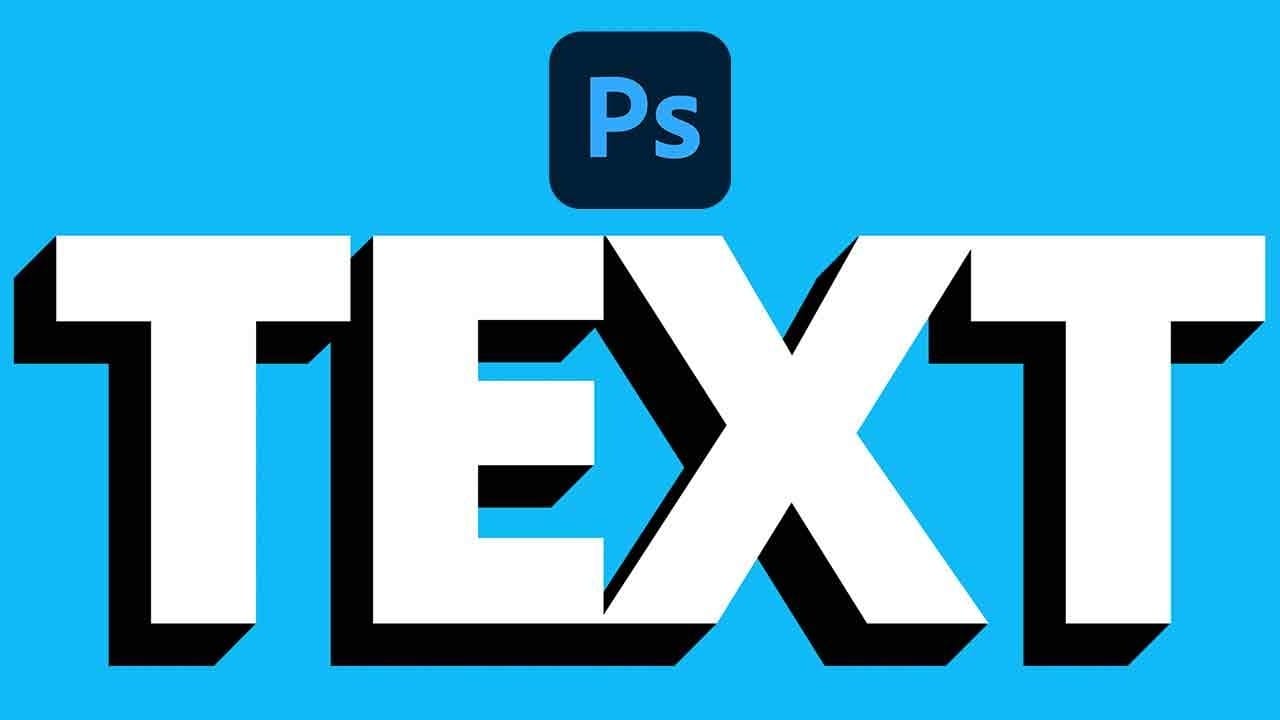















Member discussion