Comic book aesthetics and vintage print textures give modern digital typography distinctive visual impact. Halftone dot patterns from traditional printing create instant nostalgia and graphic punch when paired with strategic blur techniques, transforming simple text into dynamic elements that capture classic print media's essence while retaining digital design flexibility.
Watch the Tutorial
Video by P A N T E R. Any links or downloads mentioned by the creator are available only on YouTube
Practical Tips for Halftone Text Effects
- Convert layers to Smart Objects before applying filters to maintain editability throughout the process
- Use
Field Blurwith multiple pin points to create directional focus rather than uniform blur across the entire composition - Adjust the
Max Radiusin Color Halftone between 15-30 pixels for optimal dot visibility at typical screen sizes - Apply Threshold adjustments after Gaussian blur to sharpen halftone dot edges and increase contrast
- Enable "Blend Interior Effects as Group" in layer blending options to cleanly remove backgrounds from halftone effects
More Tutorials about Halftone Effects
Explore additional techniques for creating authentic vintage print effects and halftone variations.

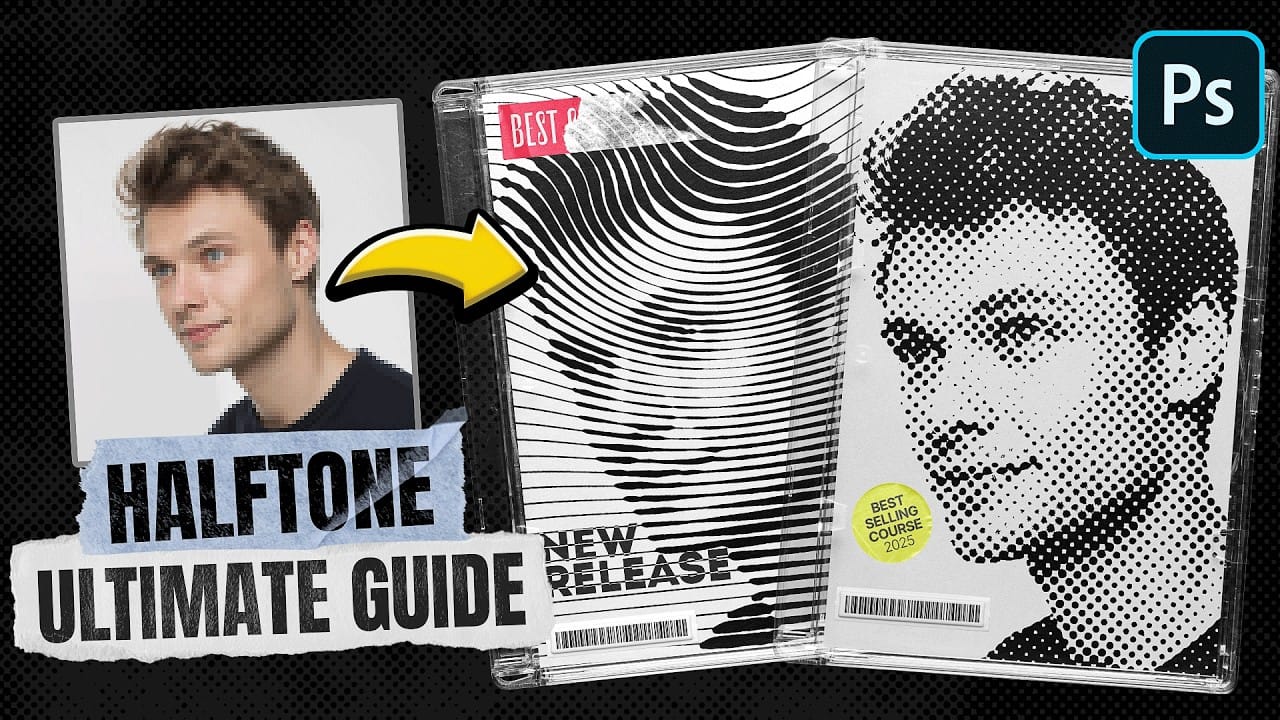

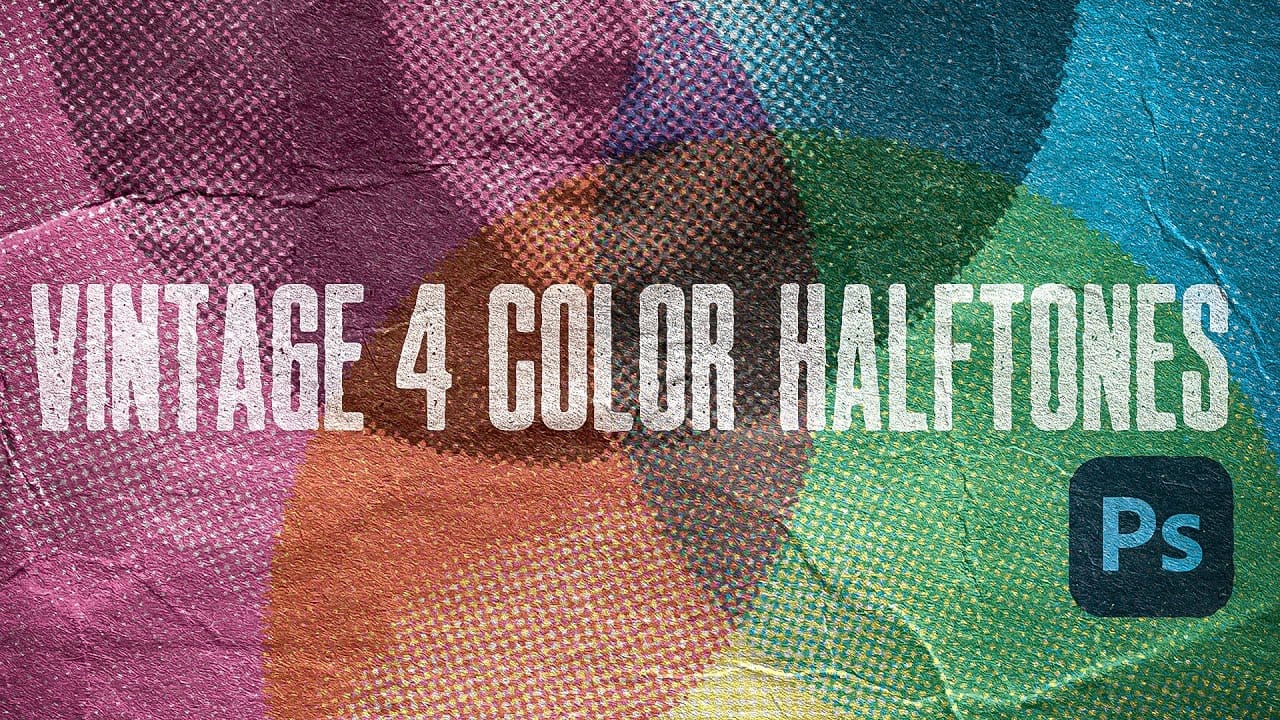


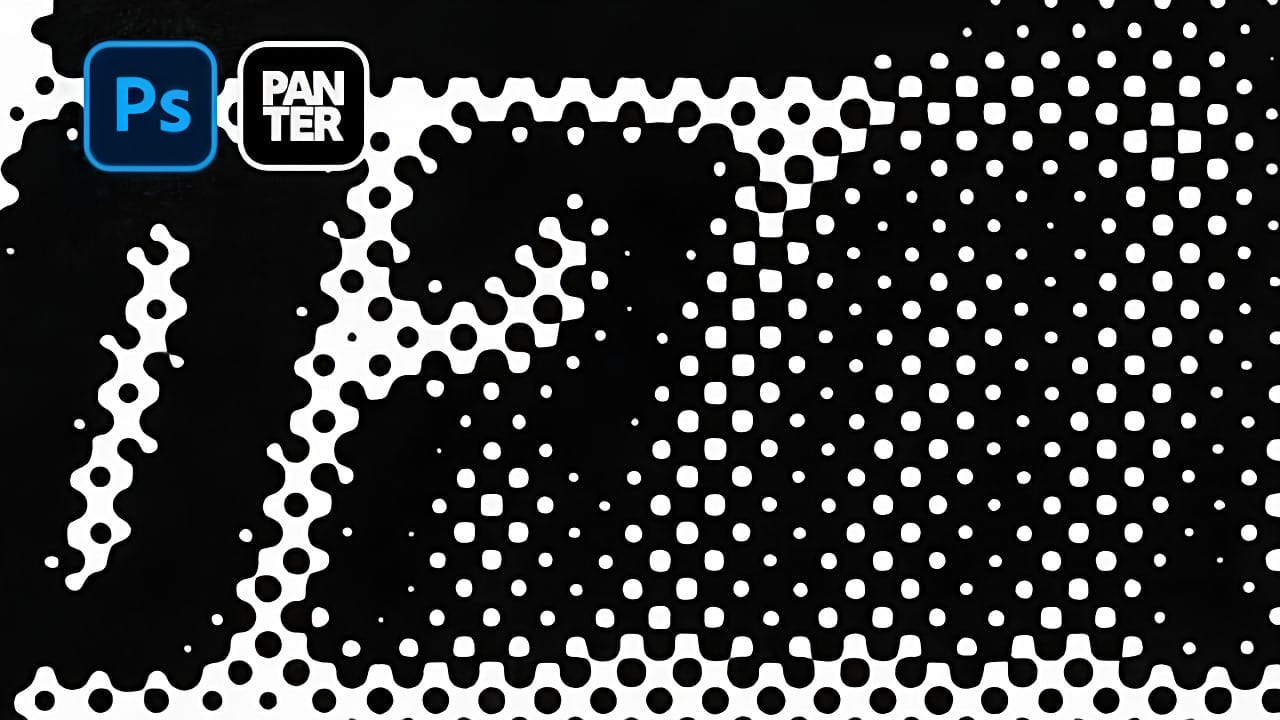










Member discussion