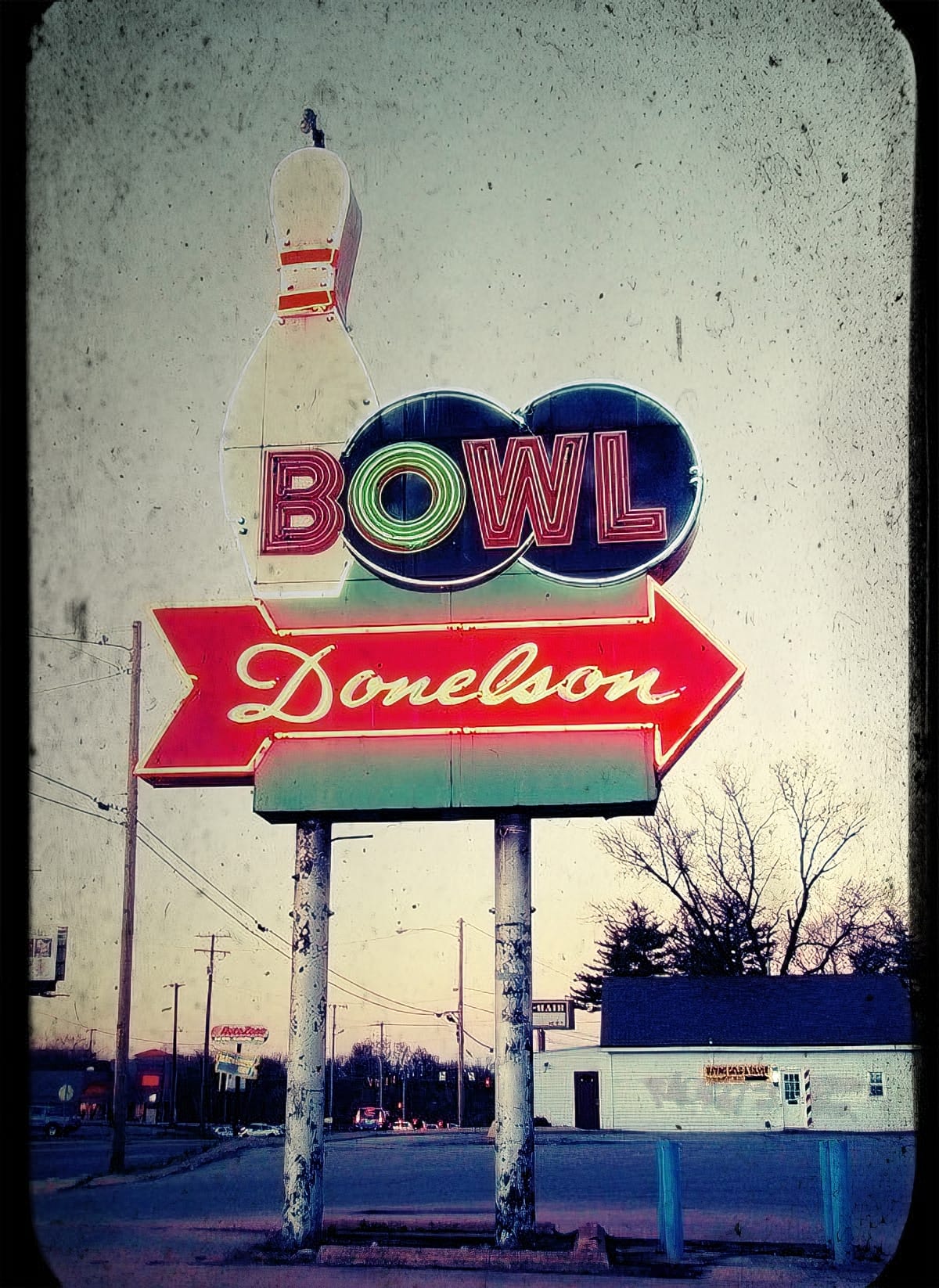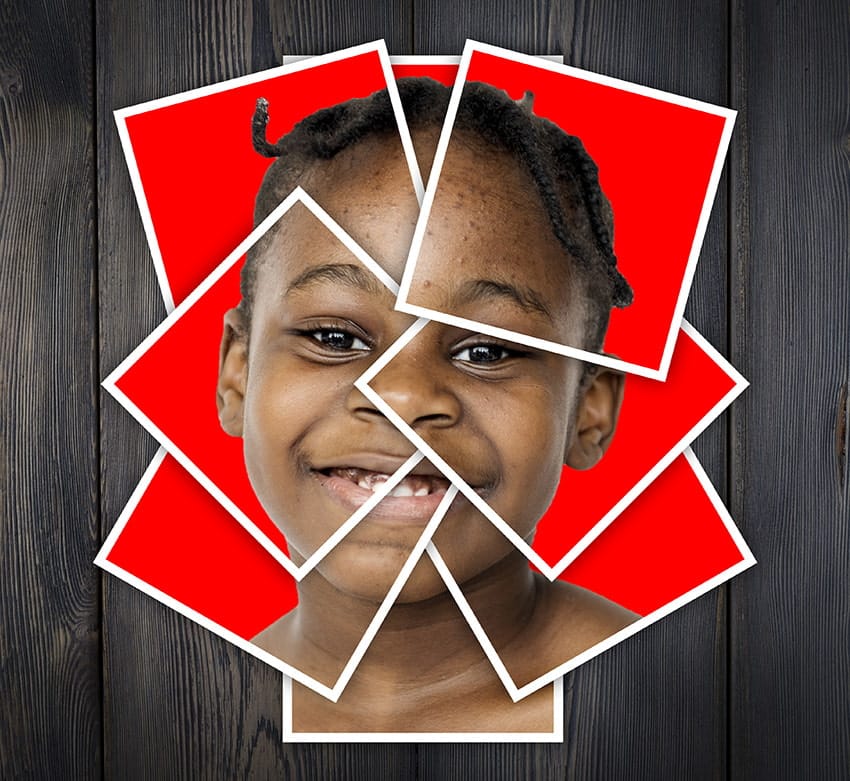Pop art collages capture the bold, experimental spirit of 1960s graphic design through layered compositions and striking visual contrasts. This aesthetic combines commercial printing techniques with artistic rebellion, creating designs that feel both nostalgic and contemporary.
This tutorial demonstrates how to build a complete pop art collage from a portrait photograph, incorporating halftone patterns, geometric shapes, and textural elements that define the genre's distinctive look.
Watch the Tutorial
Video by P A N T E R. Any links or downloads mentioned by the creator are available only on YouTube
The Visual Language of Pop Art Collages
Pop art emerged as a direct response to mass media culture, transforming commercial printing techniques into high art. The movement's pioneers like Roy Lichtenstein and Andy Warhol deliberately embraced the mechanical imperfections of commercial reproduction—visible halftone dots, bold color separations, and layered compositions that celebrated rather than concealed their artificial origins.
Modern digital interpretations of this style rely on recreating these same visual elements through filters and layered compositions. The halftone pattern becomes a key design element, while geometric cutouts and contrasting textures add depth and visual interest. Bold color choices and high contrast black-and-white elements create the tension that makes pop art so visually compelling.
The collage aspect introduces another layer of complexity, combining multiple visual languages within a single composition. Paper-like cutouts, drop shadows, and varied textures create a sense of physical depth that mimics the mixed-media approaches favored by pop artists.
Practical Tips for Pop Art Collages
- Convert your subject to black and white first, then apply the halftone pattern for better control over the final contrast levels
- Use the
Filter Gallery > Sketch > Halftone Patternwith dot settings around 3-5 for optimal visual impact without overwhelming detail - Apply halftone effects to a duplicated layer with
Darker Colorblend mode at 70-80% opacity to preserve underlying colors - Create geometric shapes using the
Polygonal Lasso Tooland fill with solid colors on separate layers for easy editing - Add multiple drop shadows with different colors (gray and colored) to enhance the paper cutout illusion
More Tutorials About Pop Art Effects
Explore additional techniques for creating vintage and pop art-inspired designs in Photoshop.