Screen printing creates distinctive textures that digital typography often lacks—rough edges, halftone dots, and color bleeding that gives text authentic character. These imperfections make designs feel handcrafted and rebellious, perfect for band merchandise, vintage posters, and streetwear graphics.
This tutorial demonstrates how to recreate that gritty screen print aesthetic using Photoshop's blur, distortion, and halftone effects. You'll transform clean digital text into something that looks like it was pressed through mesh screens with uneven ink coverage.
Watch the Tutorial
Video by P A N T E R. Any links or downloads mentioned by the creator are available only on YouTube
Understanding Screen Print Aesthetics in Digital Design
Traditional screen printing involves pushing ink through mesh screens, creating characteristic imperfections that digital designers now deliberately recreate. The process naturally produces slightly blurred edges, uneven color distribution, and visible halftone patterns where different colors overlap or separate.
Digital recreations focus on three key visual elements: edge softening that mimics ink bleeding, halftone dots that simulate the printing mesh, and color registration issues where multiple colors don't align perfectly. These "flaws" create the authentic feel that makes screen print effects so appealing.
The technique works particularly well for bold, simple typography where the texture becomes part of the message. Complex details often get lost in the distressing process, so choosing the right font weight and letter spacing becomes crucial for maintaining readability.
Practical Tips for Screen Print Effects
- Use bold, thick fonts like Kenyon Coffee that maintain readability after blur and distortion effects are applied
- Apply Gaussian blur followed by Unsharp Mask to create soft, rounded edges that mimic ink bleeding on fabric
- Add Color Halftone with a radius between 5-7 pixels to simulate the mesh screen texture without overwhelming the text
- Layer multiple text copies with different blend modes like
Hard LightandLightento create color separation effects - Include subtle background textures using low-opacity halftone patterns to simulate paper or fabric surfaces
More Tutorials about Grunge Text Effects
Explore additional techniques for creating distressed and textured typography in Photoshop.
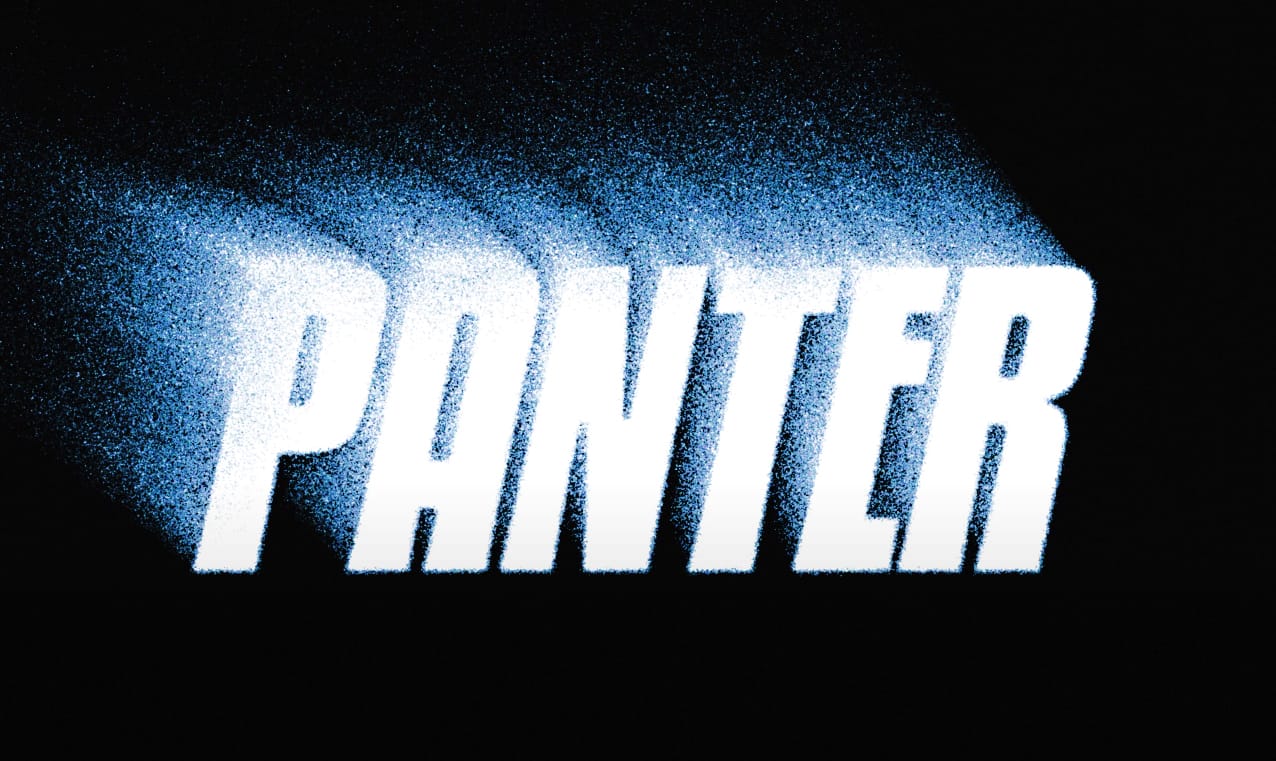
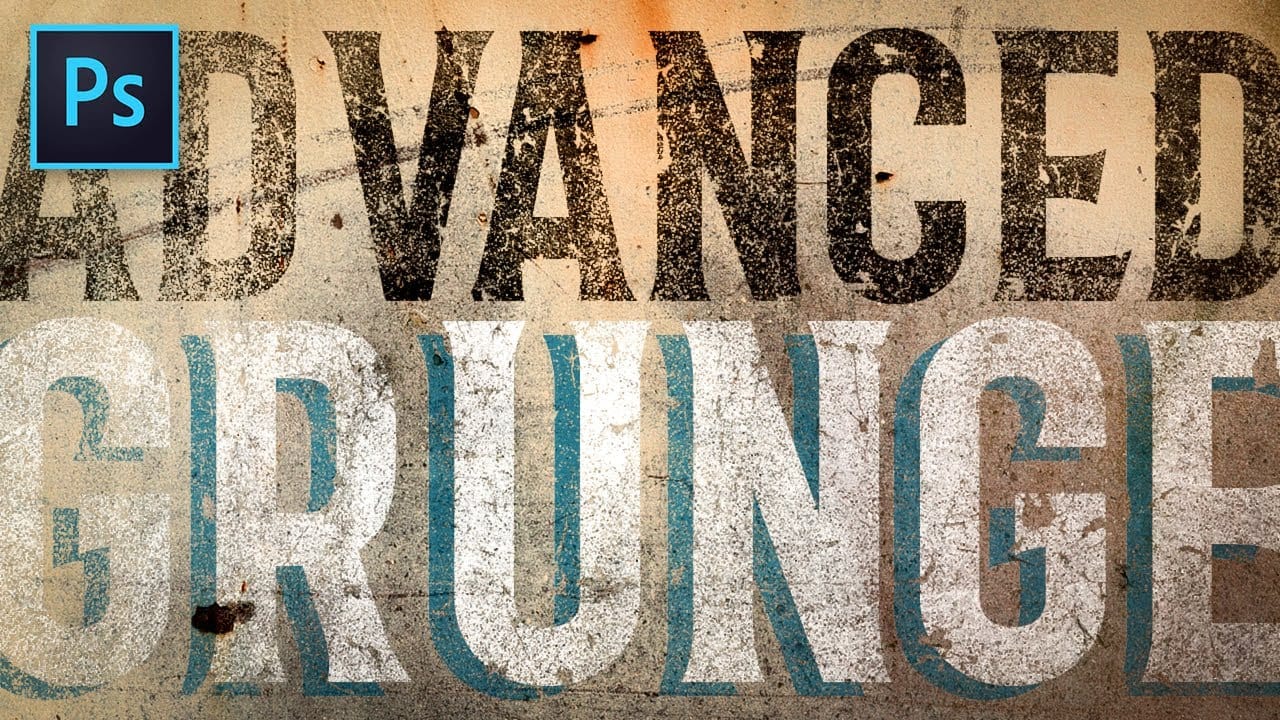




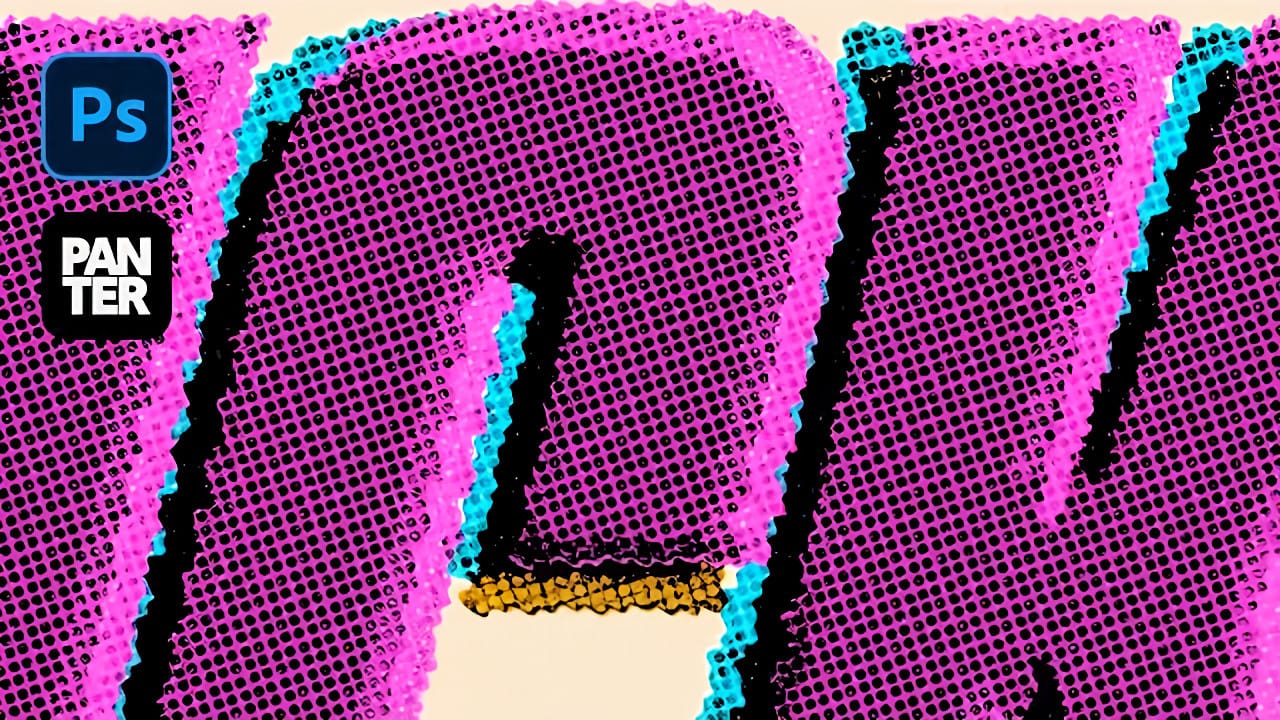










Member discussion