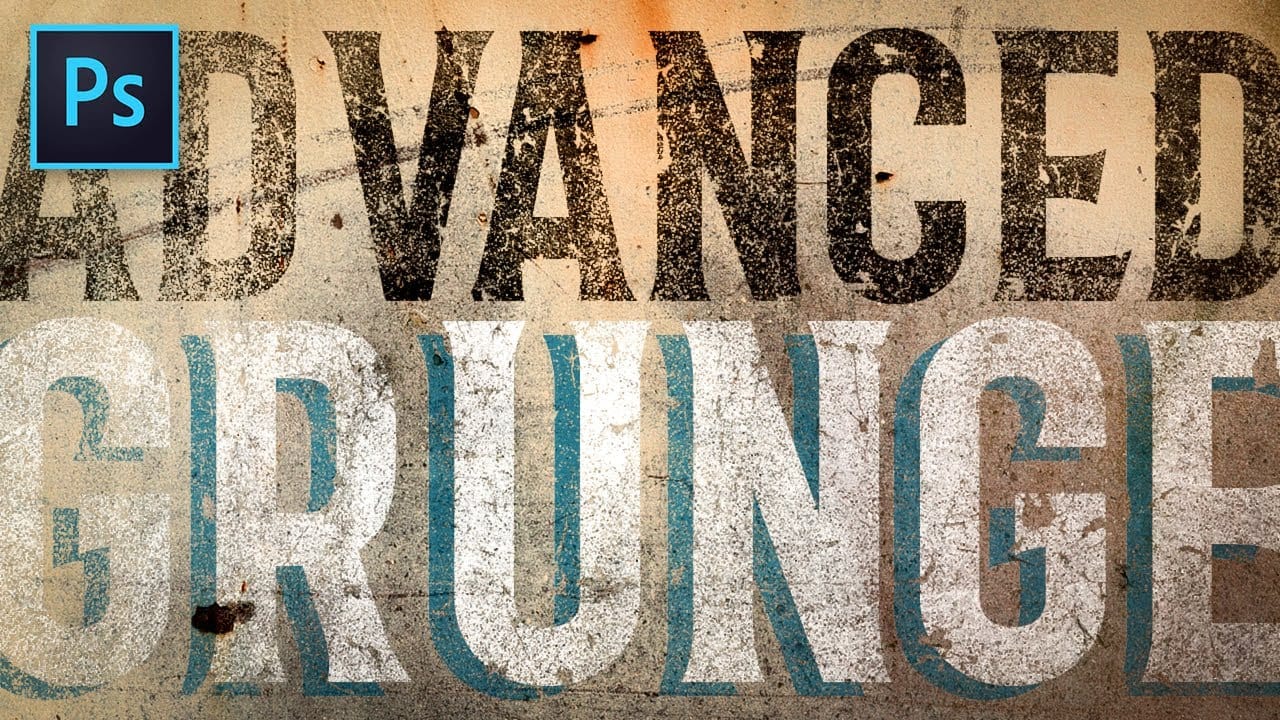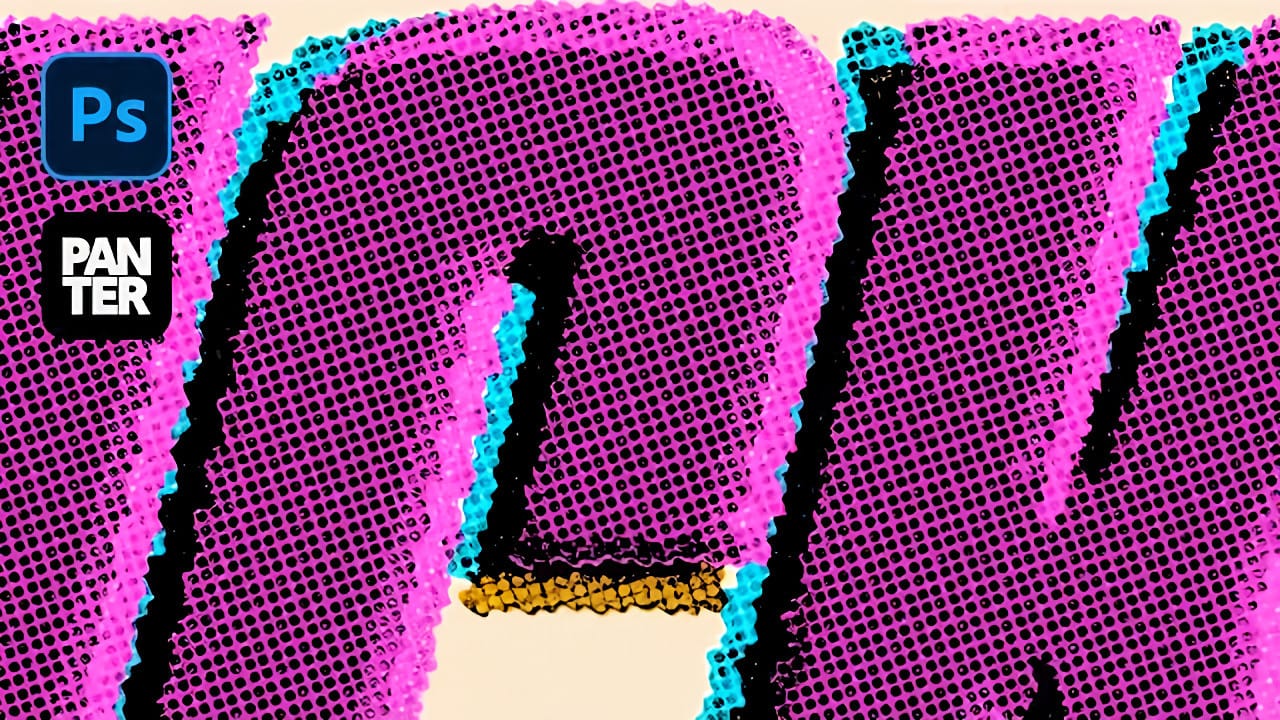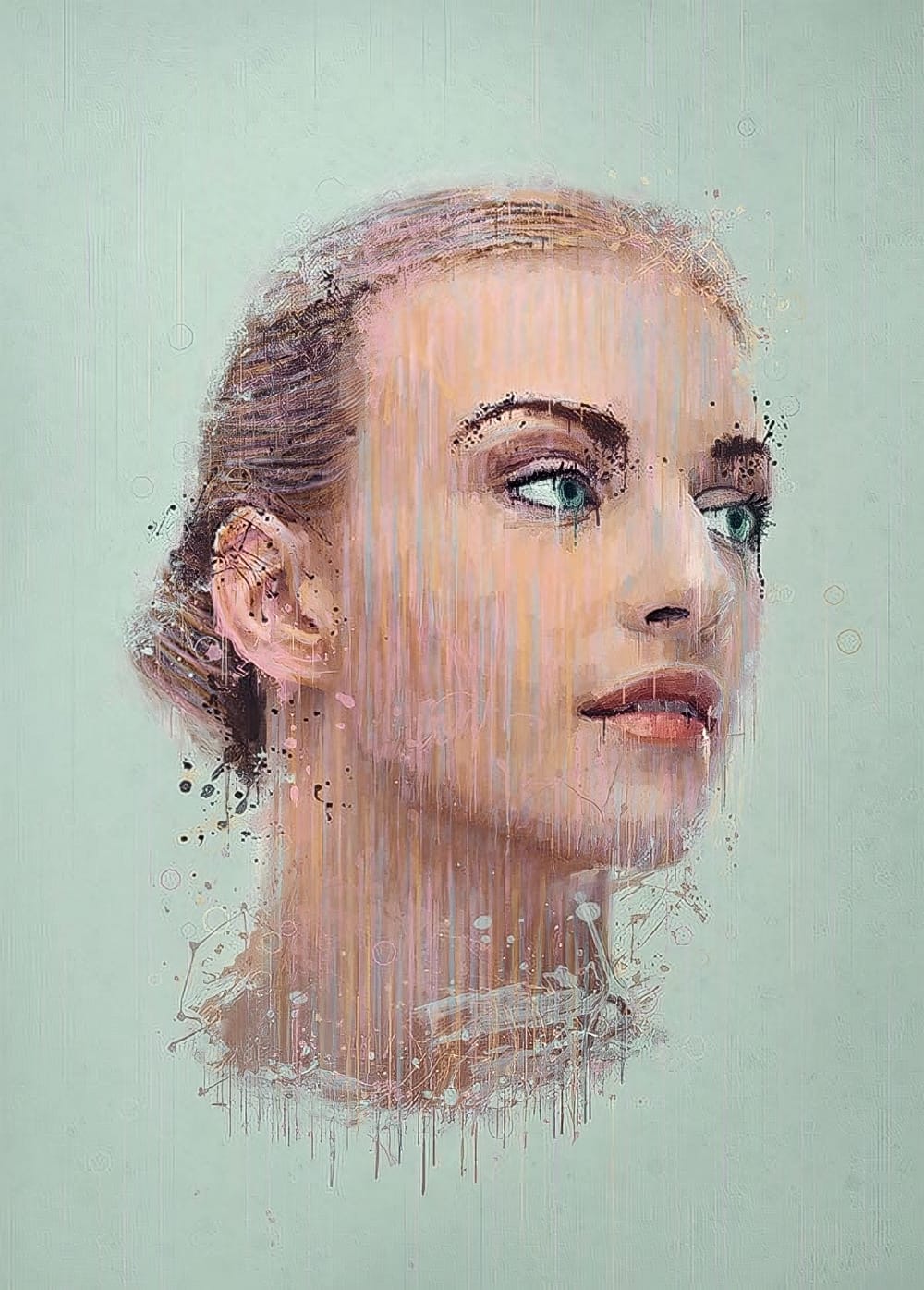Grungy text effects capture the raw energy of street art and underground design movements. The weathered, distressed look adds character and rebellion to typography, making it perfect for band posters, urban branding, and edgy graphic projects.
This video demonstrates how to combine custom splatter brushes, texture overlays, and adjustment layers to transform clean text into a convincing grunge effect that feels authentic and impactful.
Watch the Video
Video by P A N T E R. Any links or downloads mentioned by the creator are available only on YouTube
Building Authentic Grunge Effects
Successful grunge typography relies on layered imperfections rather than single distortion effects. The technique combines multiple texture sources to create depth and visual complexity that mimics real-world wear patterns.
Smart objects play a crucial role in this workflow, allowing non-destructive editing while maintaining crisp text edges. The combination of custom brushes and photographic textures creates more convincing results than filter-based distortion alone.
- Custom splatter brushes create organic, hand-painted details
- Photographic textures add realistic surface imperfections
- Blend modes integrate elements naturally with the typography
- Adjustment layers unify colors and enhance the gritty aesthetic
- Layer masks control texture placement and intensity
Practical Tips for Grunge Text Effects
- Convert text to smart objects before applying effects to maintain editability
- Use the Alt + right-click drag method to quickly resize brushes while painting
- Press X to swap between foreground and background colors efficiently
- Apply multiple splatter brush strokes to build up organic texture variation
- Use Darker Color blend mode to integrate textures without losing detail
More Tutorials about Grunge Text Effects
Explore additional techniques for creating distressed and weathered typography effects.