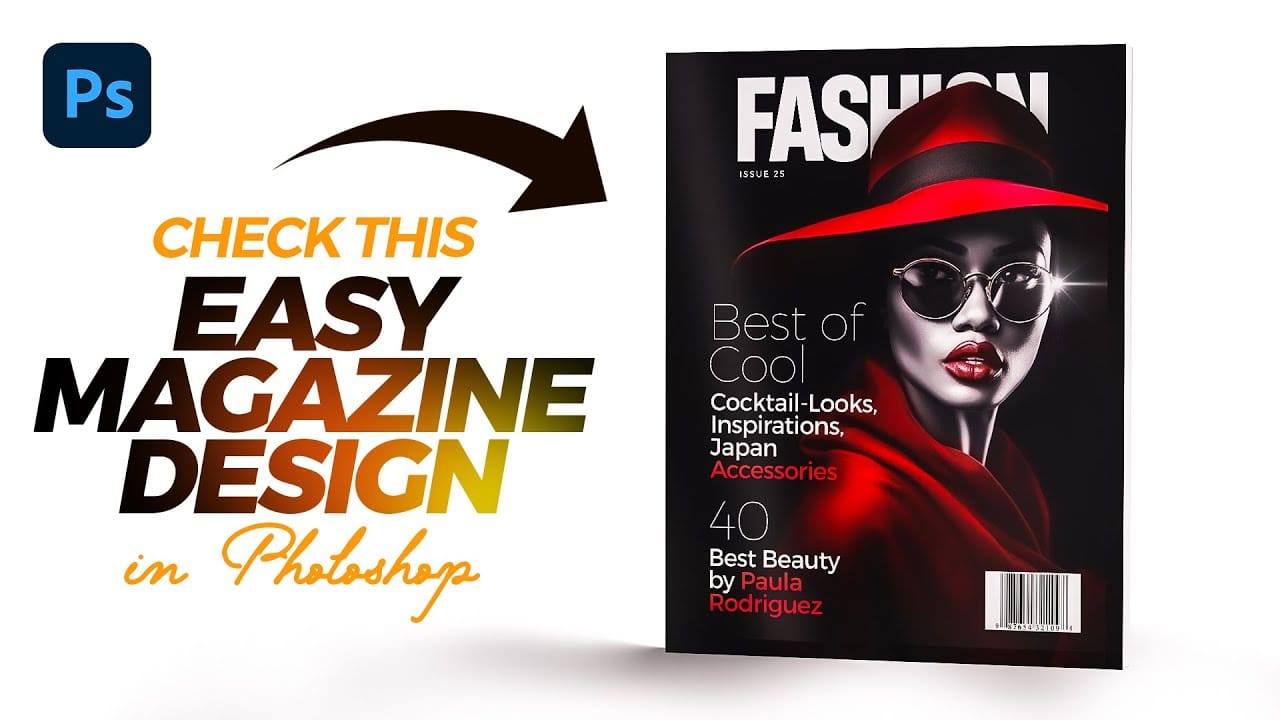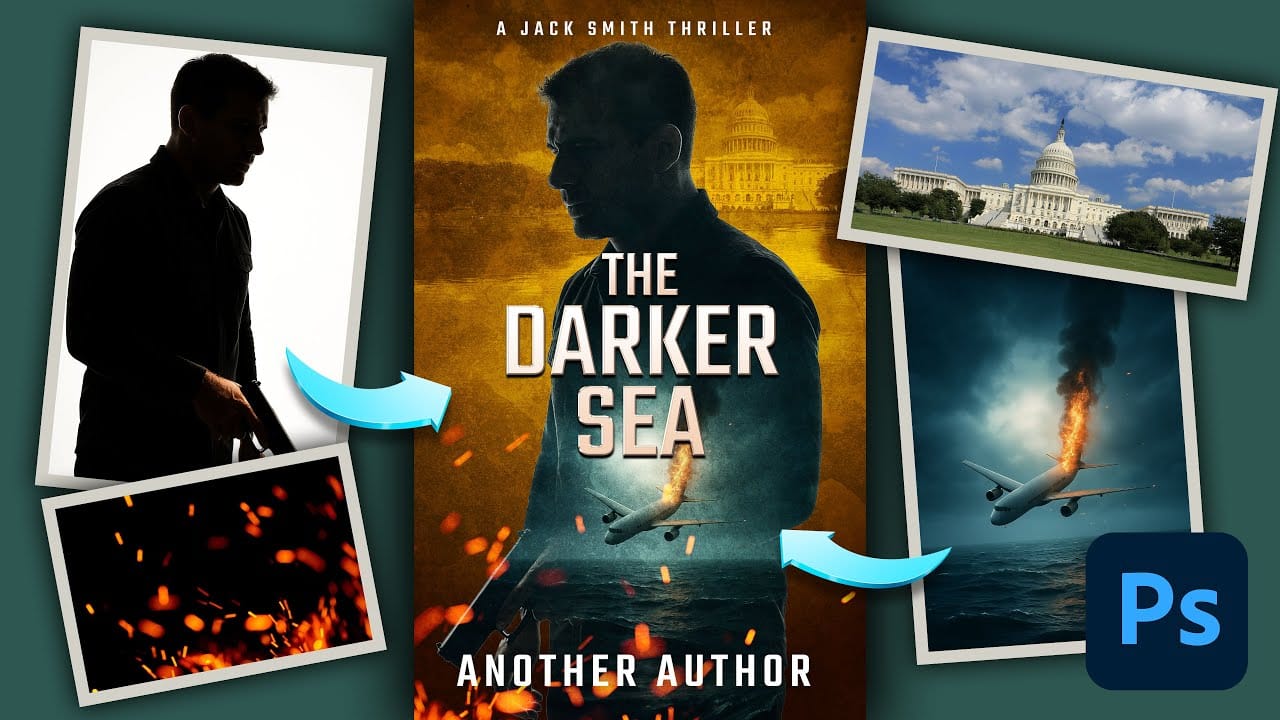Effective book cover design combines visual storytelling with technical precision to capture a reader's attention in seconds. Thriller covers rely on atmospheric elements, dramatic lighting, and compelling typography to convey suspense and intrigue.
This tutorial demonstrates the complete process of recreating a professional thriller book cover using fundamental Photoshop techniques. You'll see real-time problem-solving as various tools and methods are explored to achieve the desired atmospheric effect.
Watch the Tutorial
Video by Nucly • Photoshop and Creative Design Training. Any links or downloads mentioned by the creator are available only on YouTube
Essential Elements of Thriller Book Covers
Thriller book covers follow specific visual conventions that immediately communicate genre and mood to potential readers. The most effective designs balance atmospheric backgrounds with strong character placement and bold typography that works harmoniously with the overall composition.
Key design elements include moody lighting, textural overlays, and carefully chosen color palettes that evoke tension. The interplay between foreground subjects and background environments creates depth while maintaining focus on the most important visual elements.
- Atmospheric backgrounds with reflective surfaces or weather effects
- Strategic character positioning that enhances narrative tension
- Gradient maps and color grading for consistent mood
- Textural overlays that add visual interest without overwhelming the design
- Typography treatments that complement rather than compete with imagery
Practical Tips for Book Cover Design
- Start with proper canvas dimensions (2000x3190 pixels) to ensure print-ready resolution and standard book proportions
- Use generative fill to extend backgrounds when your source images don't match the required aspect ratio
- Apply gradient maps to create cohesive color schemes across multiple elements and maintain visual unity
- Layer texture overlays on overlay blend mode at reduced opacity to add depth without overpowering the main design
- Create custom water effects using motion blur combined with glass filter and procedural textures for realistic reflections
Related Articles and Tutorials
Explore more cover design techniques and visual storytelling methods.