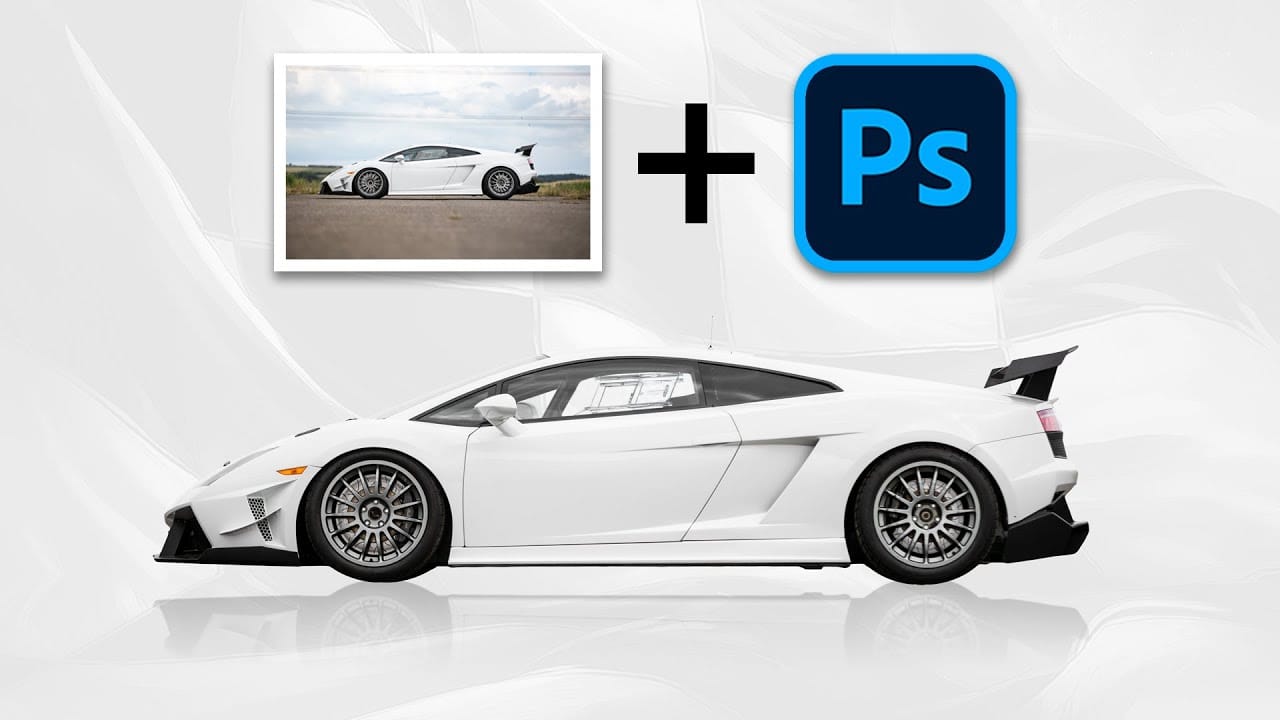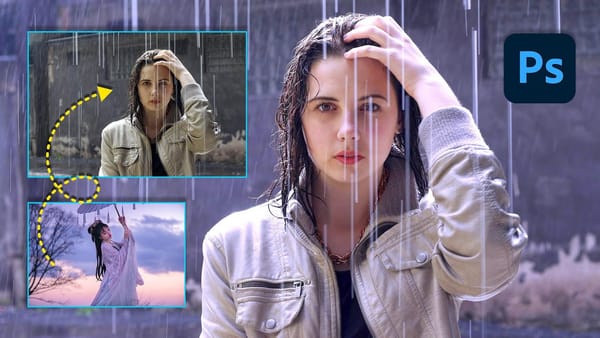Split water photography creates dramatic visuals that reveal both the underwater and above-water worlds in a single frame. This technique captures the mysterious boundary where light bends, visibility drops, and subjects take on an otherworldly quality beneath the surface.
The process combines multiple images and advanced Photoshop techniques to recreate the physics of water. The result transforms ordinary photos into compelling book covers, artistic compositions, and professional graphics that showcase this captivating dual perspective.
Watch the Video
Video by Nucly • Photoshop and Creative Design Training. Any links or downloads mentioned by the creator are available only on YouTube
Practical Tips for Split Water Effects
- Convert text to smart objects before applying effects to maintain editability and allow title changes without rebuilding the entire composite
- Use separate layers for above water, waterline, and underwater elements to control each section's unique lighting and color properties
- Apply wave distortion to underwater elements using subtle settings to simulate water refraction without overdoing the effect
- Add caustic light textures on screen blend mode to underwater text, then mask from bottom up to simulate surface light penetration
- Create realistic bubbles by painting white dots on separate layers and adding motion blur to simulate underwater movement
Related Tutorials
Explore these water-themed Photoshop techniques to expand your creative toolkit and master additional water effects.