YouTube thumbnails compete for attention in crowded video grids, where bright, eye-catching designs make the difference between clicks and scrolls. Glowing effects transform ordinary portraits into luminous, professional thumbnails that stand out immediately.
This tutorial shows how to add realistic rim lighting, colored gradients, and glowing highlights to create thumbnails that demand attention, even for complete Photoshop beginners.
Watch the Video
Video by Brendan Williams. Any links or downloads mentioned by the creator are available only on YouTube
Essential Tips for Glowing Thumbnails
These key techniques will help you create professional glowing effects that grab viewers' attention:
- Use complementary colors: Blue and orange gradients create maximum contrast and visual impact in thumbnail grids
- Set up proper canvas dimensions: Work with 1280x720 pixels minimum or any 16:9 aspect ratio for YouTube compatibility
- Apply gradient maps with screen blending: Create custom glowing brushes by combining black paint layers with gradient maps and screen blend mode
- Paint rim lighting strategically: Use the Shift key while brushing to create clean, straight highlight lines around subject edges
- Test thumbnail visibility: Zoom out frequently to check how your design looks at actual thumbnail size in video grids
More Tutorials About Glowing Effects
Explore additional techniques for creating luminous effects in your designs.
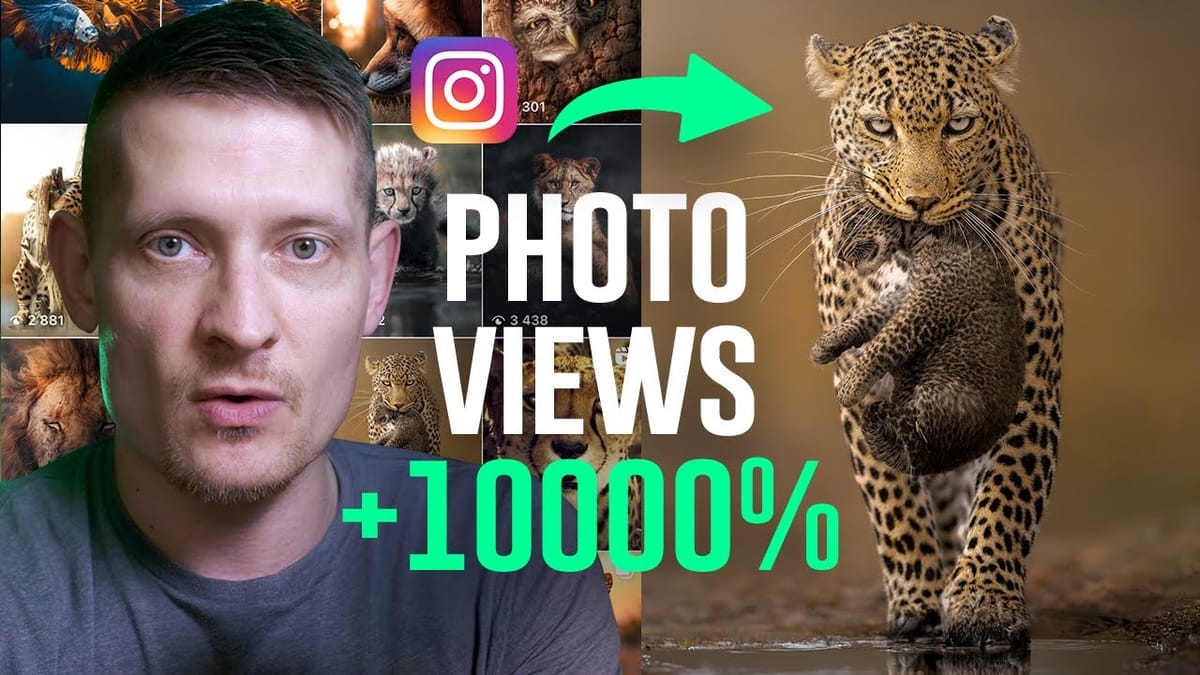





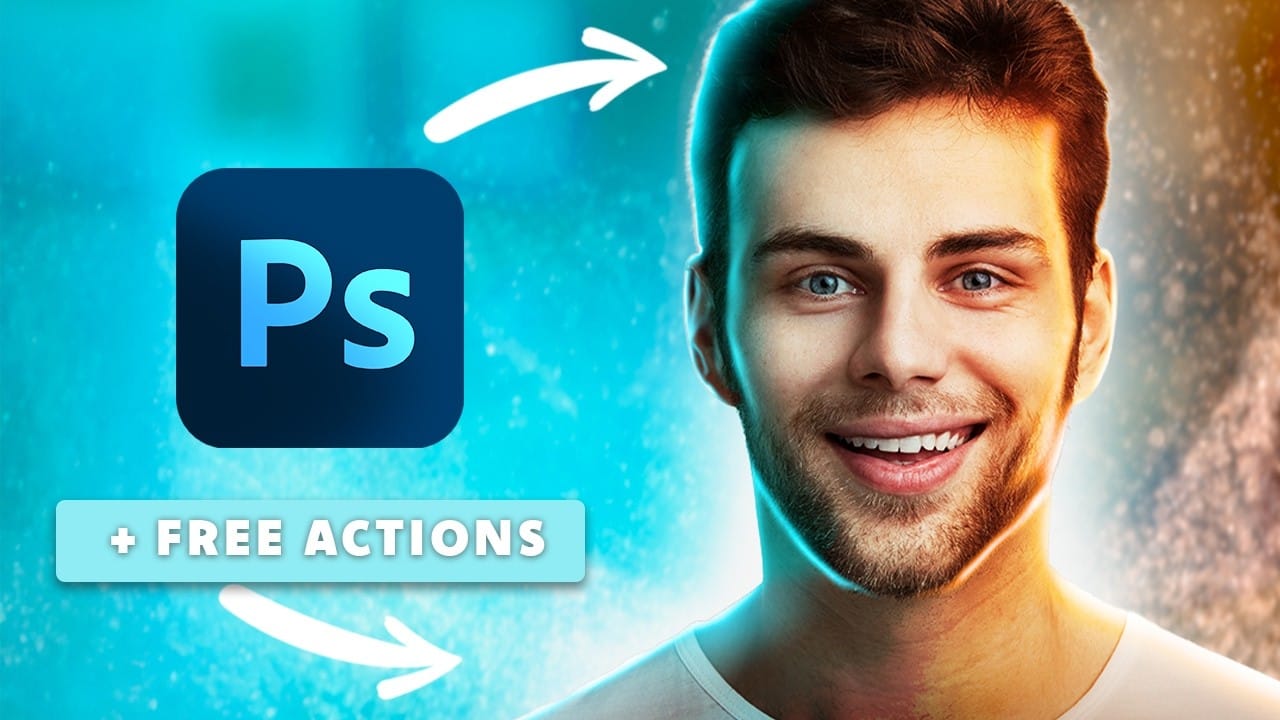
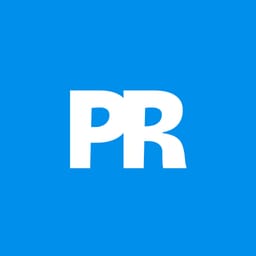
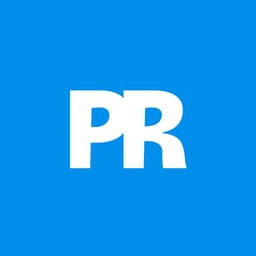











Member discussion