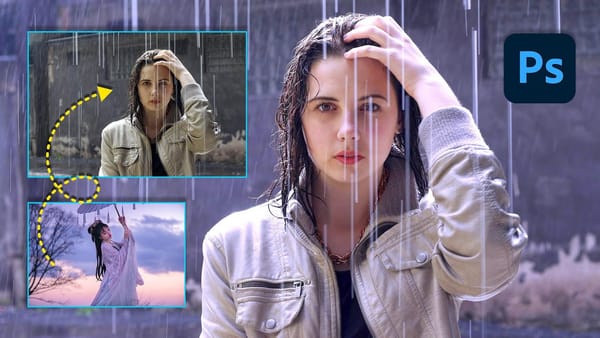Transform yourself into a convincing zombie using advanced Photoshop techniques that go far beyond basic filters. This comprehensive tutorial covers everything from creating pale, bruised skin and bloodshot eyes to adding realistic wounds and grungy textures.
The process requires intermediate Photoshop skills including masking, blend modes, and adjustment layers to achieve professional horror makeup effects digitally.
Watch the Tutorial
Essential Tips for Zombie Effects
These techniques will help you create more convincing zombie transformations:
- Take photos during golden hour with torn clothing and messy hair for the most authentic base image
- Use the Sponge tool set to desaturate at 20-40% flow to create pale, lifeless skin tone
- Apply Color Burn blend mode at low opacity (10-25%) with reddish colors to create realistic bruises and bloodshot eyes
- Create displacement maps from your image to make blood textures conform naturally to skin contours
- Layer multiple blood effects using splatter brushes with varying blend modes for depth and realism
More Horror Effect Tutorials
Explore these related tutorials for creating scary digital makeup effects.