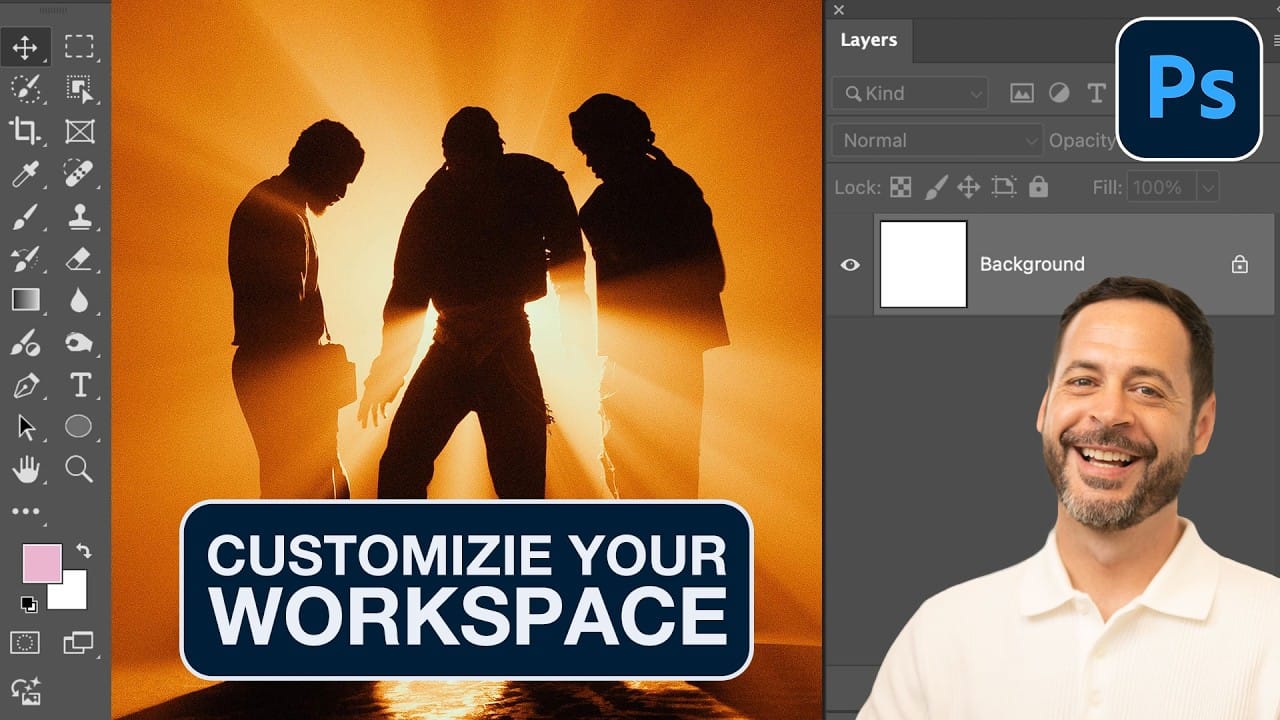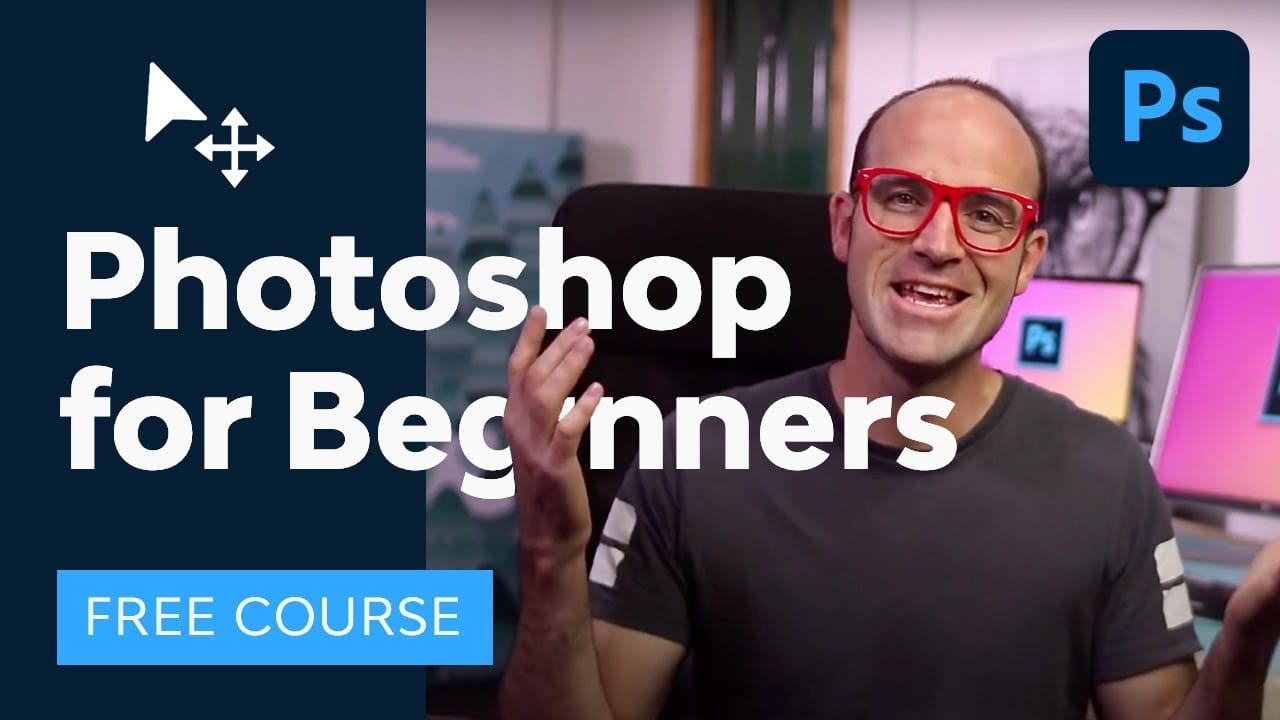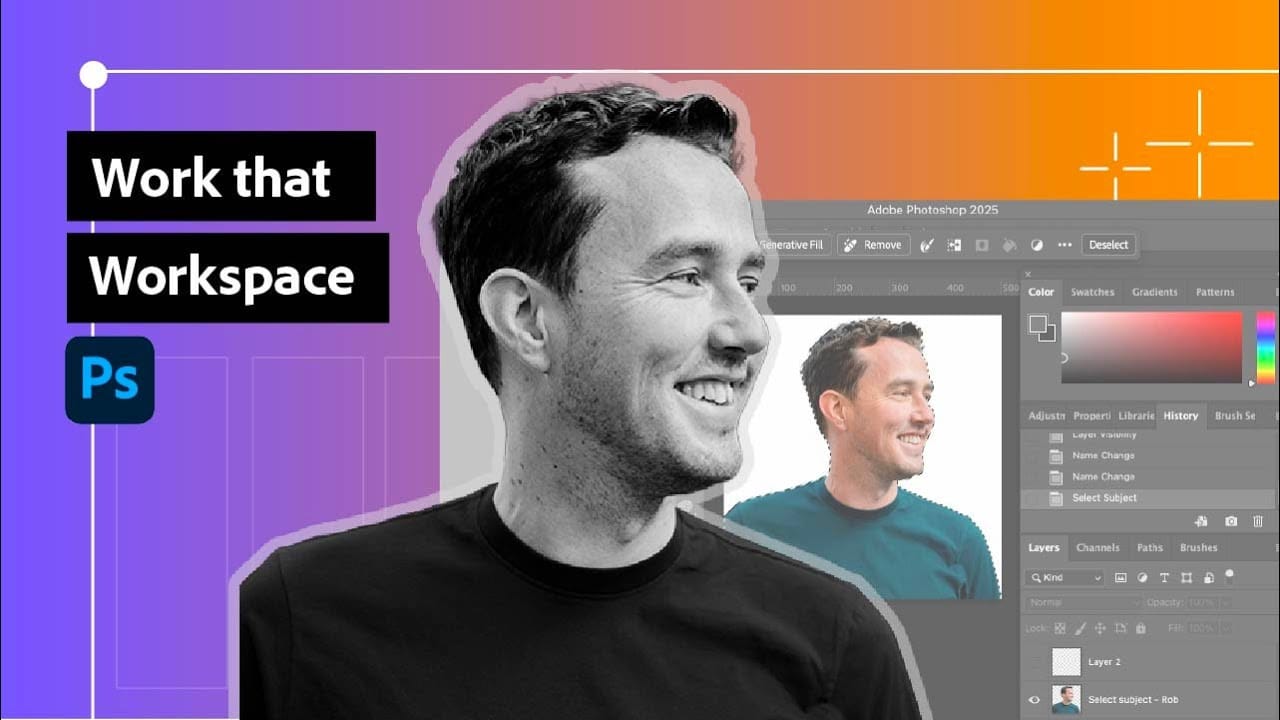Photoshop's interface can feel overwhelming when you first open the program. Dozens of panels, tools, and menus compete for attention, making simple tasks feel complicated.
This tutorial breaks down the essential workspace elements and teaches fundamental navigation skills that form the foundation of efficient Photoshop work.
Watch the Tutorial
Video by Adobe Photoshop. Any links or downloads mentioned by the creator are available only on YouTube
Essential Workspace Navigation Tips
These core techniques will help you work more efficiently in Photoshop from day one:
- Access hidden panels quickly: Go to Window in the menu bar to open any panel not currently visible, like Brushes or History.
- Reset your workspace: Click the Workspace button in the upper right corner and select "Reset Essentials" to restore the default layout.
- Identify tool groups: Look for small triangles in the bottom right corner of tool icons — click and hold to reveal additional tools in that group.
- Use click-and-drag zooming: Select the Zoom tool, then click and drag right to zoom in or left to zoom out on specific areas.
- Pan efficiently: Switch to the Hand tool and click-drag to move around your image when zoomed in.
More Tutorials About Photoshop Workspace and Interface
Explore additional resources to master Photoshop's interface and workflow optimization.