Creating compelling digital art, especially when working with existing iconic material, often presents unique technical and creative challenges. Sourcing high-quality images for older films can be a significant hurdle, leading to compromises in detail and overall visual fidelity. Furthermore, maintaining a consistent design style across a series while allowing for personal skill development over time requires thoughtful execution.
This tutorial provides insight into overcoming these common frustrations by demonstrating advanced Photoshop compositing techniques. Viewers will learn practical strategies for blending disparate elements, enhancing image quality (even with AI assistance), achieving cohesive lighting, and constructing complex, multi-layered compositions, ultimately improving their digital art and workflow efficiency.
Watch the Photoshop Poster Redesign Process
Any links or downloads mentioned by the creator are available only on YouTube
Evolving Design Through Iteration and Adaptation
The journey of a designer is often characterized by continuous skill development, where early projects serve as foundational learning experiences that pave the way for more refined works. This evolution is particularly evident when revisiting a creative series over several years, as seen in the redesign of a classic Star Wars poster. The initial goal of giving original posters a "modern twist" led to the adoption of prevalent contemporary styles, such as the "floating head" poster concept, which required a consistent application across the series despite improvements in technique.
A significant challenge in such projects involves the sourcing of high-quality assets, especially for older films where suitable imagery is scarce. This necessitates creative solutions, including the use of AI for image extension and enhancement. The iterative process of design, from initial image selection to final blending, underscores the importance of experimentation and refinement. This often involves balancing elements like: image quality, stylistic consistency, and thematic representation.
Ultimately, the ability to recognize past limitations and apply new knowledge is crucial. The deliberate decision to resume an abandoned series, despite the initial quality discrepancies between earlier and later works, highlights the value of perseverance and the satisfaction derived from observing one's own progress in the creative field.
Practical Tips for Photoshop Poster Compositing
- Utilize AI for Image Enhancement: When working with limited or older source material, use AI tools to extend and enhance image quality, compensating for poor original resolution.
- Employ Diagonal Compositions: Align elements like characters and titles diagonally to create a dynamic and visually satisfying composition, especially when matching existing design motifs like angled logos.
- Master Lighting and Blending: Paint highlights and shadows on separate layers for precise control, and use *levels* to harmonize the lightness of different images, establishing depth and distance between elements.
- Integrate Atmospheric Effects: Add fog, smoke, and haze in between characters and vehicles to create a sense of depth, cohesion, and a desirable "glowy" or retro aesthetic.
- Embrace Iterative Refinement: Be prepared to discard initial attempts and iterate on compositions, blending, and lighting until the desired visual outcome is achieved, recognizing that perfection often comes through multiple revisions.
More Tutorials about Poster Design
Explore additional resources and guides to further enhance your skills in digital poster creation and graphic design.
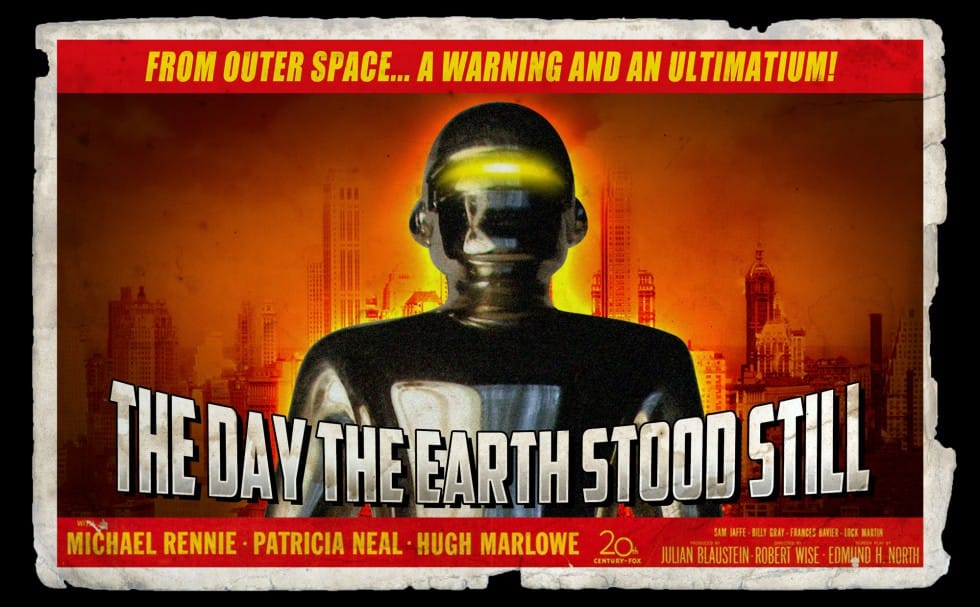
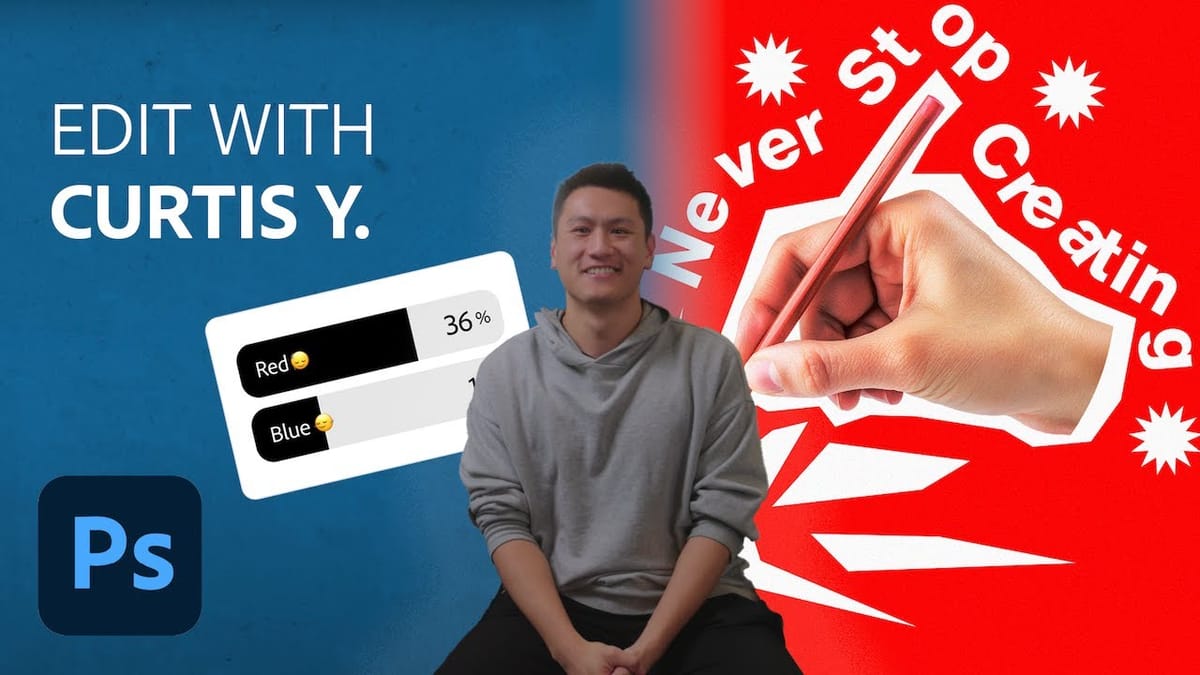

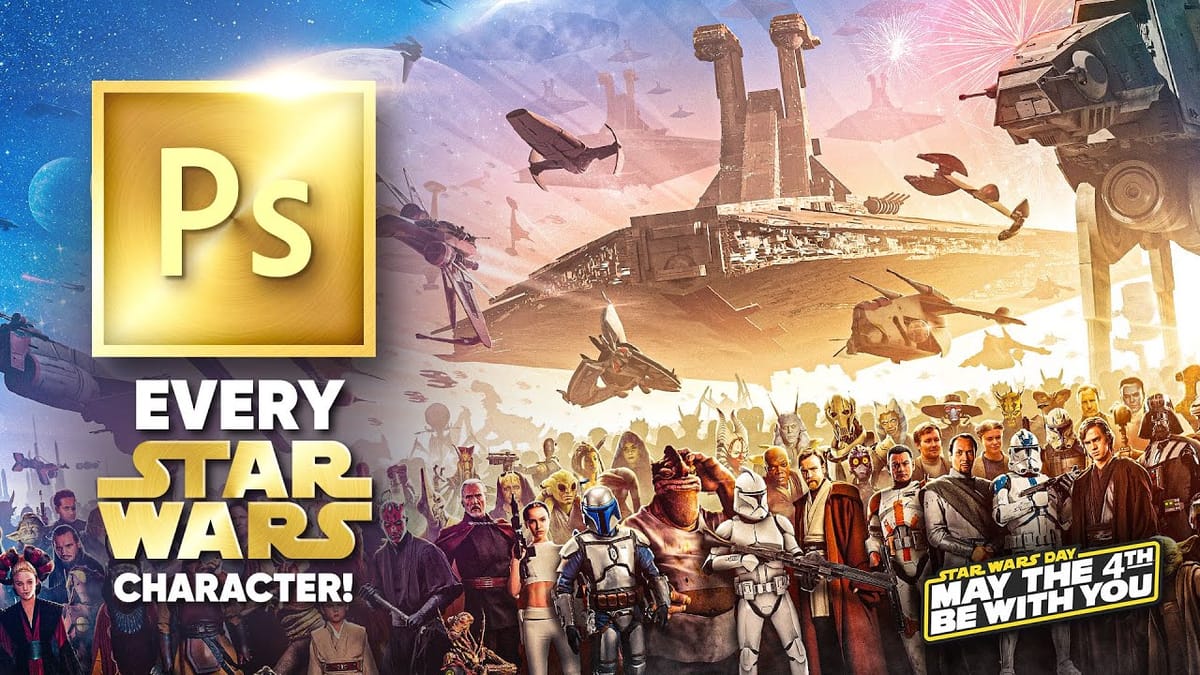
















Member discussion